The Windows Defender firewall is software used to protect the computers running on the Windows Operating system. Microsoft is developing it. Windows defender firewall helps to protect the computer from unauthorized access to the internet by the programs in the computer. The Windows defender firewall protects the Windows operating system and the user’s data from unauthorized networks and hackers stealing information over the network.
Window Defender Firewall:
The Windows defender firewall is a component of Microsoft Windows and works with the operating system to protect the computer from unauthorized network access. It first came up with the Windows XP operating system. It comes on by default in every Windows operating system.
There are three network profiles available and by default, this network profile is activated. The three network profiles are public, private, and domain.
- Public profile: Restricted profiles are the most restricted network shared with the world. As the network is shared with the whole world and there may be a possibility that some unauthorized access will steal the data.
- Private Profile: For private profiles, the network is assumed to be shared only in private domains such as local networks and allows more inbound network connections than public profiles. This profile is used when the local administrator uses the computer.
- Domain Profile: The domain profile is less restrictive in comparison to public and private profiles. This allows more inbound connections to share more files on the network and has fewer restrictions over the network. Domain profile is selected automatically when the local computer trusts the domain network.
Enabling and Disabling Windows Defender Firewall:
To protect your computer from unauthorized access, keeping ON the Windows defender firewall settings is important. To turn on and off the Windows Default Firewall settings, follow these simple steps:
Step 1: Click on the start button and click on the gear icon for the settings.
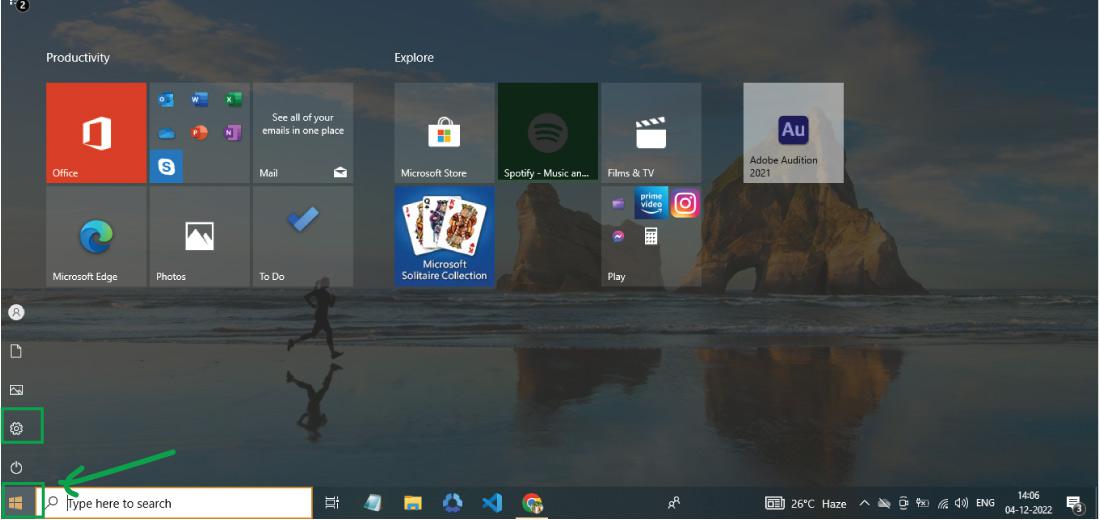
Step 2: Now the setting window will appear on your screen, Click on the Update & Security tab.
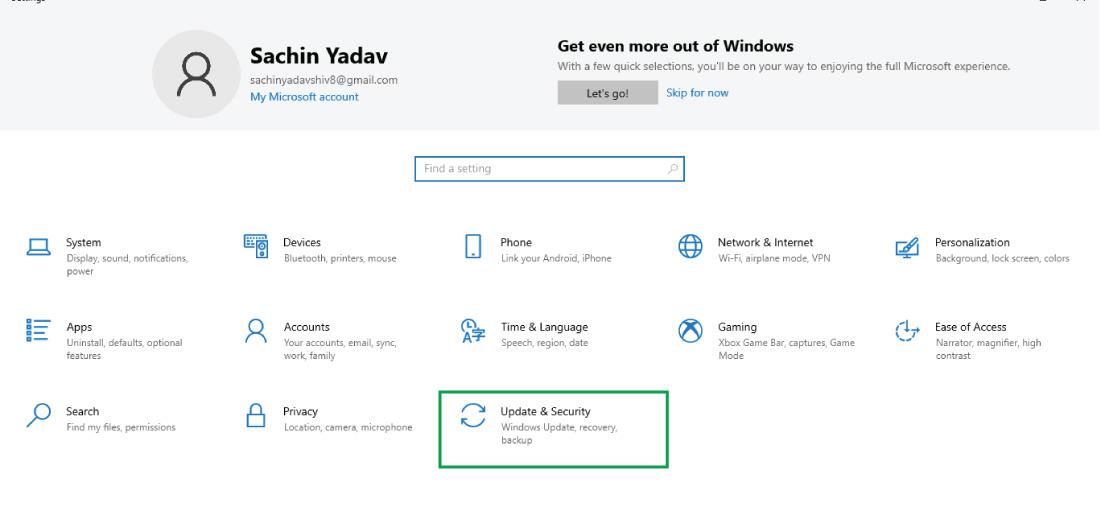
Step 3: After clicking on the Update & Security tab, click on the “Windows Security” tab.
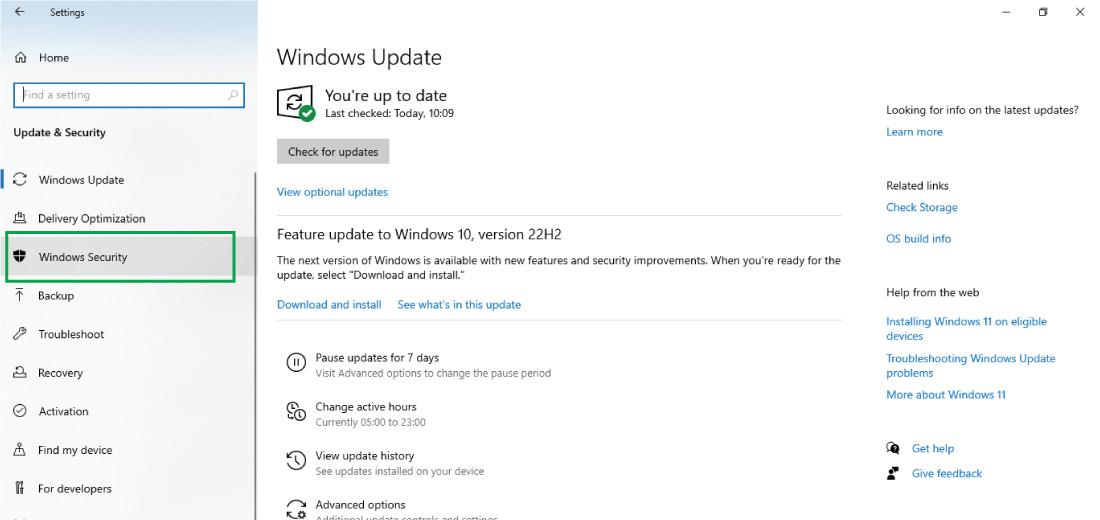
Step 4: After that, click on the “Firewall & network protection” tab.
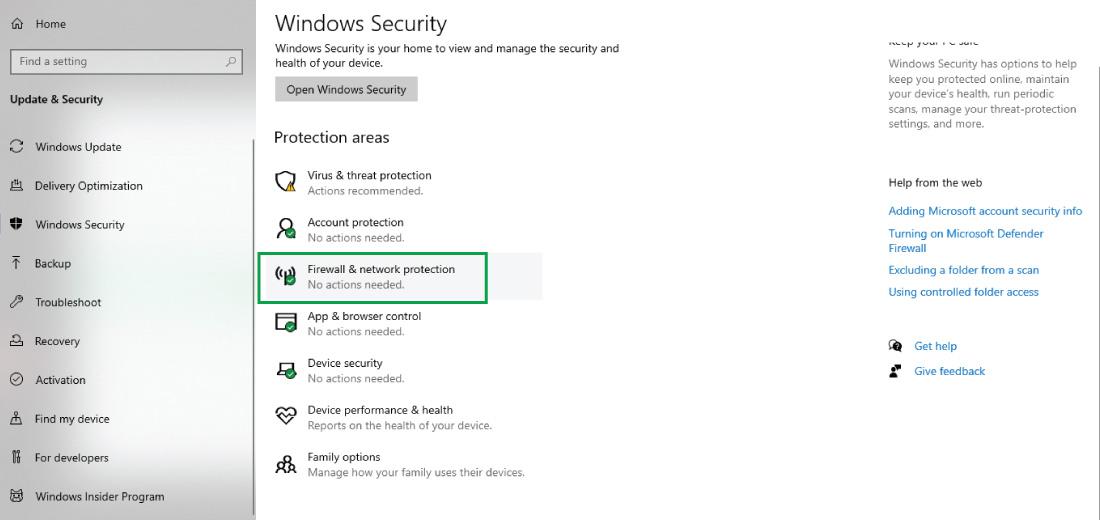
After clicking on the “Firewall & network protection” setting, the Windows Defender Firewall setting will appear on your screen.
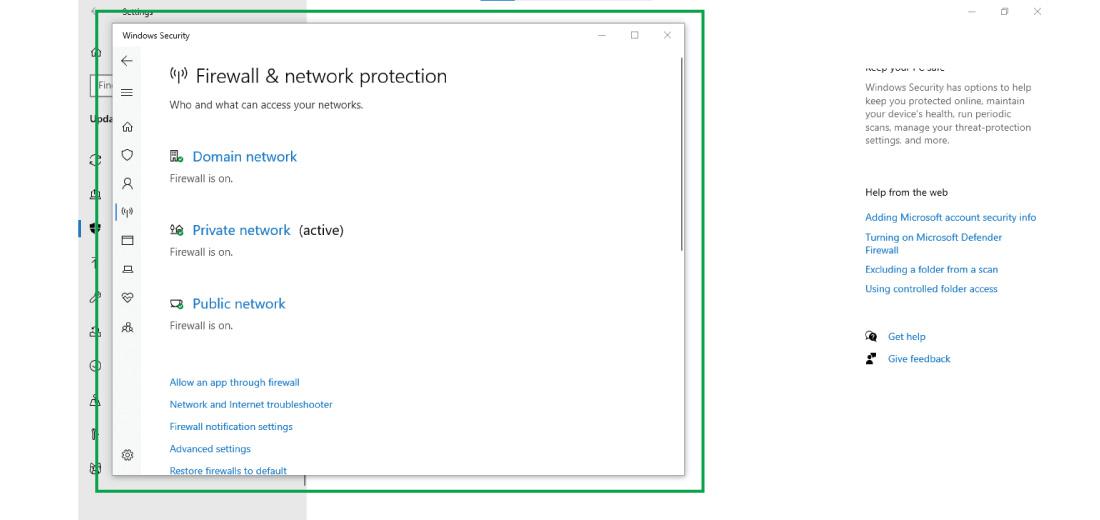
Step 5: Choose the network i.e., Domain network, Private network, and Public network. After choosing the network here, you can switch the firewall on and off as per your choice.
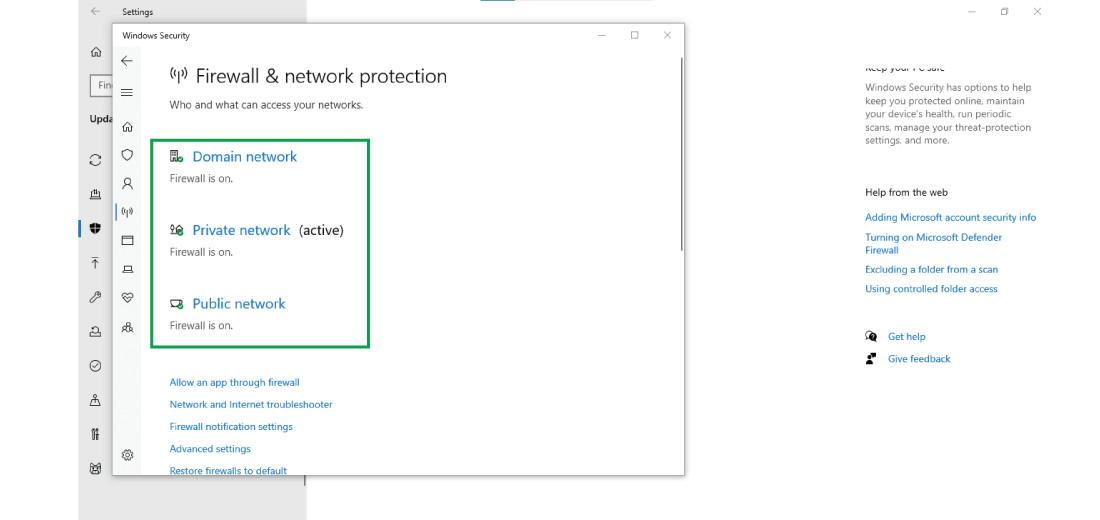
Step 6: After deciding on the network type, use the toggle button to on and off the firewall of the particular network type.
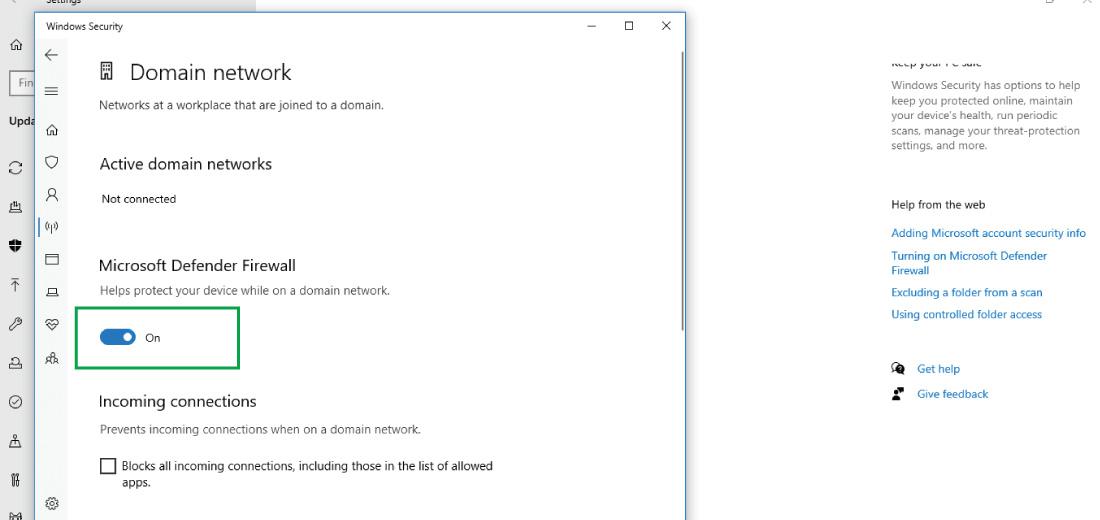
This is how you can turn the Windows Defender Firewall settings on and off to protect your computer from unauthorized access. Hope this article helps you in solving your problem.




