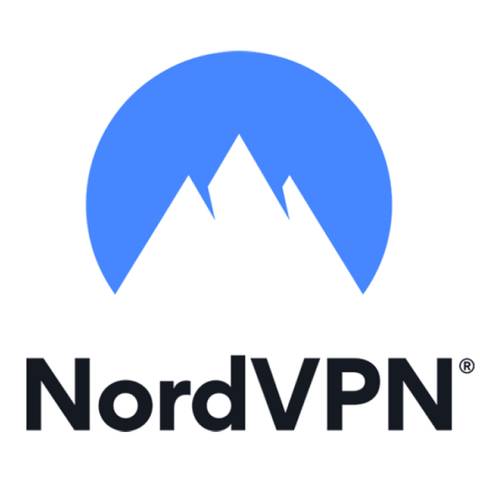Ever since I started taking my Digital Wellbeing settings more seriously, I’ve stopped feeling glued to my phone. Digital Wellbeing has helped me limit my phone usage. It has built-in options that help make me feel less overwhelmed by incoming phone notifications.
Digital Wellbeing provides insight into which apps you use the most while helping you set limits and goals for your screen time. I’ve been tapping into this more often lately, supplementing my usage with Bedtime and Focus mode. Here’s what you should know about your Digital Wellbeing settings, including Bedtime mode and Focus mode, and how they can help tone down your notifications. Fortunately, most smartphones have Digital Wellbeing settings, including popular budget options like Motorola.
Setting up a timer for distracting apps
I take advantage of my device’s app categories
When I want to eliminate distractions, I tend to limit my use of my favorite apps. I do that by setting up timers. My favorite app types to set up timers are social apps. Social apps like Discord and Reddit are significant time sinks for me. I can browse Reddit for hours endlessly because I follow so many communities. Discord poses a similar issue, as I tend to get sucked into being social on different servers.
To address this issue, I have been keeping track of which apps I use more frequently than others. I’ve noticed that I spend most of my time with only a handful of apps, which are mainly social apps. My device allows me to categorize apps. When setting up a timer, I usually opt for social apps while keeping productivity apps untouched. The apps I use for work fall under productivity (thankfully, my device categorizes Slack under this group), so I don’t add a timer to it. You can set up app timers in your Digital Wellbeing settings.
Using Focus mode pairs well with your routines
When I need a quick reprieve, I turn to Focus mode
I had to start using Focus mode to slow down my notifications. Recently, I have been using the YouTube Music app and the regular YouTube app for my exercise routine, which has helped me quickly discover new music thanks to the My Mix feature. But it doesn’t come without problems. Every time I check a notification, I leave the app, interrupting my playlist. I solved this issue by enabling Focus mode.
I use Focus mode to pause activity from my social apps. You can also specialize the activity for which you want to use Focus mode. For example, I use it for exercise; I select the exercise option, and then I choose the YouTube Music app or the YouTube app from the list of apps I want to have open.
Focus mode also ensures that I can pair with Do not disturb. I tweak my Do not disturb experience so it isn’t overly restrictive. Like for example, I always leave my phone on for emergencies (like in case my mom needs to get in touch with me), so I customize the Calls and messages section, but I keep the App notifications turned off (using the None allowed option).
Setting all of this up during my exercise routine has done me wonders. I’ve been able to do my exercise routine without any interruption. Some people might be fine checking their phone between workouts, but for me, it becomes too difficult to get back into the rhythm. Though it doesn’t even have to be for exercising, this is an excellent feature to use while driving. For anyone who is easily distracted, I recommend taking a look.
Setting up Bedtime mode helps you sleep
The less screen time, the better
Every night, I have my phone parked on my nightstand next to my bed. As part of my bedtime routine, I’ve been trying to get back into reading paperback books before bed to avoid looking at my phone. However, without my phone nearby, I often feel lost, as I have a habit of checking it right before I go to sleep. Unfortunately, doing that also makes it easy to get distracted by notifications. So, I found a middle ground that significantly limits my screen time, but it doesn’t force that physical separation. I’ve been experimenting with the Bedtime mode feature.
Bedtime mode allows you to create a personalized schedule. You set the schedule to match your bedtime routine. The mode enables options like Do not disturb and grayscale scaling to reduce visual stimulation while alleviating yourself from distractions (like app notifications). I’ve been using this feature more and more so I can lessen my time on Reddit before bed while also avoiding getting lost in my notifications.
You can also even toggle on the restrict app usage option if you’re addicted to a specific app before bed (yes, Reddit is addictive). I also prefer to keep the Always On Display off during Bedtime mode, as it makes it less tempting to check other notifications that might slip through the cracks of this mode. In my opinion, Bedtime mode, as a Digital Wellbeing tool, is underrated — more people should try it if they struggle with sleep.
Learn more about your screen time habits
While these tricks might work wonders for me, they might not be as effective for you. I found that I use my phone as a security blanket, so physically separating myself from it felt uncomfortable. I like to have a device nearby in case I need to contact someone or if there’s an emergency that requires immediate action.
Though, more often than not, the addiction comes from the apps you’ve installed. You can check the apps you use most often by visiting your battery settings, or you can see which apps are active by checking your data usage.