Pandas is an open-source, BSD-licensed library written in Python Language. Pandas provide high performance, fast, easy to use data structures and data analysis tools for manipulating numeric data and time series. Pandas is built on the Numpy library and written in languages like Python, Cython, and C. In 2008, Wes McKinney developed the Pandas library. In pandas, we can import data from various file formats like JSON, SQL, Microsoft Excel, etc. The dataframes feature is used to load and do manipulations on the data.
Sometimes we need to reshape the Pandas data frame to perform analysis in a better way. Reshaping plays a crucial role in data analysis. Pandas provide function like melt and unmelt for reshaping.
Pandas.melt()
melt() is used to convert a wide dataframe into a longer form. This function can be used when there are requirements to consider a specific column as an identifier.
Syntax: pandas.melt(frame, id_vars=None, value_vars=None, var_name=None, value_name=’value’, col_level=None)
Example 1:
Initialize the dataframe with data regarding ‘Days‘, ‘Patients‘ and ‘Recovery‘.
Python3
# importing pandas libraryimport pandas as pd# creating and initializing a listvalues = [['Monday', 65000, 50000], ['Tuesday', 68000, 45000], ['Wednesday', 70000, 55000], ['Thursday', 60000, 47000], ['Friday', 49000, 25000], ['Saturday', 54000, 35000], ['Sunday', 100000, 70000]]# creating a pandas dataframedf = pd.DataFrame(values, columns=['DAYS', 'PATIENTS', 'RECOVERY'])# displaying the data framedf |
Output:
Now, we reshape the data frame using pandas.melt() around column ‘DAYS‘.
Python3
# melting with DAYS as column identifierreshaped_df = df.melt(id_vars=['DAYS'])# displaying the reshaped data framereshaped_df |
Output:
Example 2:
Now, to the dataframe used above a new column named ‘Deaths‘ is introduced.
Python3
# importing pandas libraryimport pandas as pd# creating and initializing a dataframevalues = [['Monday', 65000, 50000, 1500], ['Tuesday', 68000, 45000, 7250], ['Wednesday', 70000, 55000, 1400], ['Thursday', 60000, 47000, 4200], ['Friday', 49000, 25000, 3000], ['Saturday', 54000, 35000, 2000], ['Sunday', 100000, 70000, 4550]]# creating a pandas dataframedf = pd.DataFrame(values, columns=['DAYS', 'PATIENTS', 'RECOVERY', 'DEATHS'])# displaying the data framedf |
Output:
we reshaped the data frame using pandas.melt() around column ‘PATIENTS‘.
Python3
# reshaping data frame # using pandas.melt()reshaped_df = df.melt(id_vars=['PATIENTS'])# displaying the reshaped data framereshaped_df |
Output:
Pandas.pivot()/ unmelt function
Pivoting, Unmelting or Reverse Melting is used to convert a column with multiple values into several columns of their own.
Syntax : DataFrame.pivot(index=None, columns=None, values=None)
Example 1:
Create a dataframe that contains the data on ID, Name, Marks and Sports of 6 students.
Python3
# importing pandas libraryimport pandas as pd# creating and initializing a listvalues = [[101, 'Rohan', 455, 'Football'], [111, 'Elvish', 250, 'Chess'], [192, 'Deepak', 495, 'Cricket'], [201, 'Sai', 400, 'Ludo'], [105, 'Radha', 350, 'Badminton'], [118, 'Vansh', 450, 'Badminton']]# creating a pandas dataframedf = pd.DataFrame(values, columns=['ID', 'Name', 'Marks', 'Sports'])# displaying the data framedf |
Output:
Unmelting around the column Sports:
Python3
# unmeltingreshaped_df = df.pivot(index='Name', columns='Sports')# displaying the reshaped data framereshaped_df |
Output:
Example 2:
Consider the same dataframe used in the example above. Unmelting can be done based on more than one column also.
Python3
reshaped_df = df.pivot('ID', 'Marks', 'Sports')# displaying the reshaped data framereshaped_df |
Output:
But the reshaped dataframe appears little different from the original one in terms of index. To get the index also set as original dataframe use reset_index() function on the reshaped dataframe.
Python3
reshaped_df = df.pivot('ID', 'Marks', 'Sports')# resetting indexdf_new = reshaped_df.reset_index()# displaying the reshaped data framedf_new |
Output: