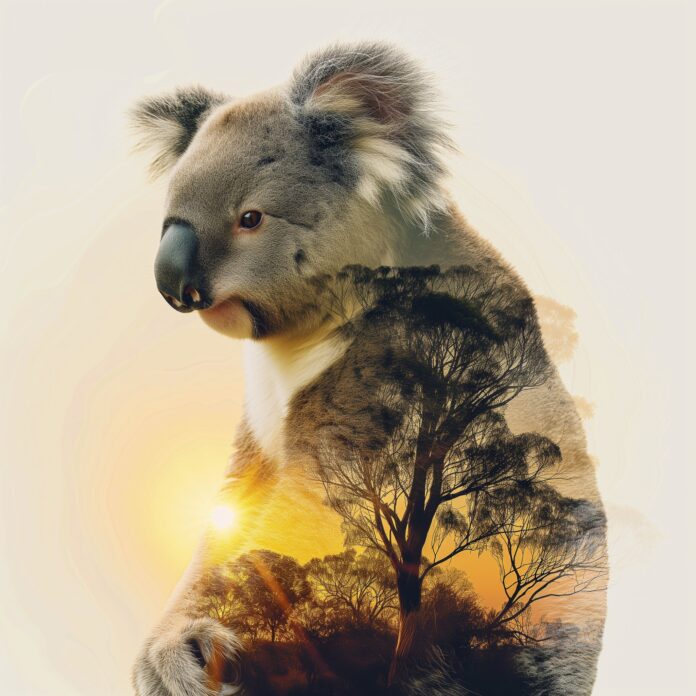BlueprintJS is a React-based UI toolkit for the web. This library is very optimized and popular for building interfaces that are complex data-dense for desktop applications.
NumberInput Component provides a way for users to provide them a number input. It is a basic component to collect numeric data from the user. We can use the following approach in ReactJS to use the ReactJS Blueprint NumberInput Component.
NumberInput Props:
- allowNumericCharactersOnly: Whether to allow only floating-point number characters in the field.
- asyncControl: We can control the value of this input with asynchronous updates when this is set to true.
- buttonPosition: It is used to denote the position of the buttons with respect to the input field.
- clampValueOnBlur: It is used to indicate whether the value should be clamped to [min, max] on blur.
- className: It is used to denote the space-delimited list of class names to pass along to a child element.
- defaultValue: It is used to denote the initial value of the input, for uncontrolled usage.
- disabled: It is used to indicate whether or not the input is non-interactive.
- fill: It is used to indicate whether or not the component should take up the full width of its container.
- inputRef: It is used to denote the ref handler or a ref object that receives HTML <input> element backing this component.
- intent: It is used to denote the visual intent color to apply to the element.
- large: It is used to indicate whether or not this input should use large styles.
- leftIcon: It is used to denote the name of an icon or an icon element to render on the left side of an input.
- locale: It is used to denote the locale name, which is passed to the component to format the number and allowing to type the number in the specific locale.
- majorStepSize: It is used to denote the increment between successive values when shift is held.
- max: It is used to denote the maximum value of the input.
- min: It is used to denote the minimum value of the input.
- minorStepSize: It is used to denote the increment between successive values when alt is held.
- onButtonClick: It is a callback function that is triggered when the value changes due to a button click.
- onValueChange: It is a callback function that is triggered when the value changes due to typing, arrow keys, or button clicks.
- placeholder: It is used to denote the placeholder text in the absence of any value.
- rightElement: It is used to denote the element to render on the right side of an input.
- selectAllOnFocus: It is used to indicate whether the entire text field should be selected on focus or not.
- selectAllOnIncrement: It is used to indicate whether the entire text field should be selected on increment.
- stepSize: It is used to denote the increment between successive values when no modifier keys are held.
- value: It is used to denote the value to display in the input field.
Creating React Application And Installing Module:
-
Step 1: Create a React application using the following command:
npx create-react-app foldername
-
Step 2: After creating your project folder i.e. foldername, move to it using the following command:
cd foldername
-
Step 3: After creating the ReactJS application, Install the required module using the following command:
npm install @blueprintjs/core
Project Structure: It will look like the following.

Project Structure
Example: Now write down the following code in the App.js file. Here, App is our default component where we have written our code.
App.js
import React from 'react'import '@blueprintjs/core/lib/css/blueprint.css'; import { NumericInput } from "@blueprintjs/core"; function App() { return ( <div style={{ display: 'block', width: 400, padding: 30 }}> <h4>ReactJS Blueprint NumericInput Component</h4> <NumericInput disabled={false} leftIcon="user" onChange={() => { console.log("Called on change of value") }} placeholder="Enter your phone number" /> </div > ); } export default App; |
Step to Run Application: Run the application using the following command from the root directory of the project:
npm start
Output: Now open your browser and go to http://localhost:3000/, you will see the following output:
Reference: https://blueprintjs.com/docs/#core/components/numeric-input