React Suite is a popular front-end library with a set of React components that are designed for the middle platform and back-end products. Icon Component allows the user to add icons to your application. Icons are commonly used in every application for UI purposes. We can use the following approach in ReactJS to use the React Suite Icon Component.
Icon Props:
- classPrefix: It is used to denote the prefix of the component CSS class.
- componentClass: It is used to pass a custom element for this component.
- fixedWidth: It is used to set the fixed icon width.
- flip: It is used to flip the icon.
- icon: It is used to denote the icon name.
- inverse: It is used to inverse the color.
- pulse: We can use pulse to have it rotate with 8 steps.
- rotate: It is used to rotate the icon.
- size: It is used to set the icon size.
- spin: It is used for the dynamic rotation icon.
- stack: It is used to combine multiple icons.
- svgStyle: It is used to set SVG style.
IconStack Props:
- classPrefix: It is used to denote the prefix of the component CSS class.
- size: It is used to denote the size.
Creating React Application And Installing Module:
Step 1: Create a React application using the following command:
npx create-react-app foldername
Step 2: After creating your project folder i.e. foldername, move to it using the following command:
cd foldername
Step 3: After creating the ReactJS application, Install the required module using the following command:
npm install rsuite
Project Structure: It will look like the following.

Project Structure
Example: Now write down the following code in the App.js file. Here, App is our default component where we have written our code.
- App.js
Javascript
import React from 'react'import 'rsuite/dist/styles/rsuite-default.css';import { Icon } from 'rsuite'export default function App() { return ( <div style={{ display: 'block', width: 700, paddingLeft: 30 }}> <h4>React Suite Icon Component</h4> <Icon icon="cog" size="2x" spin /> <Icon icon='star' size="3x" /> <Icon icon="spinner" size="4x" pulse /> <Icon icon="spinner" size="5x" spin /> </div> );} |
Step to Run Application: Run the application using the following command from the root directory of the project:
npm start
Output: Now open your browser and go to http://localhost:3000/, you will see the following output:
Example 2: In this example, we will learn how can we flip and rotate icons. Also, we will learn how can we make colored icons
Javascript
import React from 'react'import 'rsuite/dist/rsuite.min.css';import AndroidIcon from '@rsuite/icons/Android';export default function App() { return ( <div> <h1 style={{ color: 'green' }}>neveropen</h1> <h3>React Suite Icon Component</h3> <div className="icon-example-list"> <AndroidIcon style={{ fontSize: '2em', margin: '2%' }} appearance="primary" color="orange" /> <AndroidIcon rotate={90} style={{ fontSize: '2em', margin: '2%' }} appearance="primary" color="blue" /> <AndroidIcon rotate={180} style={{ fontSize: '2em', margin: '2%' }} appearance="primary" color="cyan" /> <AndroidIcon rotate={270} style={{ fontSize: '2em', margin: '2%' }} appearance="primary" color="red" /> <AndroidIcon flip="horizontal" style={{ fontSize: '2em', margin: '2%' }} appearance="primary" color="green" /> <AndroidIcon flip="vertical" style={{ fontSize: '2em', margin: '2%' }} appearance="primary" color="violet" /> </div> </div> );} |
Output:

Reference: https://rsuitejs.com/components/icon/

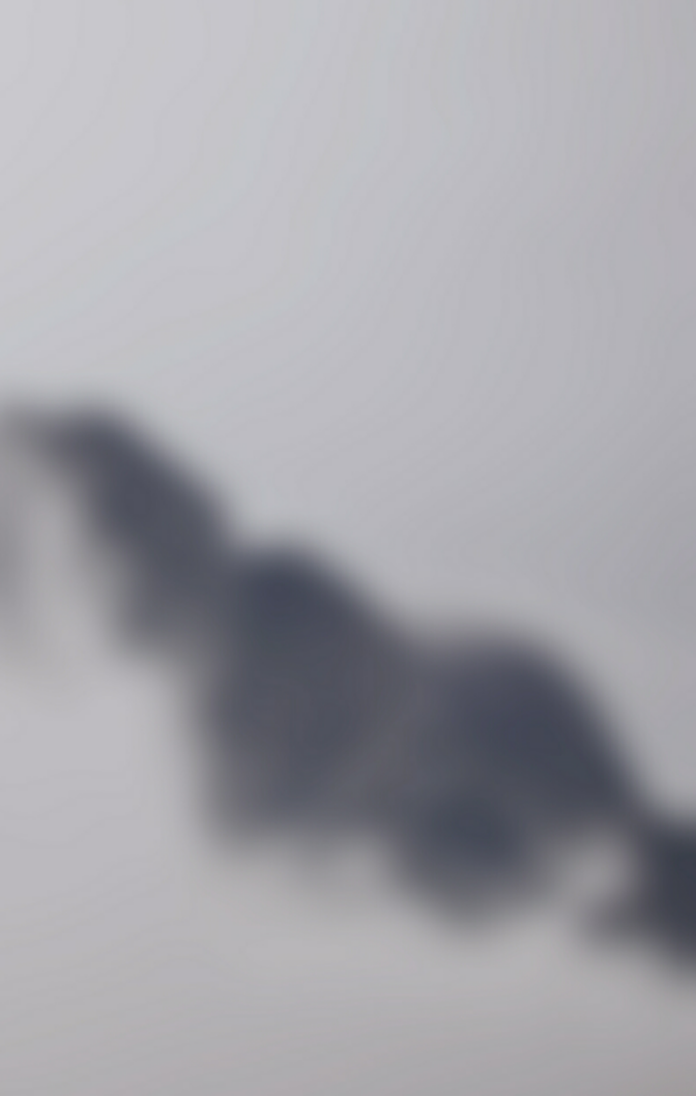
… [Trackback]
[…] Read More to that Topic: geeksforgeeks.org/react-suite-icons-component/ […]