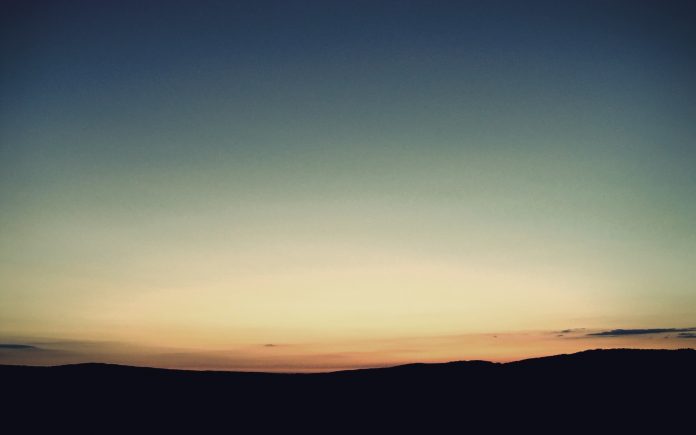Tkinter is a GUI toolkit used in python to make user-friendly GUIs.Tkinter is the most commonly used and the most basic GUI framework available in Python. Tkinter uses an object-oriented approach to make GUIs.
Note: For more information, refer to Python GUI – tkinter
Toplevel widget
A Toplevel widget is used to create a window on top of all other windows. The Toplevel widget is used to provide some extra information to the user and also when our program deals with more than one application. These windows are directly organized and managed by the Window Manager and do not need to have any parent window associated with them every time.
Syntax:
toplevel = Toplevel(root, bg, fg, bd, height, width, font, ..)
Optional parameters
- root = root window(optional)
- bg = background colour
- fg = foreground colour
- bd = border
- height = height of the widget.
- width = width of the widget.
- font = Font type of the text.
- cursor = cursor that appears on the widget which can be an arrow, a dot etc.
Common methods
- iconify turns the windows into icon.
- deiconify turns back the icon into window.
- state returns the current state of window.
- withdraw removes the window from the screen.
- title defines title for window.
- frame returns a window identifier which is system specific.
Example 1:
Python3
from tkinter import *root = Tk()root.geometry("200x300")root.title("main")l = Label(root, text = "This is root window")top = Toplevel()top.geometry("180x100")top.title("toplevel")l2 = Label(top, text = "This is toplevel window")l.pack()l2.pack()top.mainloop() |
Output
Example 2: Creating Multiple toplevels over one another
Python3
from tkinter import *# Create the root window# with specified size and titleroot = Tk() root.title("Root Window") root.geometry("450x300") # Create label for root windowlabel1 = Label(root, text = "This is the root window") # define a function for 2nd toplevel# window which is not associated with# any parent windowdef open_Toplevel2(): # Create widget top2 = Toplevel() # define title for window top2.title("Toplevel2") # specify size top2.geometry("200x100") # Create label label = Label(top2, text = "This is a Toplevel2 window") # Create exit button. button = Button(top2, text = "Exit", command = top2.destroy) label.pack() button.pack() # Display until closed manually. top2.mainloop() # define a function for 1st toplevel# which is associated with root window.def open_Toplevel1(): # Create widget top1 = Toplevel(root) # Define title for window top1.title("Toplevel1") # specify size top1.geometry("200x200") # Create label label = Label(top1, text = "This is a Toplevel1 window") # Create Exit button button1 = Button(top1, text = "Exit", command = top1.destroy) # create button to open toplevel2 button2 = Button(top1, text = "open toplevel2", command = open_Toplevel2) label.pack() button2.pack() button1.pack() # Display until closed manually top1.mainloop()# Create button to open toplevel1button = Button(root, text = "open toplevel1", command = open_Toplevel1)label1.pack()# position the buttonbutton.place(x = 155, y = 50) # Display until closed manuallyroot.mainloop() |
Output