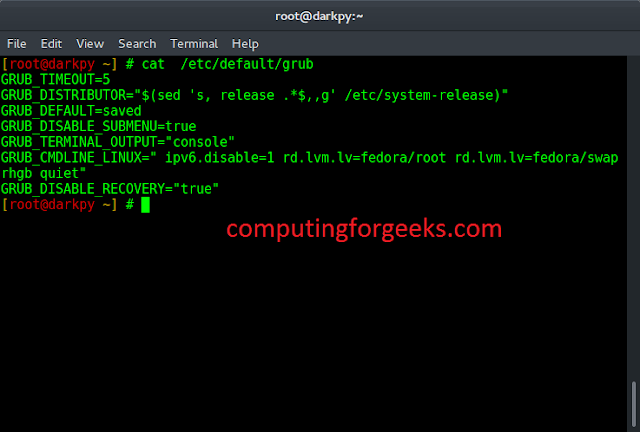JavaScript Template Literals (Template Strings)
<!–
–>
Template literals (template strings) allow you to use strings or embedded expressions in the form of a string. They are enclosed in backticks ``. For example,
const name = 'Jack';
console.log(`Hello ${name}!`); // Hello Jack!Note: Template literal was introduced in 2015 (also known as ECMAScript 6 or ES6 or ECMAScript 2015). Some browsers may not support the use of template literals. Visit JavaScript Template Literal support to learn more.
Template Literals for Strings
In the earlier versions of JavaScript, you would use a single quote '' or a double quote "" for strings. For example,
const str1 = 'This is a string';
// cannot use the same quotes
const str2 = 'A "quote" inside a string'; // valid code
const str3 = 'A 'quote' inside a string'; // Error
const str4 = "Another 'quote' inside a string"; // valid code
const str5 = "Another "quote" inside a string"; // ErrorTo use the same quotations inside the string, you can use the escape character \.
// escape characters using \
const str3 = 'A \'quote\' inside a string'; // valid code
const str5 = "Another \"quote\" inside a string"; // valid codeInstead of using escape characters, you can use template literals. For example,
const str1 = `This is a string`;
const str2 = `This is a string with a 'quote' in it`;
const str3 = `This is a string with a "double quote" in it`;As you can see, the template literals not only make it easy to include quotations but also make our code look cleaner.
Multiline Strings Using Template Literals
Template literals also make it easy to write multiline strings. For example,
Using template literals, you can replace
// using the + operator
const message1 = 'This is a long message\n' +
'that spans across multiple lines\n' +
'in the code.'
console.log(message1)with
const message1 = `This is a long message
that spans across multiple lines
in the code.`
console.log(message1)The output of both these programs will be the same.
This is a long message that spans across multiple lines in the code.
Expression Interpolation
Before JavaScript ES6, you would use the + operator to concatenate variables and expressions in a string. For example,
const name = 'Jack';
console.log('Hello ' + name); // Hello JackWith template literals, it’s a bit easier to include variables and expressions inside a string. For that, we use the ${...} syntax.
const name = 'Jack';
console.log(`Hello ${name}`);
const result = 4 + 5;
// template literals used with expressions
console.log(`The sum of 4 + 5 is ${result}`);
console.log(`${result < 10 ? 'Too low': 'Very high'}`)Output
Hello Jack The sum of 4 + 5 is 9 Too low
The process of assigning variables and expressions inside the template literal is known as interpolation.
Tagged Templates
Normally, you would use a function to pass arguments. For example,
function tagExample(strings) {
return strings;
}
// passing argument
const result = tagExample('Hello Jack');
console.log(result);However, you can create tagged templates (that behave like a function) using template literals. You use tags that allow you to parse template literals with a function.
Tagged template is written like a function definition. However, you do not pass parentheses () when calling the literal. For example,
function tagExample(strings) {
return strings;
}
// creating tagged template
const result = tagExample`Hello Jack`;
console.log(result);Output
["Hello Jack"]
An array of string values are passed as the first argument of a tag function. You could also pass the values and expressions as the remaining arguments. For example,
const name = 'Jack';
const greet = true;
function tagExample(strings, nameValue) {
let str0 = strings[0]; // Hello
let str1 = strings[1]; // , How are you?
if(greet) {
return `${str0}${nameValue}${str1}`;
}
}
// creating tagged literal
// passing argument name
const result = tagExample`Hello ${name}, How are you?`;
console.log(result);Output
Hello Jack, How are you?
In this way, you can also pass multiple arguments in the tagged temaplate.