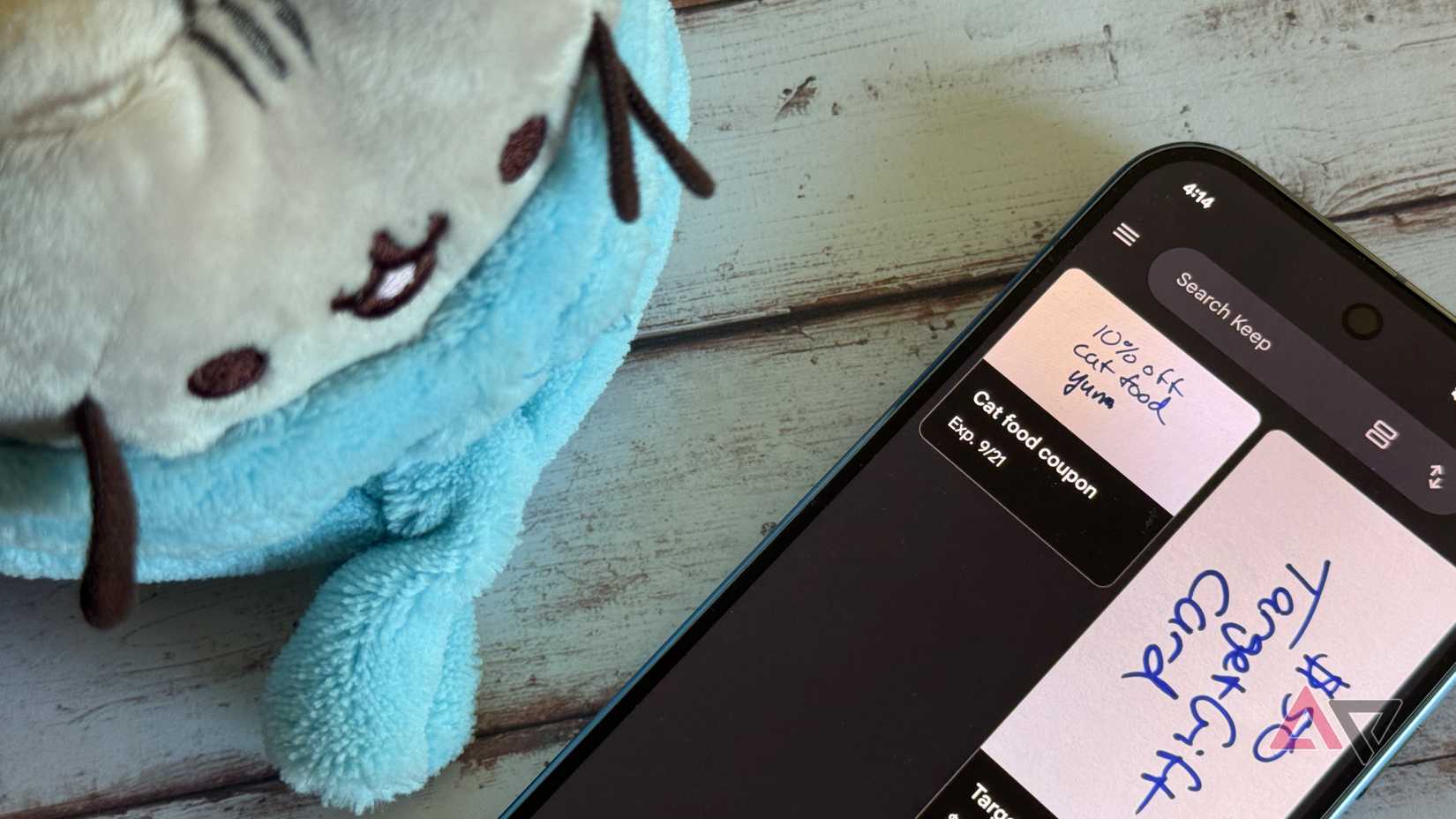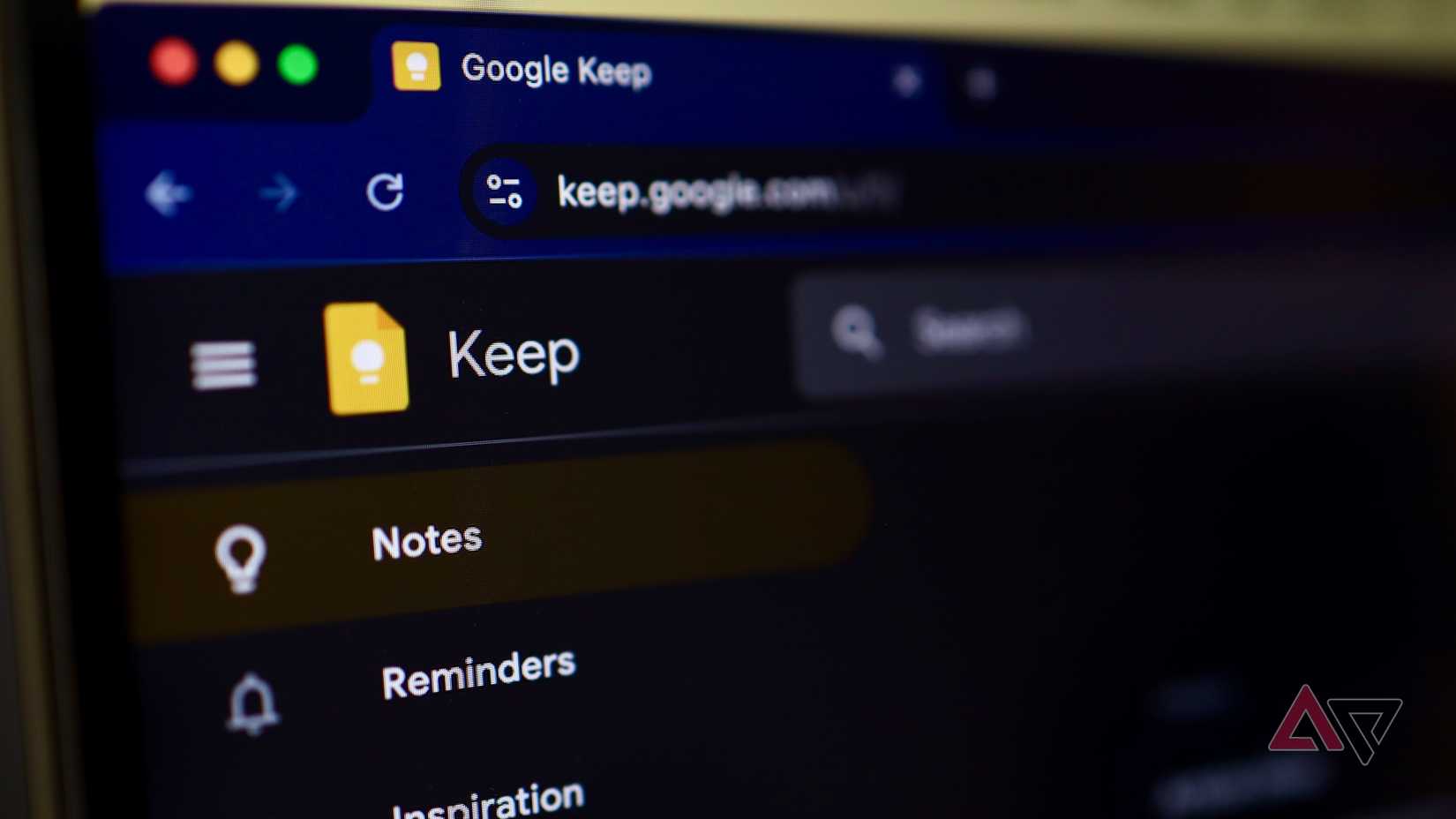Like most people, I’ve cycled through more note-taking apps than I care to admit.
Apps like Evernote, Notion, Obsidian, and OneNote promised the perfect balance of organization and flexibility. But somewhere along the way, I realized I was spending more time tweaking my note-taking system than actually taking notes.
So, for one month, I decided to ditch the third-party note apps and went all in on the simplest one already on my phone: Google Keep.
After thirty days of working with sticky-note squares and color-coded labels, I had a much clearer sense of where simple tools shine, and where they fall short.
Why I gave up on third-party note apps
Keeping things simple
If you’ve ever opened Notion, Obsidian, or Evernote, you know the temptation: there’s a sense of endless possibility. You can build second brains, design elaborate dashboards, and link ideas together.
However, the problem was that I’d spend evenings rearranging my notes, making new databases, or worrying about folder hierarchies rather than writing.
Google Keep, by contrast, is as plain as a sticky note. There are no databases to structure or pages to nest. With nothing to configure, I could open the app and type without thinking about where the note belonged.
Setting up Google Keep as my only note app
When I decided to rely on Google Keep as my notes app for a month, my goal was to make it effortless to capture any idea, list, or reminder the moment I thought of it.
Organizing my notes
First, I archived every old note so that the home screen felt uncluttered. Nothing kills momentum faster than scrolling past years of half-finished lists.
Keep doesn’t have nested notebooks, but its labels help with organization. I created just a handful of labels, such as Work, Personal, Ideas, Shopping, and Reference, to keep everything broad and easy to scan.
Colors and pins for priorities
Since Keep doesn’t have a folder system, colors became visual cues. I use yellow for quick tasks, blue for work and project ideas, and green for groceries. I pinned urgent notes to the top so that I’d see them every time I opened the app.
Voice and image notes
I activated microphone permissions so I could dictate thoughts during walks, and I took photos for receipts or whiteboard snapshots. These features made the app feel like an all-in-one capture tool.
The pros of using only Google Keep
I expected Google Keep to feel like a downgrade after years of using feature-packed note apps. However, a few things turned out to be brilliant.
Instant capture
The biggest strength of Google Keep is the speed of capture. I didn’t have to decide where a note belonged, the database it should go into, or whether it needed tags. It was as simple as jotting something on a sticky note.
Voice notes were a bonus. It allowed me to dictate to-do lists into Keep while walking without the need to type anything.
Seamless cross-device syncing
My Keep notes appeared on my phone, computer, and tablet within seconds. It allowed me to jot a shopping list on my computer and have it ready on my phone at the store without thinking about export formats or version conflicts.
Shared notes made collaboration easy
Instead of sending WhatsApp messages about errands or shopping lists, I shared a Keep note with family. We could all edit it in real-time, which was smoother than any third-party app I’ve used for casual collaboration.
Effective reminders
Setting location-based reminders in Keep was a game-changer. I started using it for errands. For instance, a grocery list that alerts me as soon as I walk into the supermarket, or a reminder to drop off a package when I arrive at the post office.
Time-based reminders are just as simple. From any note, tap the bell icon, and choose a date or place.
This feature turned Keep into a lightweight task manager.
Visual notes
One of the biggest surprises with Google Keep was how naturally it handles visual notes. Instead of typing everything, I could snap a photo, draw a quick sketch, or mix images and text on the same note.
Where Google Keep fell short
As refreshing as Google Keep’s simplicity can be, using it for a month revealed some real limits.
Not ideal for long-form writing
Keep is perfect for snippets, but not for longer formats. I tried drafting an article in it, but scrolling through a wall of text on a single card was painful. Eventually, I realized Keep works best as a scratchpad rather than a workspace.
Labels and search can get messy
Labels and color-coding help, but they’re not the same as folders. After my notes grew, scrolling through long lists felt clumsy. I often wished for a more robust tagging or filtering system.
Few power-user features
If you rely on templates, backlinks, or integrations with task managers, Keep will feel bare-bones. There’s no API magic or advanced automation to tap into.
My verdict after a month of using Google Keep
So, would I stick with Google Keep forever? Not exactly. For quick notes, reminders, and everyday lists, it’s excellent, and I wish I’d used it more often.
However, I’ll probably still rely on an app like Obsidian for deeper projects. Its backlinks, rich formatting, and vault-style organization give me the depth that Keep doesn’t have.
The real takeaway is that I don’t need to overcomplicate things by juggling multiple note-taking apps.
While Keep is my go-to app for anything fleeting or immediate, Obsidian is my workspace for structured thinking and long-form writing. Together, they form a system that’s both lightweight and capable.