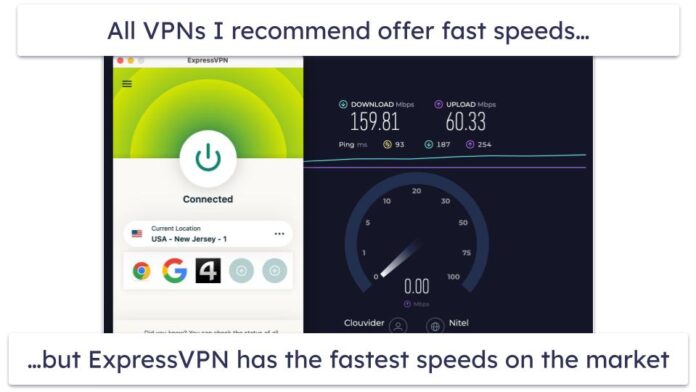This guide will walk you through the steps required to Install PostgreSQL 11 on Debian 11 / Debian 10. PostgreSQL is a powerful, highly-extensible database server written in C. It is the World’s most advanced relational database system with over 30 years of active development that has earned it a strong reputation for reliability, feature robustness, and performance.
The first release of PostgreSQL 11 was on 2018-10-18 and you can check more details on the release page. Follow the few steps below to install PostgreSQL 11 on Debian 11 / Debian 10.
Step 1: Add PostgreSQL Repository
Start by ensuring everything is updated on your Debian 11 / Debian 10 system.
sudo apt update
[ -f /var/run/reboot-required ] && sudo reboot -fThen Import the repository signing key:
sudo apt update
sudo apt install vim curl gpg gnupg2 software-properties-common apt-transport-https lsb-release ca-certificates
curl -fsSL https://www.postgresql.org/media/keys/ACCC4CF8.asc|sudo gpg --dearmor -o /etc/apt/trusted.gpg.d/postgresql.gpgAdd the repository:
echo "deb http://apt.postgresql.org/pub/repos/apt/ `lsb_release -cs`-pgdg main" |sudo tee /etc/apt/sources.list.d/pgdg.listStep 2: Install PostgreSQL 11 on Debian
Now install PostgreSQL 11 on Debian 11 / Debian 10 by running the command below.
sudo apt update
sudo apt install postgresql-11The service is usually started after installation.
$ systemctl status [email protected]
● [email protected] - PostgreSQL Cluster 11-main
Loaded: loaded (/lib/systemd/system/[email protected]; enabled-runtime; vendor preset: enabled)
Active: active (running) since Wed 2022-05-18 20:12:39 UTC; 35s ago
Process: 1070613 ExecStart=/usr/bin/pg_ctlcluster --skip-systemctl-redirect 11-main start (code=exited, status=0/SUCCESS)
Main PID: 1070618 (postgres)
Tasks: 7 (limit: 2340)
Memory: 16.8M
CPU: 124ms
CGroup: /system.slice/system-postgresql.slice/[email protected]
├─1070618 /usr/lib/postgresql/11/bin/postgres -D /var/lib/postgresql/11/main -c config_file=/etc/postgresql/11/main/postgresql.conf
├─1070620 postgres: 11/main: checkpointer
├─1070621 postgres: 11/main: background writer
├─1070622 postgres: 11/main: walwriter
├─1070623 postgres: 11/main: autovacuum launcher
├─1070624 postgres: 11/main: stats collector
└─1070625 postgres: 11/main: logical replication launcher
May 18 20:12:36 postgresql.cloudlabske.io systemd[1]: Starting PostgreSQL Cluster 11-main...
May 18 20:12:39 postgresql.cloudlabske.io systemd[1]: Started PostgreSQL Cluster 11-main.We need to set PostgreSQL admin user Password:
$ sudo su - postgres
postgres@deb10:~$ psql -c "alter user postgres with password 'StrongDBPassword'"
ALTER ROLE
postgres@deb10:~$ exitStep 3: Enable remote access (Optional)
By default, access to PostgreSQL database server is only from localhost.
$ ss -tunelp | grep 5432
tcp LISTEN 0 128 127.0.0.1:5432 0.0.0.0:* users:(("postgres",pid=15785,fd=3)) uid:111 ino:42331 sk:6 <->Edit PostgreSQL 11 configuration file if you want to change listening address:
sudo vim /etc/postgresql/11/main/postgresql.confAdd below line under CONNECTIONS AND AUTHENTICATION section.
listen_addresses = '*' # Don't do this if your server is on public networkYou can also specify server IP Address
listen_addresses = '10.10.0.2' # Recommended for LAN connections to DB ServerRestart postgresql after making a change
sudo systemctl restart postgresqlConfirm
$ ss -tunelp | grep 5432
tcp LISTEN 0 128 0.0.0.0:5432 0.0.0.0:* uid:108 ino:74999 sk:a <->
tcp LISTEN 0 128 [::]:5432 [::]:* uid:108 ino:75000 sk:b v6only:1 <-> If you have an active UFW firewall, allow port 5432 for network connections.
sudo ufw allow 5432/tcpStep 4: Test PostgreSQL Installation
Add a test database user:
$ sudo su - postgres
postgres@deb10:~$ createuser test_user1Add the test database and grant ownership to test_user1:
postgres@deb10:~$ createdb test_db -O test_user1Set user password:
postgres@deb10:~$ psql
psql (11.16 (Debian 11.16-1.pgdg110+1))
Type "help" for help.
postgres=# alter user test_user1 with password 'DBUserPassword';
ALTER ROLE
postgres=# exitLogin to test_db database:
postgres@deb10:~$ psql -l | grep test_db
test_db | test_user1 | UTF8 | en_US.UTF-8 | en_US.UTF-8 |
postgres@deb10:~$ psql test_db
psql (11.16 (Debian 11.16-1.pgdg110+1))
Type "help" for help.
test_db=# Create a table and add some dummy data:
test_db=# create table test_table ( id int,first_name text, last_name text );
CREATE TABLE
test_db=# insert into test_table (id,first_name,last_name) values (1,'John','Doe');
INSERT 0 1Show table data:
test_db=# select * from test_table;
id | first_name | last_name
----+------------+-----------
1 | John | Doe
(1 row)
test_db=# exitLet’s drop our test database to retain clean installation.
postgres@deb10:~$ dropdb test_dbThat’s all. You have successfully installed PostgreSQL 11 on Debian 11 / Debian 10. Visit PostgreSQL official Documentation page for further reading.
Recommended books:
Related: