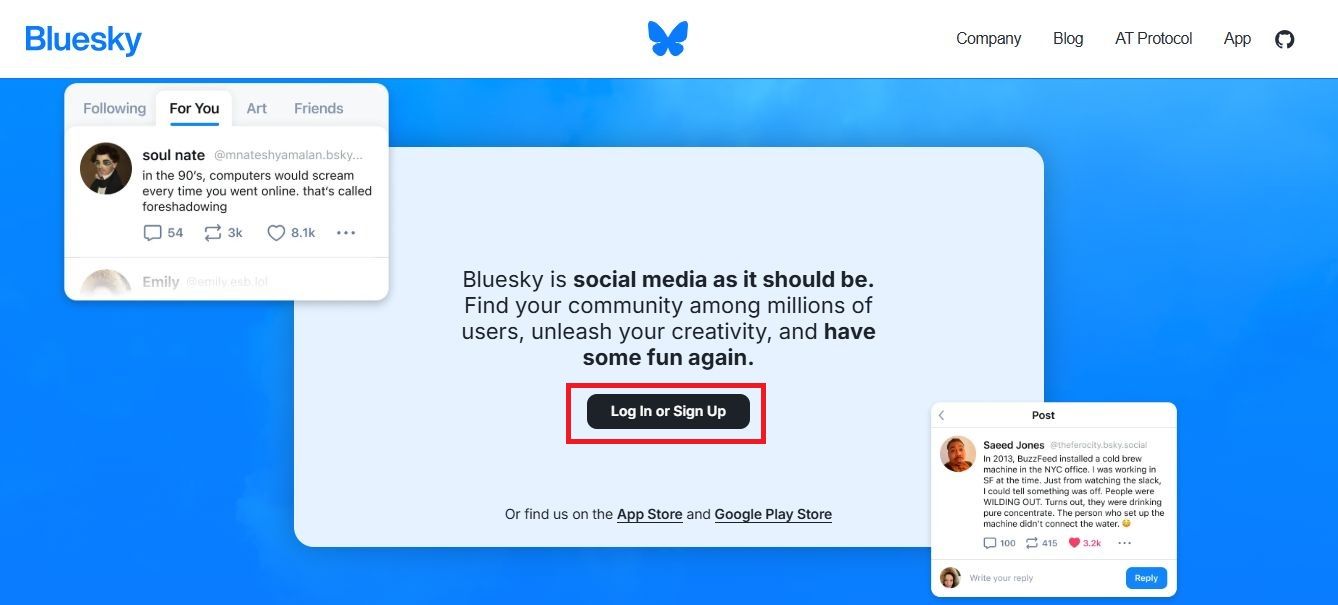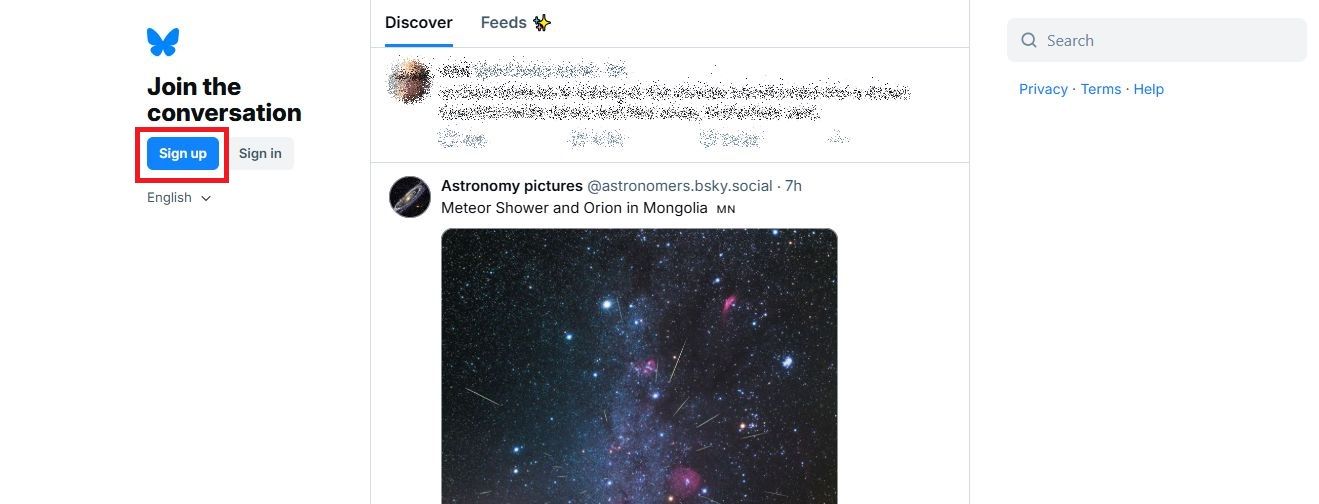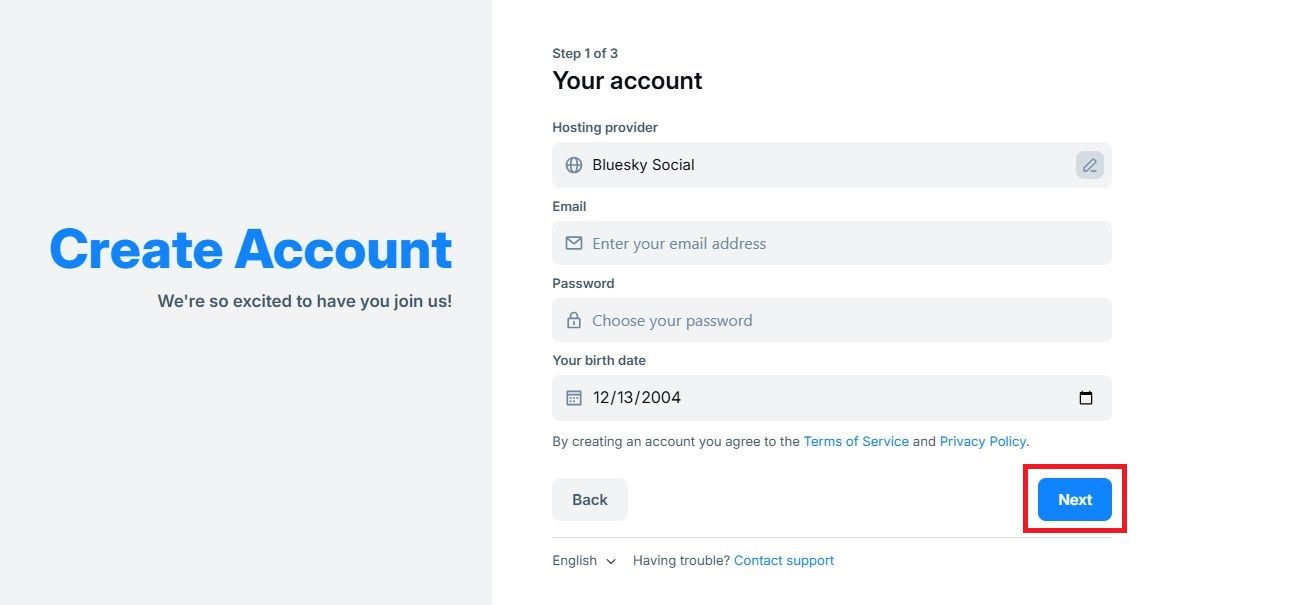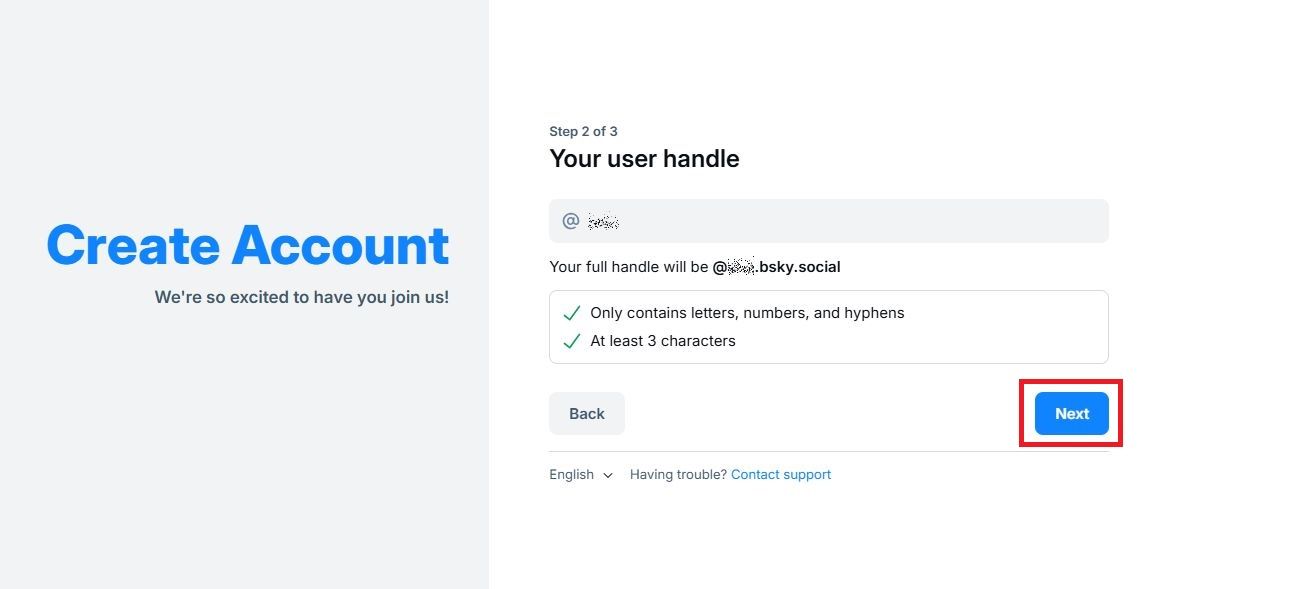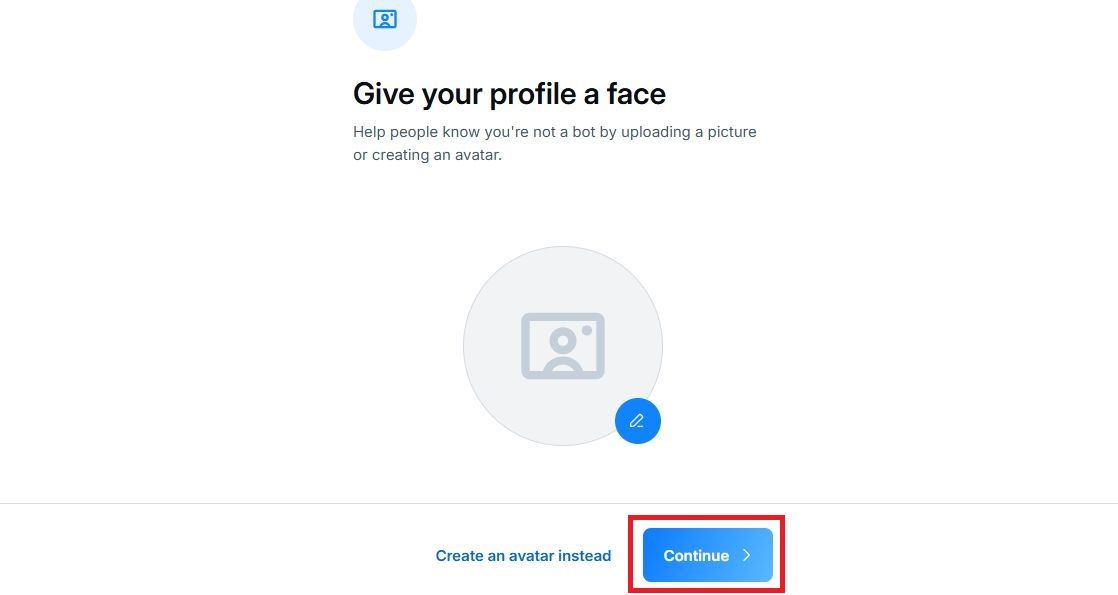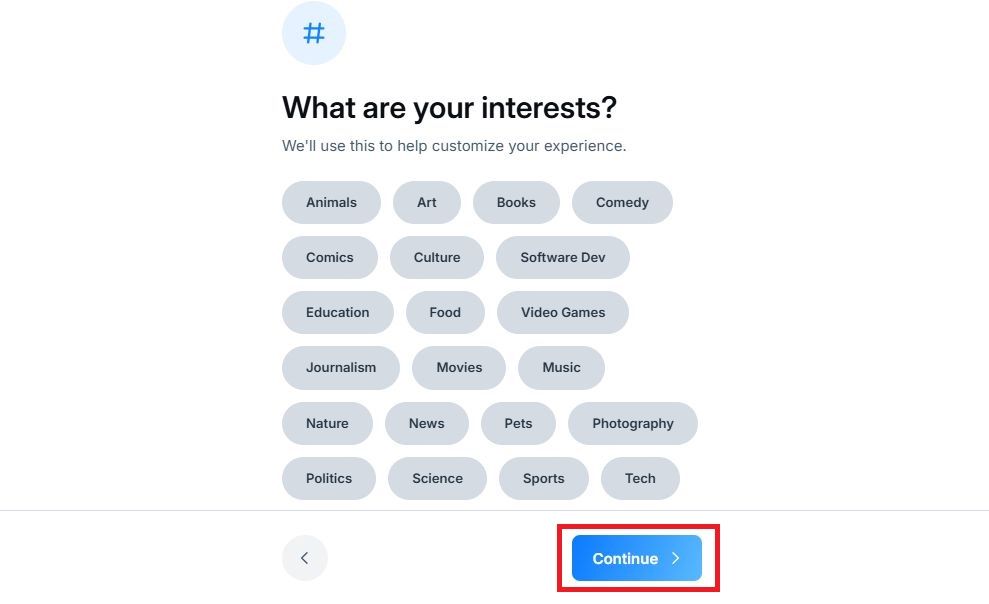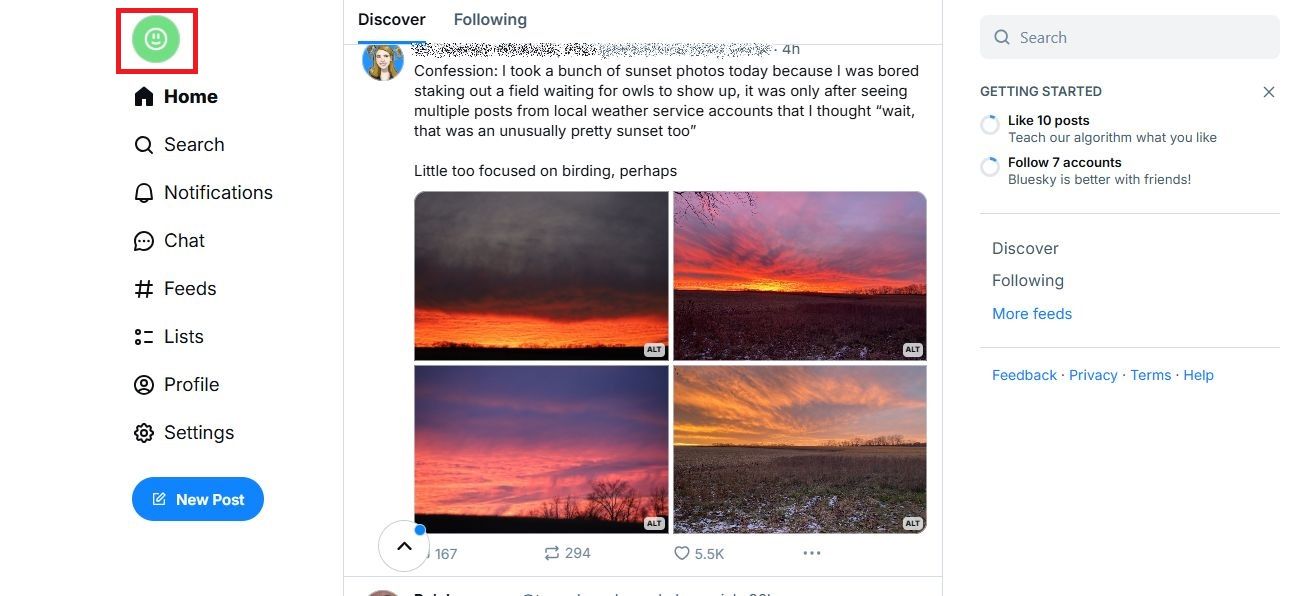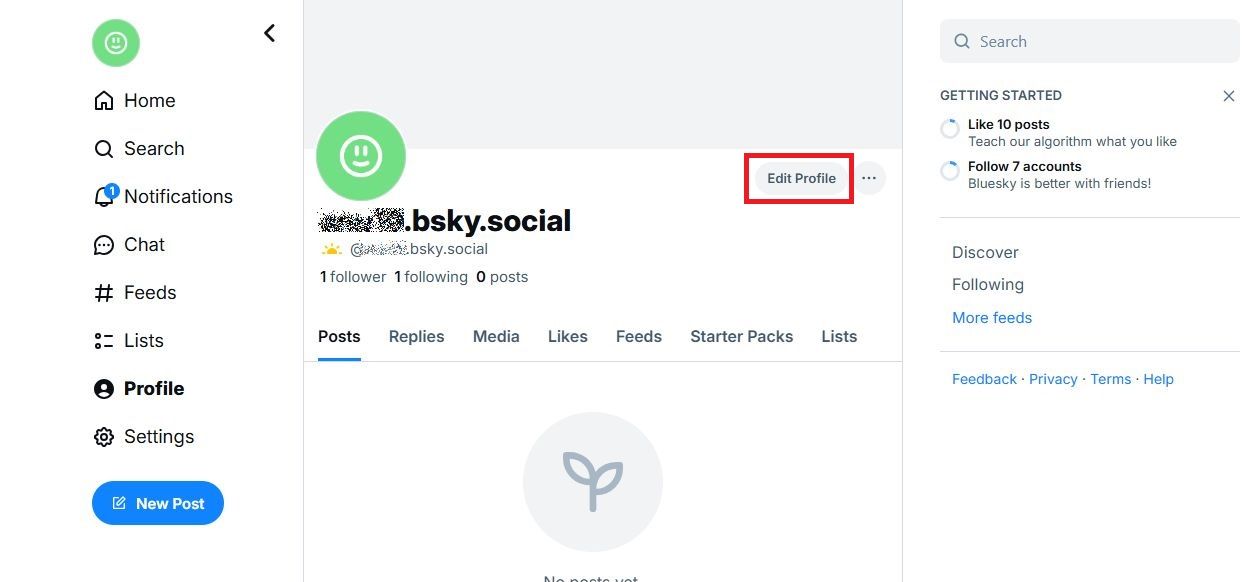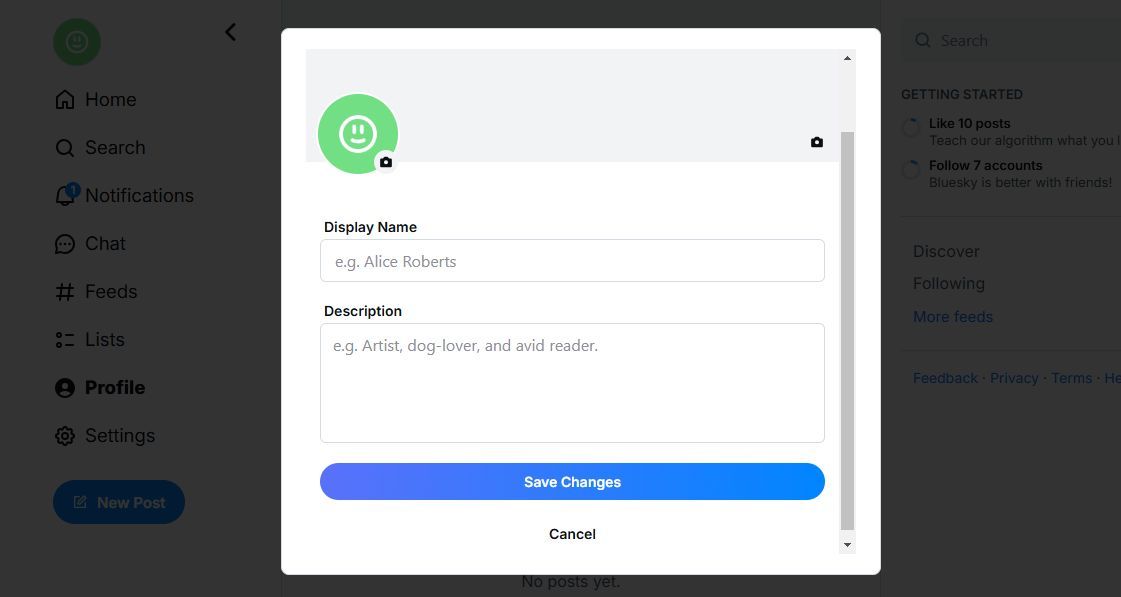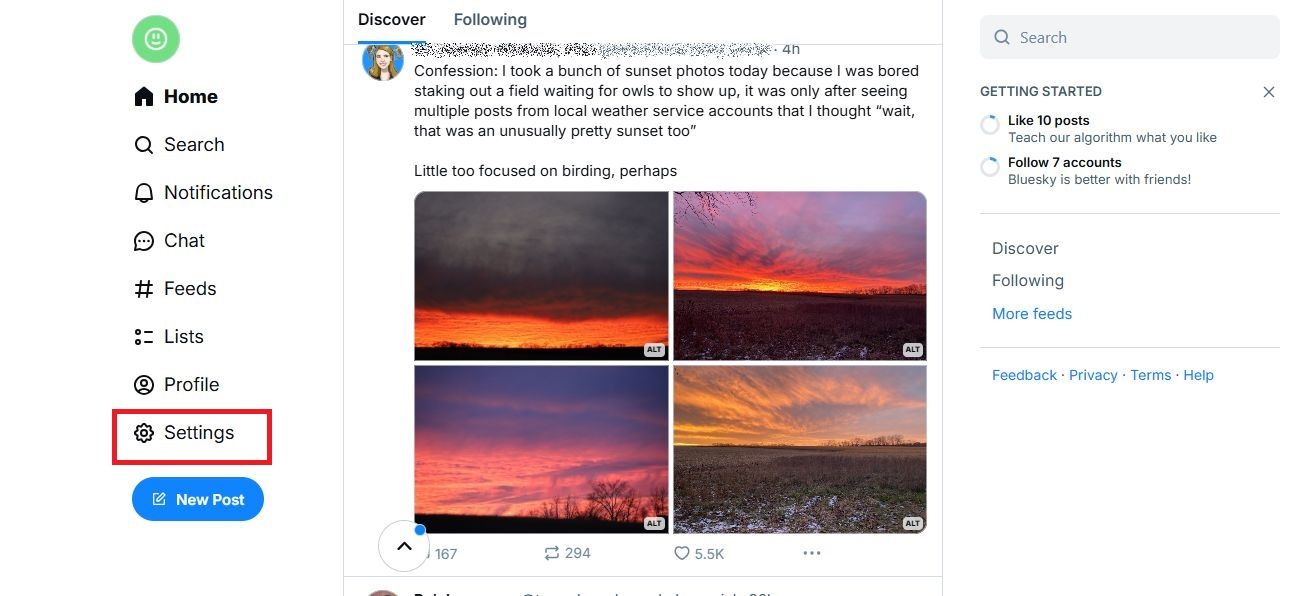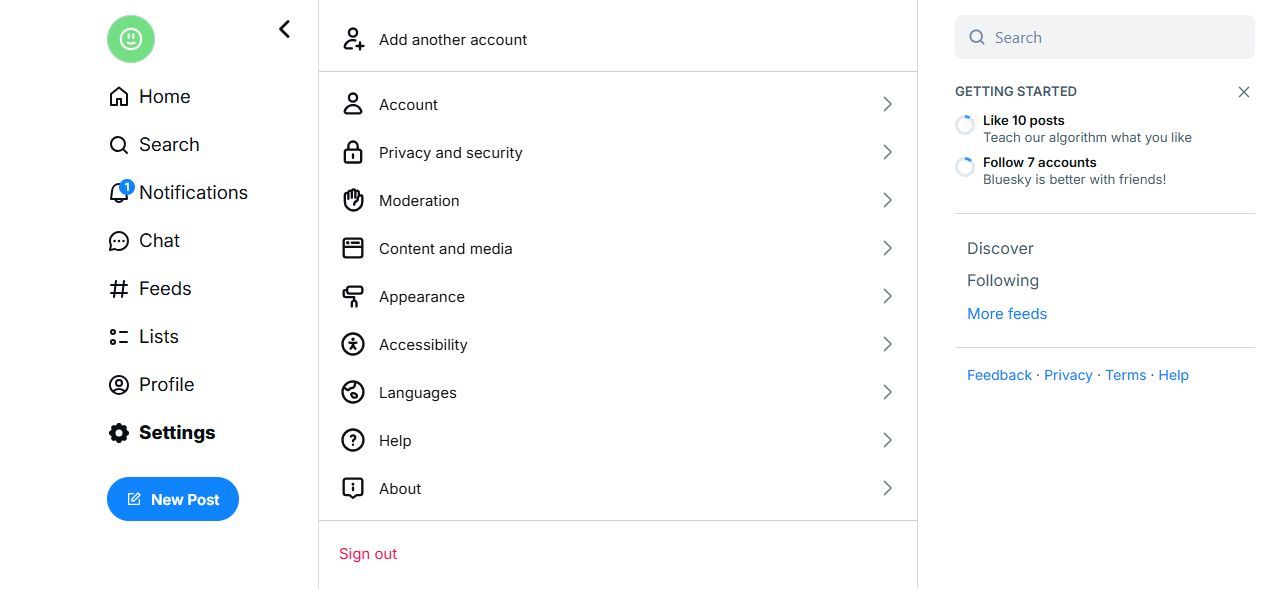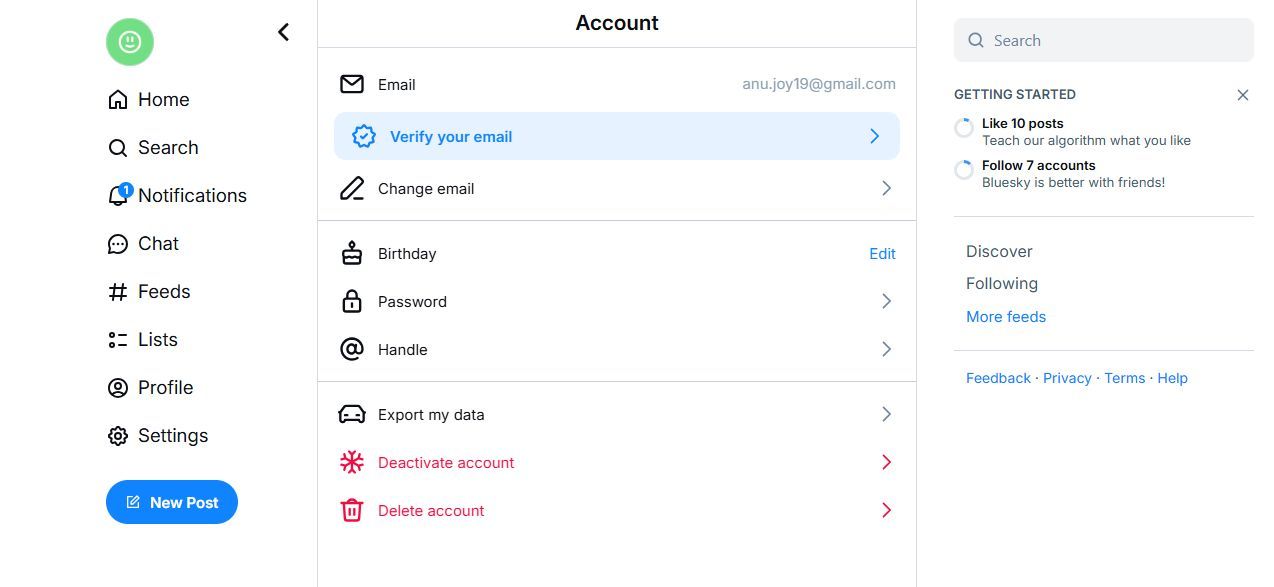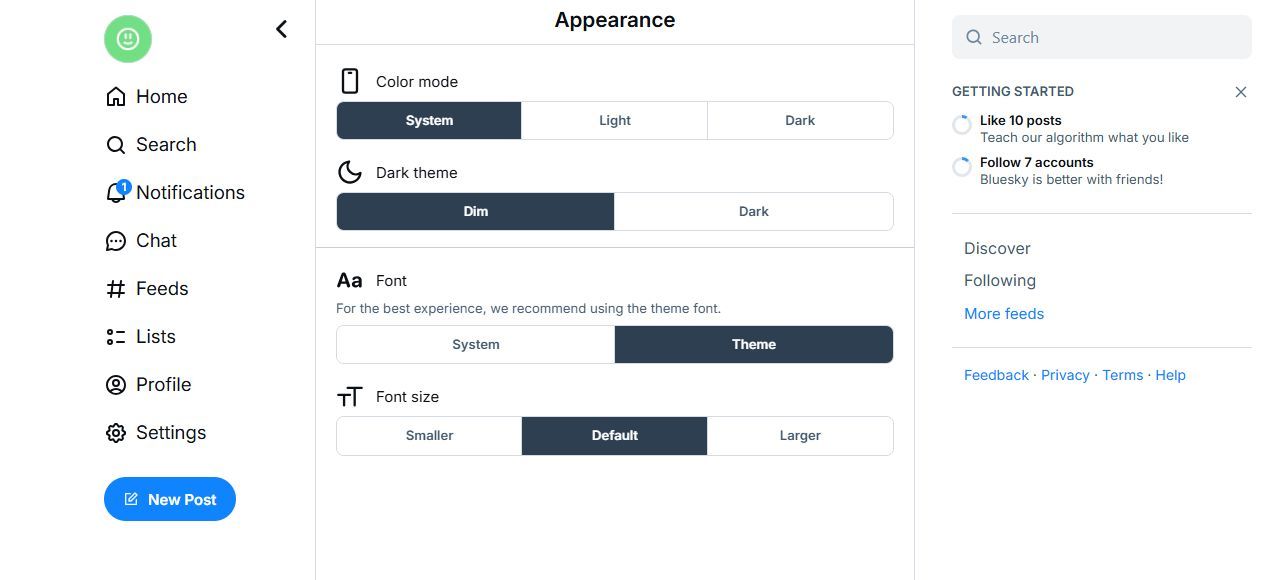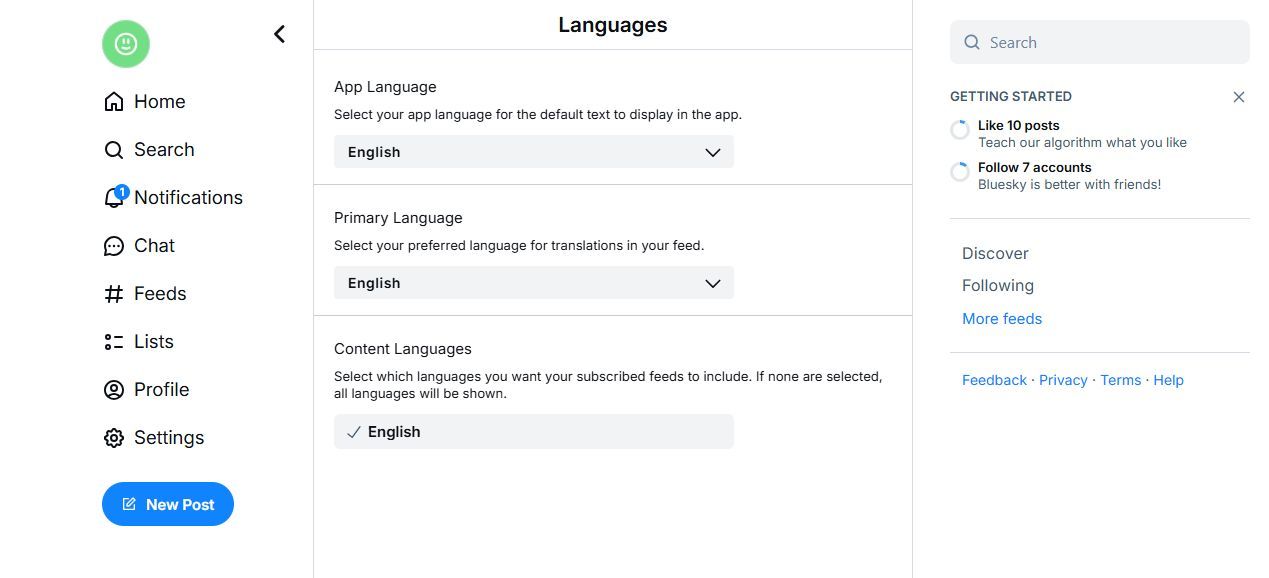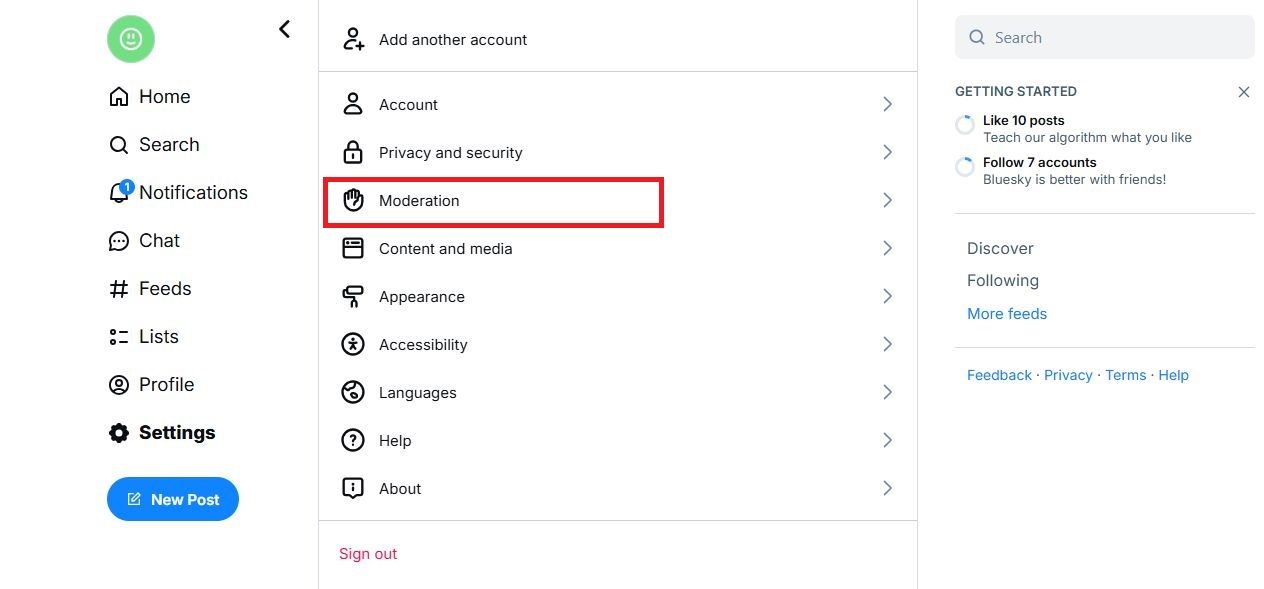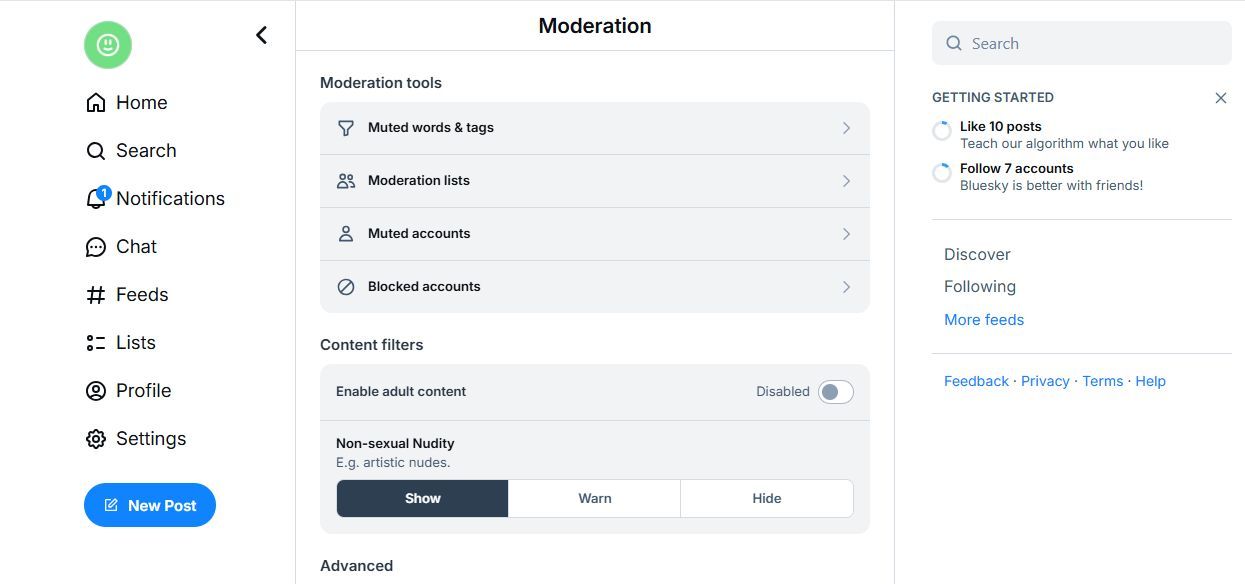After Elon Musk took over X (formerly known as Twitter), many have been seeking alternative social media platforms. Many ex-Twitter users have jumped to Bluesky, which feels remarkably familiar. The platform offers improvements in custom feeds, the in-app music player, media support, and reporting tools. The best part is the lack of algorithmically suggested posts in the default timeline. You can access Bluesky on your Android phone, iPhone, and desktop PC. If you’re ready to switch, this guide shows you how to create a Bluesky account on any device.
How to sign up for Bluesky
You can sign up for Bluesky from your browser or the mobile app. The Bluesky application is available for download from the Google Play Store and Apple App Store.
Although our tutorial uses screenshots from the web version of Bluesky, the steps are similar to those used in the Android and iOS apps.
- Go to the Bluesky website on your browser.
- Click Log In or Sign Up.
- Select Sign Up.
- Enter your email address.
- Create a password for your Bluesky account.
- Enter your date of birth.
- Click Next.
- Create a user handle. It can only include letters, numbers, and hyphens.
- Click Next.
- Complete the CAPTCHA challenge.
- Upload your photo or create an avatar.
- Click Continue.
- Select your interests to customize your feed.
- Click Continue.
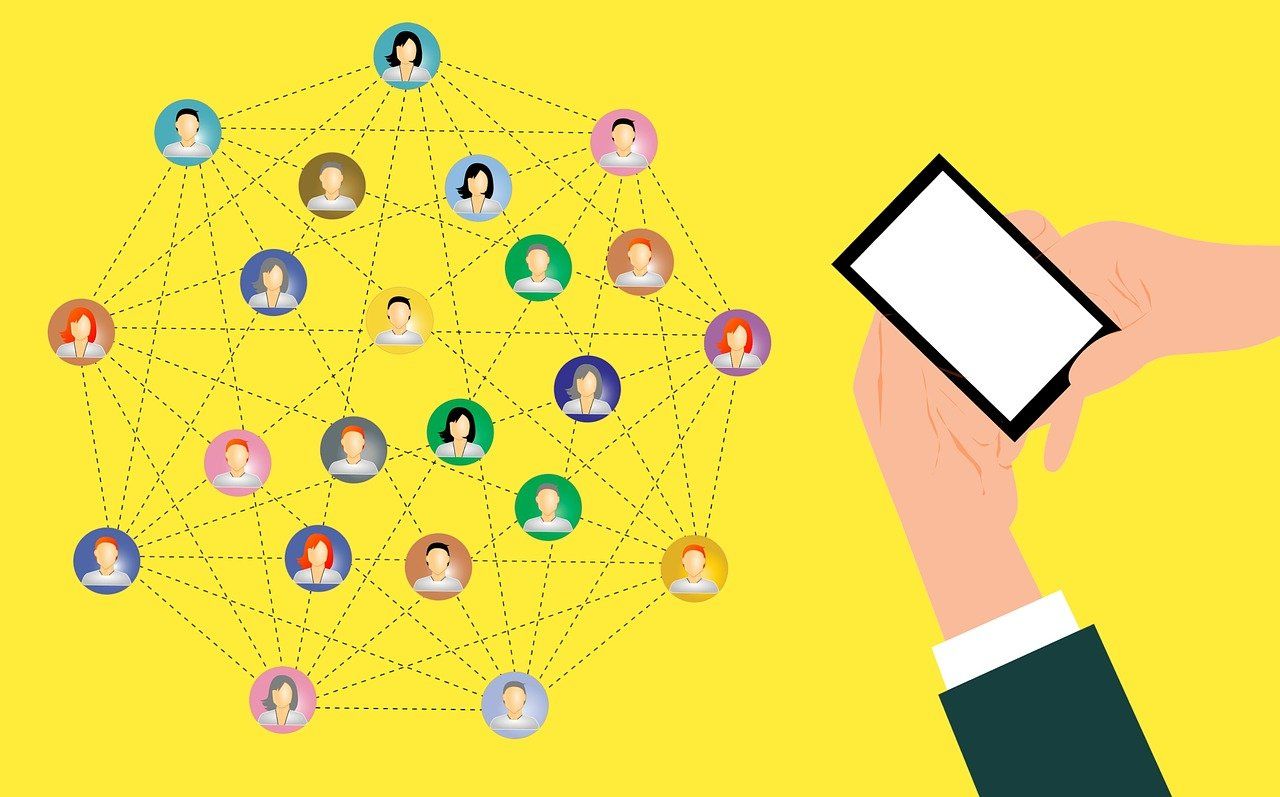
9 best social apps in 2024
It’s time to venture outside of the usual social apps with these hand-picked Android releases
How to edit your Bluesky profile
After creating your account, you can edit your Bluesky profile to change your profile picture, display name, and description.
- Sign in to your Bluesky account from any browser.
- Click your profile icon.
- Alternatively, click Profile.
- Click Edit Profile.
- Click your profile icon to change your avatar or photo.
- Enter your new display name or description.
- Click Save Changes.
How to change your Bluesky settings
You can make changes to your account and add more details, such as your date of birth, language preferences, and themes.
- Sign in to your Bluesky account from any browser.
- Click Settings.
- You can add another account.
- The Account section includes options to change your email, password, and handle.
- Click Appearance to tweak the color mode, theme, font, and font size.
- Select Languages to modify the app, primary, or content languages.
How to moderate your Bluesky feed
You can moderate your Bluesky feed by customizing content filters, adding muted words and tags, and making a list of users to block.
- Open a browser and sign in to your Bluesky account.
- Click Settings.
- Select Moderation.
- Choose Muted words & tags to block posts based on selected words.
- Choose Moderation Lists to create a list of users to block.
- You can also view muted and blocked accounts.
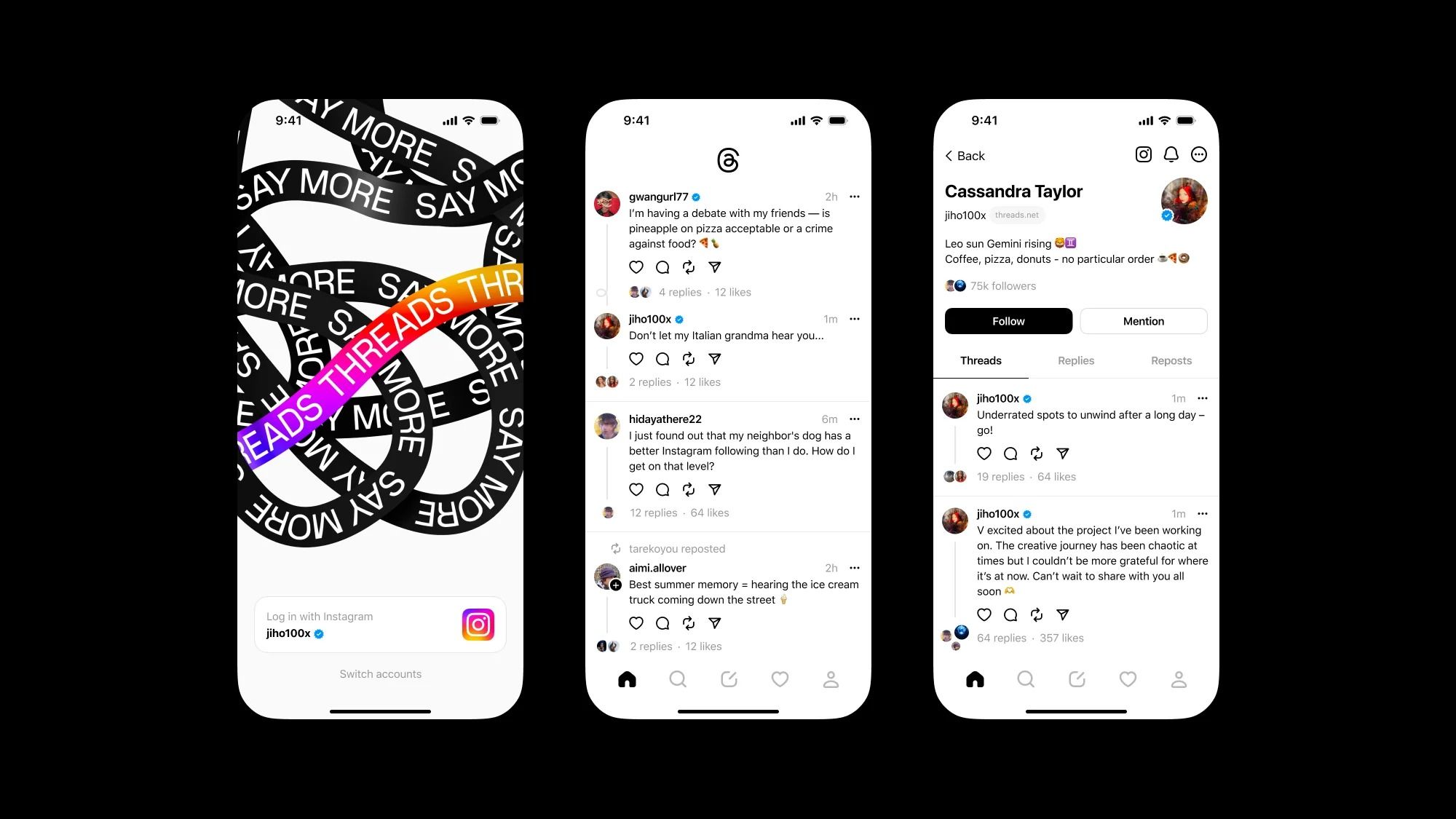
How to use Threads, Facebook’s new Twitter alternative, without sacrificing your privacy
This isn’t the Twitter replacement you were looking for
Take complete control of your social media feed
If you want to leave the drama on X or are tired of problems with the app, consider joining Bluesky. Its interface is reminiscent of the early days of X and gives you complete control over your content. Your feed won’t feature random posts pushed by social media algorithms. You can also choose who can interact with your posts by blocking or muting users. Creating your Bluesky account is straightforward when you follow the steps in this guide. If you want to explore more options, try alternative social media platforms.