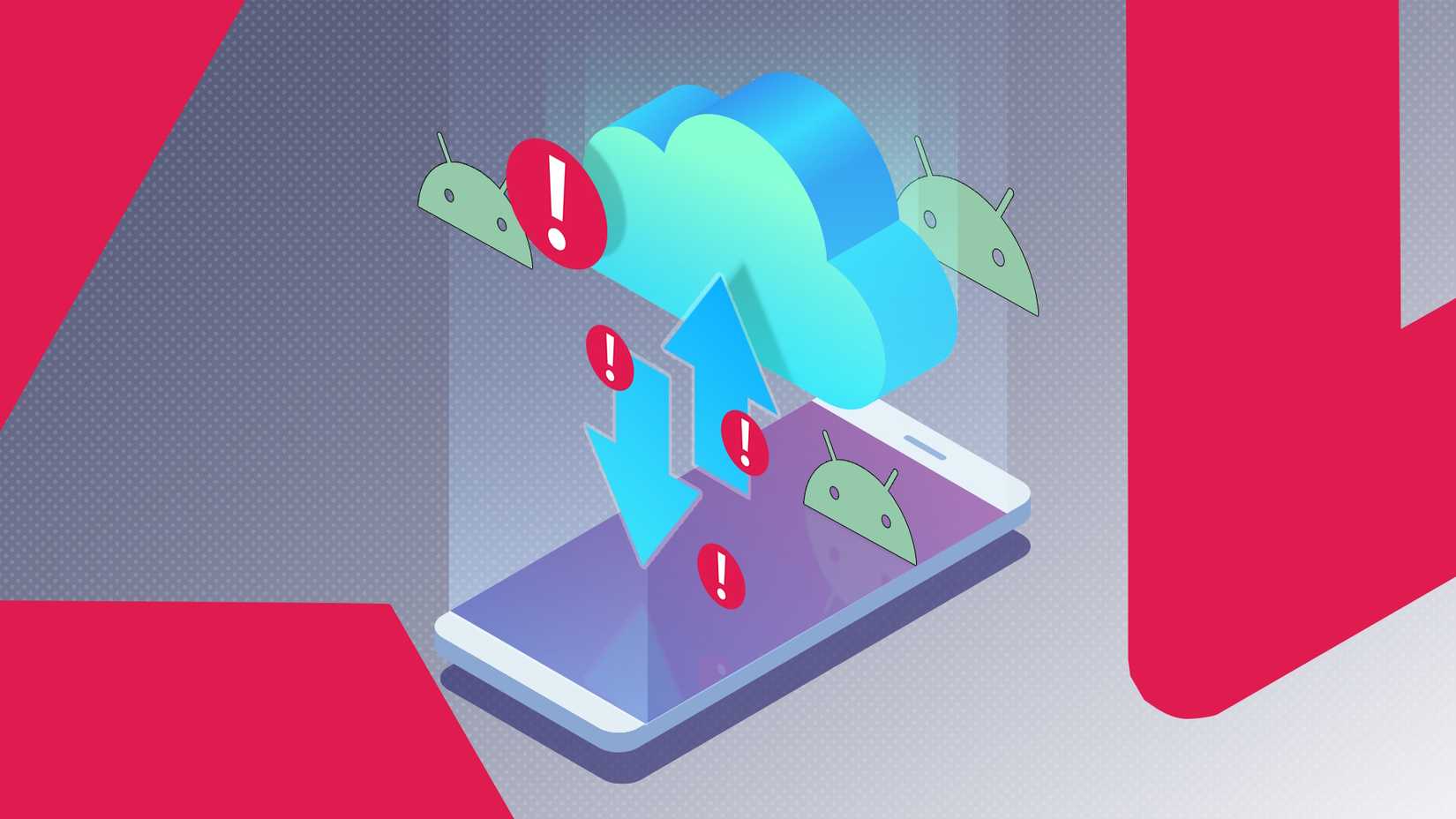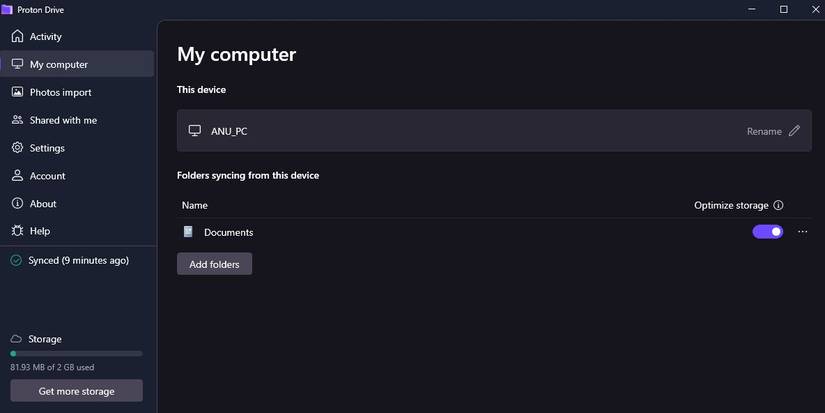Backing up files has always been a game of compromise for me.
Cloud storage is convenient, but it often feels fragile since it requires a steady internet connection. Local backups are reliable, but it is easy to overlook them.
Proton Drive promises a middle ground: the security and privacy of Proton’s ecosystem, with the option to keep files synced across my computer and phone. It is accessible even when I am offline.
Curious if it could really work as an offline-first backup solution, I decided to put it to the test. Could Proton Drive handle my documents, photos, and work files without leaving me stranded when the Wi-Fi dropped?
Why I wanted an offline-first backup
I was looking for reliability and convenience
I used to lean entirely on cloud storage, trusting that my files would always be a tap away. Although Google Drive is convenient, I realized I was trusting an algorithm-driven platform with my memories.
My external hard drive was reliable, but updating it could get tedious. I needed something in between: secure, private, accessible without constant syncing, and integrated into my daily workflow.
That’s where Proton Drive caught my eye. It promised encrypted storage, end-to-end privacy, and a clean interface.
Setting up Proton Drive on my PC and phone
It was surprisingly simple
Getting started with Proton Drive was straightforward. I already had a Proton account for Mail, so it felt like dropping into familiar territory.
On my computer, the desktop app walked me through linking a folder that would automatically sync to the cloud. It let me designate existing folders (such as Documents and Photos) as synced folders.
It was a fantastic start, as it meant I didn’t have to reorganize my entire file structure.
The sync process began immediately. I watched as the little green checkmarks appeared next to each file, a visual confirmation that the encryption was happening locally, and it sent my data securely to the cloud.
On my phone, it was even easier to set up. I logged in to the Android app, chose whether to sync photos automatically, and marked some files as available offline.
Within minutes, I could open a document on my computer, modify it, and then find the changes waiting on my phone.
Initial sync and first impressions
Putting Proton Drive to the test
The first sync is always the real test of any backup service. I started small, dragging in a folder of documents and a handful of photos to see how it handled the basics.
The upload was steady, and I appreciated the clear progress indicators that showed what was happening in the background. The initial sync was slower than Google Drive, but manageable.
On my phone, the synced files appeared quickly, and marking them available offline felt intuitive. I could switch off Wi-Fi, turn on airplane mode, and still open a PDF or photo without a hiccup.
Testing the offline workflow
The real-world stress test
The real question wasn’t whether Proton Drive could sync files, since plenty of apps do that. What I wanted to know was how it would behave when the internet disappeared.
So, I tried a simple experiment: I marked a few work documents and photos as available offline on the desktop app, then disconnected from the internet.
I edited a file offline, added a few notes, and as soon as I reconnected, Proton Drive synced the changes quietly in the background.
It felt closer to using a regular local folder than a cloud drive, which is what I wanted.
Still, not everything is perfect. There were minor hiccups.
Files with heavy media occasionally lagged. And if I forgot to mark a file offline ahead of time, it stayed unavailable until I got a signal back.
Where Proton Drive fell short
Slow sync speed was a problem
One of the most significant limitations of Proton Drive was its handling of documents.
Proton Drive stores Word files, PDFs, and spreadsheets, but it doesn’t offer native editing in the browser or app.
If I wanted to tweak a doc or adjust a sheet, I had to download it and open it in Word or Excel on my computer, then re-save it back into Proton Drive.
It worked, but compared to the instant-edit convenience of Google Drive, it felt convoluted.
Sync speed was also hit-or-miss. Small files zipped across quickly, but larger folders crawled by slower than I’m used to.
That reinforced the idea that Proton Drive is best for everyday documents and backups rather than massive bulk uploads.
Finally, while the core experience was smooth, the app felt stripped-down compared to giants like Google Drive or Dropbox.
There’s no advanced collaboration suite, limited integrations, and a smaller storage cap (2GB) unless you pay up.
If you’re expecting a full-blown workspace, Proton Drive isn’t there yet.
A safer backup, with some strings attached
Proton Drive didn’t check every box on my wishlist, but it came surprisingly close.
As an offline-first backup, it gave me the confidence that my most important files would be there, even when my internet wasn’t.
Documents opened quickly, offline access worked reliably, and syncing happened without fuss after I reconnected.
However, it’s not perfect for collaborative projects or huge media libraries unless you’re on a premium plan. Still, for personal files, work documents, and photos, it does the job.