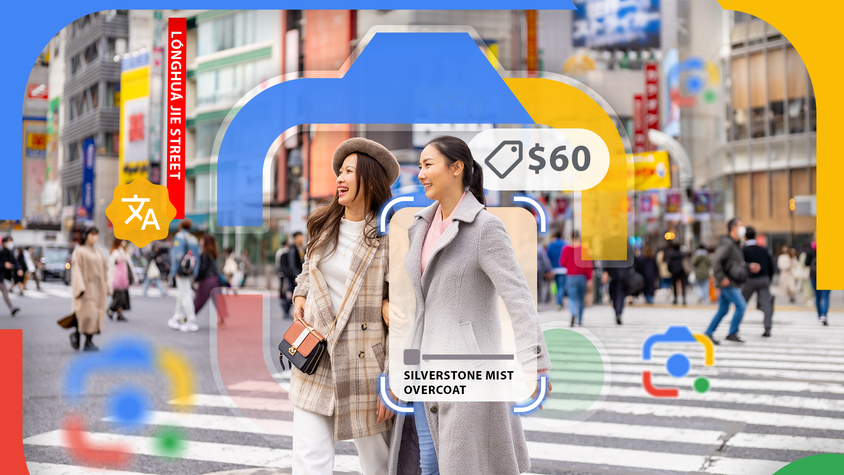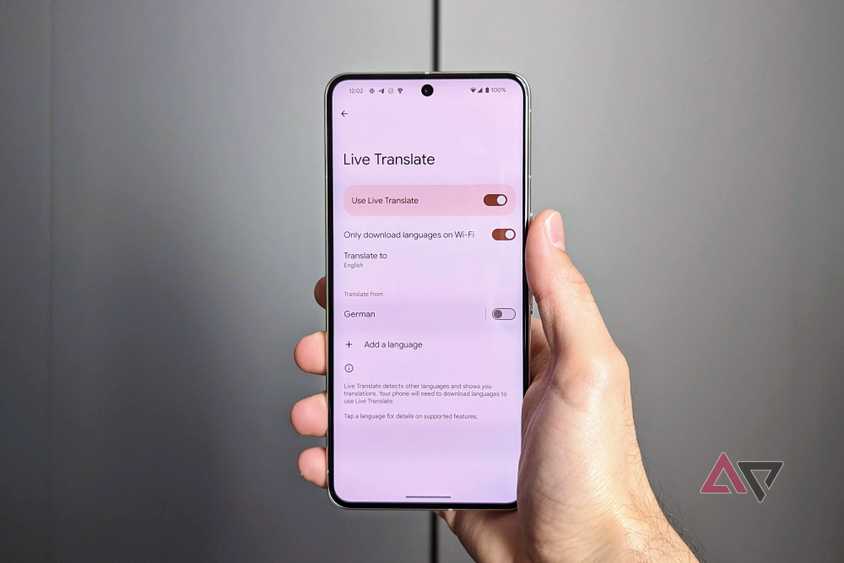Google Translate is a great way to break down communication barriers. Google’s language service provides numerous options for translating languages.
For Android and iOS users, the Google Translate app is the best way to communicate on the go. Google Translate supports text, voice, and image inputs.
While owners of the latest Google Pixel phones have access to the most features, any device has access to the fundamental tools that Google Translate provides.
We show you how to use the Google Translate app to translate text, images, or audio and explain extra features like Live Translate.
Does Google Translate work well?
Google Translate is continually improving, especially with the addition of AI.
Many people might consider it a shallow translation tool at best, unable to convey the meaning of a sentence; its progress over the years, however, cannot be denied.
While Google Translate may not fully grasp the subtle nuances of languages, it is more than adequate for everyday purposes.
Google Translate no longer performs a word-for-word match on text. Instead, it relies on machine learning to decide the most accurate translation. Translation accuracy still varies depending on the language.
We examined a 2019 UCLA study based on medical instructions (where even the slightest ambiguity is unacceptable).
The study revealed that the translation work had a 94% accuracy rate for English to Spanish, compared to a 55% accuracy rate for English to Armenian.
Since 2019, Google Translate has expanded by adding more languages and features, as well as enhancing its translation techniques.
You may also never run into issues if you use it to translate directions, menu items, or phrases. However, if you’re trying to decipher a classical novel written in Armenian, consider hiring a human translator.
Where can I use Google Translate?
Google Translate is available as a mobile app for iOS devices, including iPhones and iPads, and as a Chrome extension.
It comes preinstalled on most Android phones. But you can also find it on the Google Play Store.
The app offers the most features, but you’ll need an internet connection to access them all.
You can also access Google Translate through its web page or the Chrome extension.
The Google Translate extension allows you to translate web pages without copying the text into Google Translate.
Regardless of which platform you use, it provides multiple translation services.
How to translate conversations in real time with Google Translate
One of the most notable features of Google Translate is the translation of real-time conversations.
Essentially, your mobile device works like a human translator. Speak a sentence, and the translated text appears on your screen as you speak.
You can output the translation as audio, so the other party can listen to the translated version instead of reading it.
If you need offline translation, you must download the language pack beforehand.
- Open Google Translate.
- Tap the Conversation button in the lower-left corner of your screen.
- Tap the language heading on the left side above the microphone icon and choose a source language (translate from).
- Tap the language heading on the right side above the microphone icon to choose a target language (translate to).
- Tap the microphone button under the Gemini AI icon to use automatic translation.
- Tap the microphone button for each language to use manual translation.
How to translate text and speech in Google Translate
Google Translate’s basic form of text translation can quickly and accurately translate single words or short phrases. That becomes handy if you’re learning a new language and are stuck on a noun.
You can type or speak your phrase, and Google Translate provides a text and audio translation.
- Open Google Translate.
- Tap the language button to the left of the arrows to choose a source language.
- Tap the language button to the right of the arrows to choose a target language. You can tap the two arrow button between the languages to swap the languages.
- Tap Enter text to type a phrase.
- Tap the microphone button in the bottom center of your screen to speak a phrase.
- Tap each phrase’s Copy or Speaker button to copy or read it aloud.
How to use Google Translate with your camera
With the help of Google Lens, Google Translate can translate text that appears on images.
You can use this tool when you’re reading signs, menus, or labels. You can also take a photo of the text or import an image.
- Open Google Translate.
- Tap the Camera icon in the lower-right corner of the screen.
- Tap the language in the upper-left corner of your screen to choose a source language.
- Tap the language in the upper-right corner of your screen to choose a target language. You can tap the two arrow buttons between the languages to swap the languages.
- Select Instant in the lower-left corner of your screen to translate an image in real time with your camera.
- Select Import in the lower-left corner of your screen to translate a saved image.
How to translate languages offline with Google Translate
If you’re traveling, you may be unable to keep a constant internet connection. To avoid getting caught out, use Google Translate offline. However, only a limited number of languages are supported offline.
Here’s how to download a language to use offline.
- Open Google Translate.
- Tap a language at the bottom of your screen.
- Scroll down to the language you want to translate offline.
- Tap the Download button to the right of the language.
How to translate handwriting in Google Translate
If you own a device with a stylus, like the Samsung Galaxy S25 Ultra, you can use handwritten text instead of typing. Otherwise, everyone can also use this tool with their finger.
Here’s what you can do:
- Open Google Translate.
- Tap Enter text in the center of your screen.
- Tap the handwriting button in the upper-right corner of your screen.
- Write your text in the bottom window.
How to save phrases in Google Translate
If you regularly use a phrase, you can save it for easy access. These saved translations are saved across devices, and here’s how to do it.
- Open Google Translate.
- Translate a phrase using text, voice, or handwriting.
- Tap the star button in the upper-right corner of your screen.
To access your translations, go to Google Translate’s homepage. On the homepage, tap the star button in the upper-left corner of your screen.
You can scroll to see all saved translations or tap the magnifying glass icon in the upper-right corner of your screen to search.
How to enable Live Translate on Google Pixel phones
Pixel phones have the best translation features of all Android phones. They can detect and translate languages in real time.
For example, you can start playing a video and see a translation within seconds.
However, not all languages are compatible.
- Open the Settings app.
- Scroll down and tap System.
- Tap Live Translate.
- Toggle the Use Live Translate switch to on.
- Tap Add a language.
- Scroll down and tap the language you wish to translate.
- Tap Add language.
When a conversation in a foreign language is detected, tap the Translate pop-up to translate the received text in real time.
Take advantage of Google Voice translate
If you’re lucky enough to own one of Google’s newest flagships, the Google Pixel 10 series features a voice translation option.
The Voice Translate feature utilizes the on-device AI feature, powered by Gemini Nano via the Tensor G5 chip. The feature can translate phone calls in real-time, showing an on-screen transcript for the speakers.
Google AI performs the audio translation on-device (a network connection isn’t needed), which helps preserve the privacy of the analyzed audio.