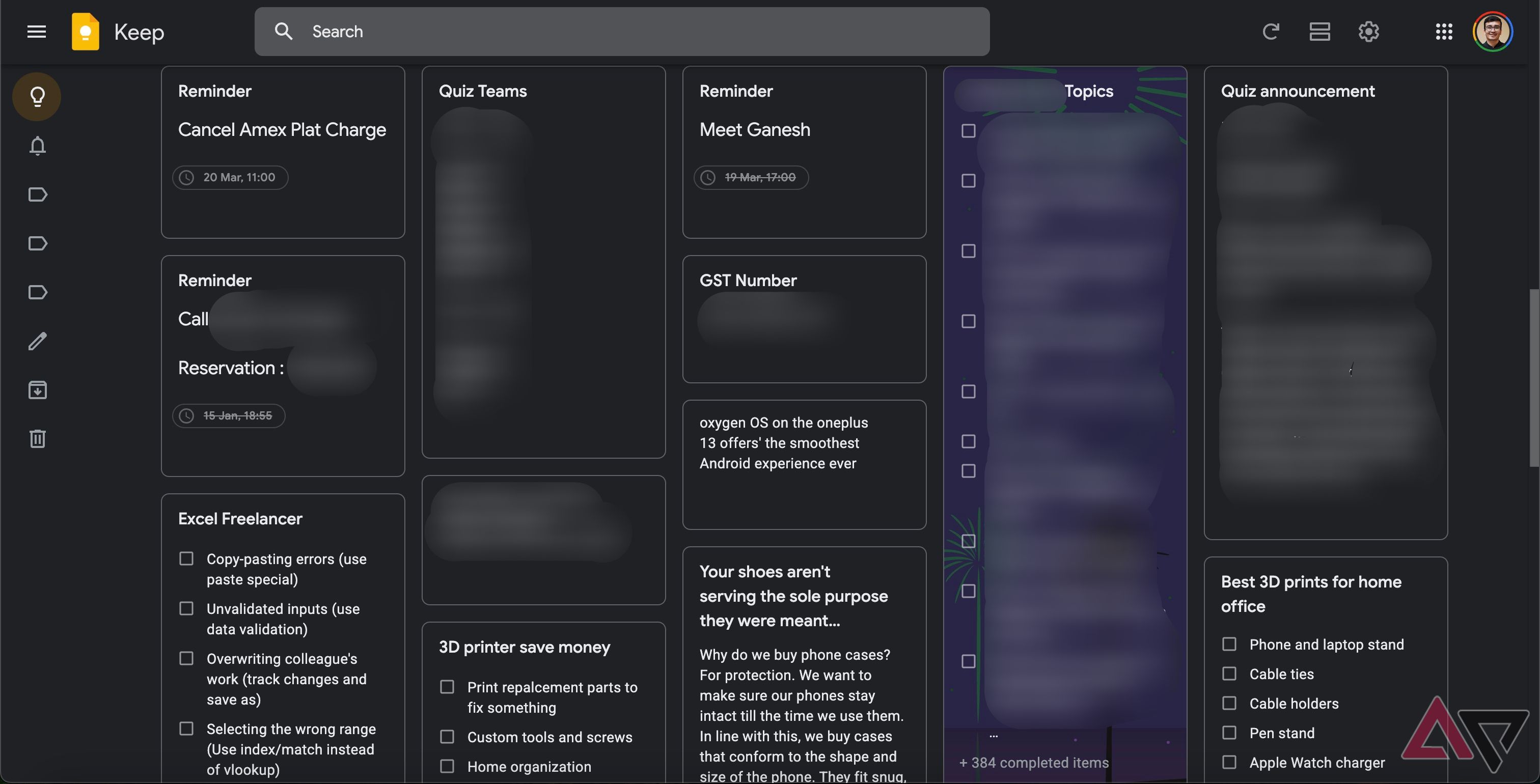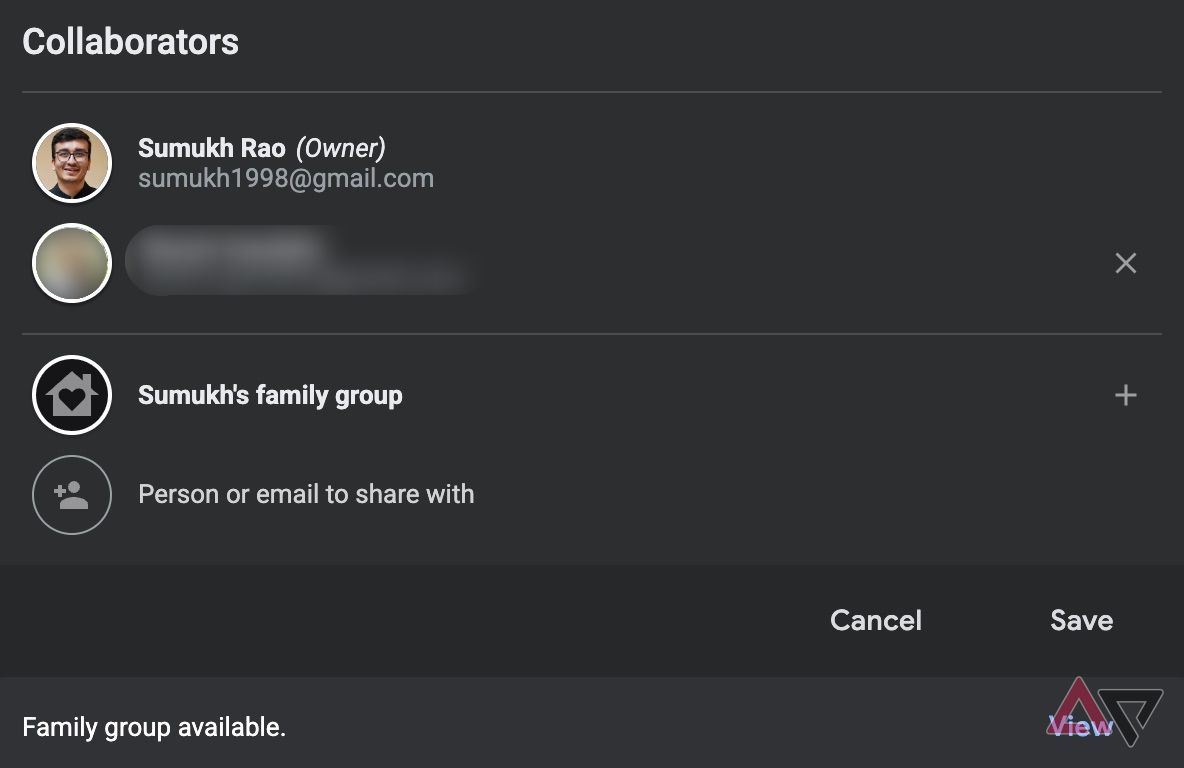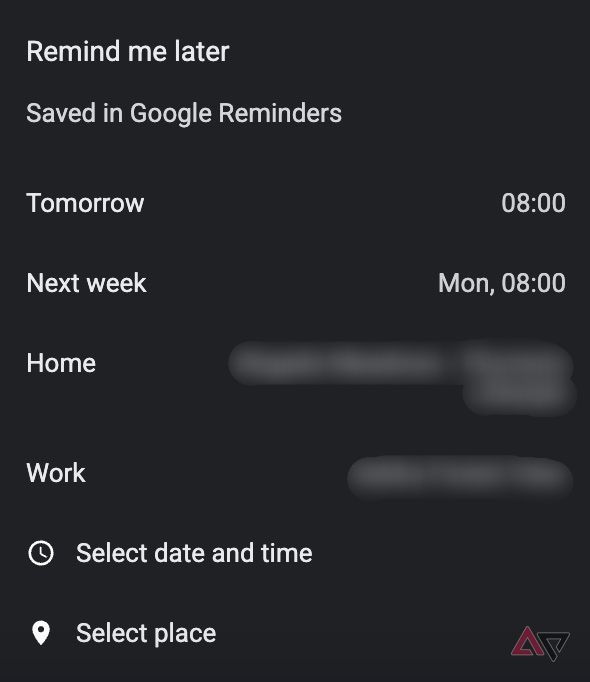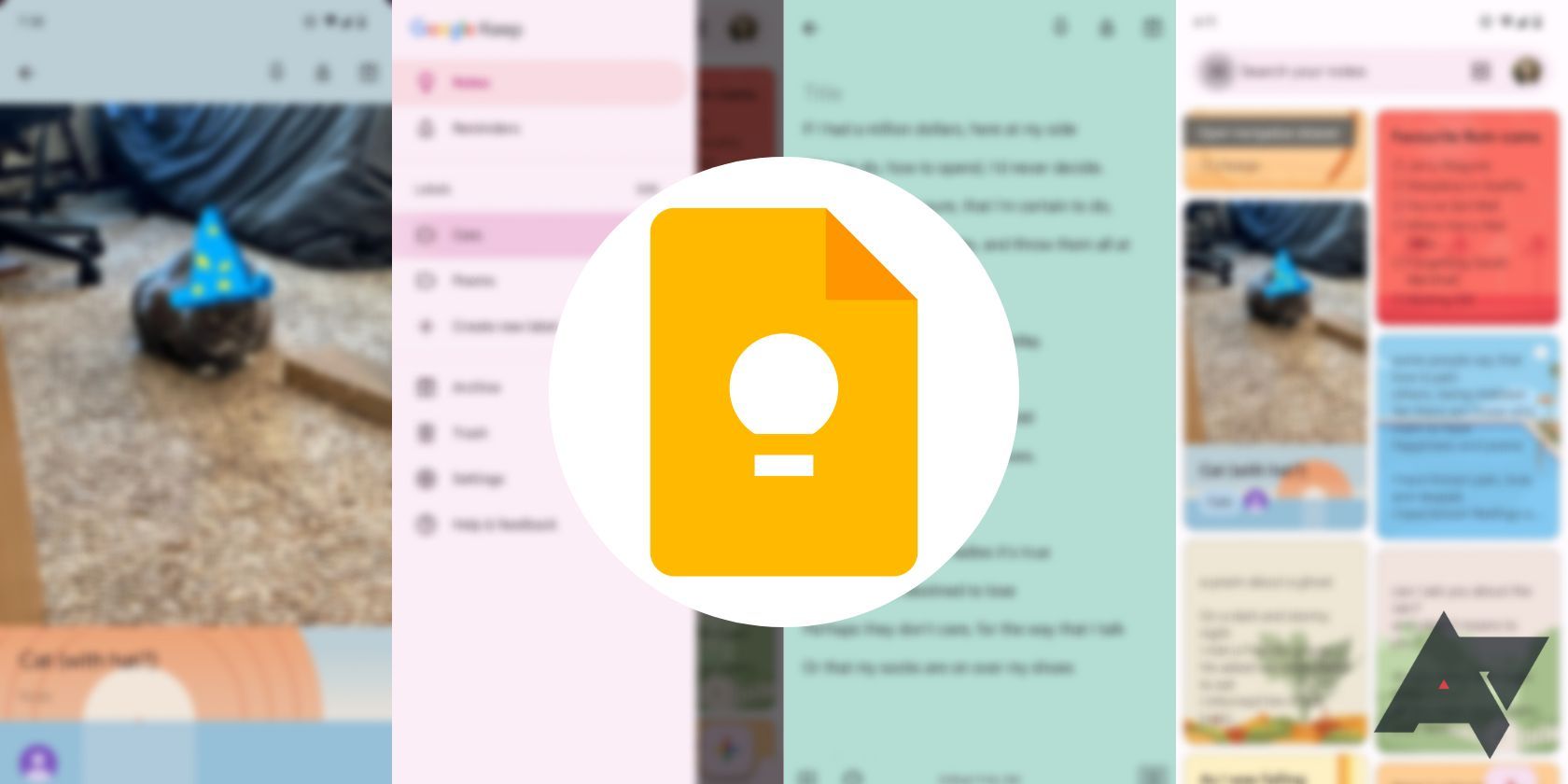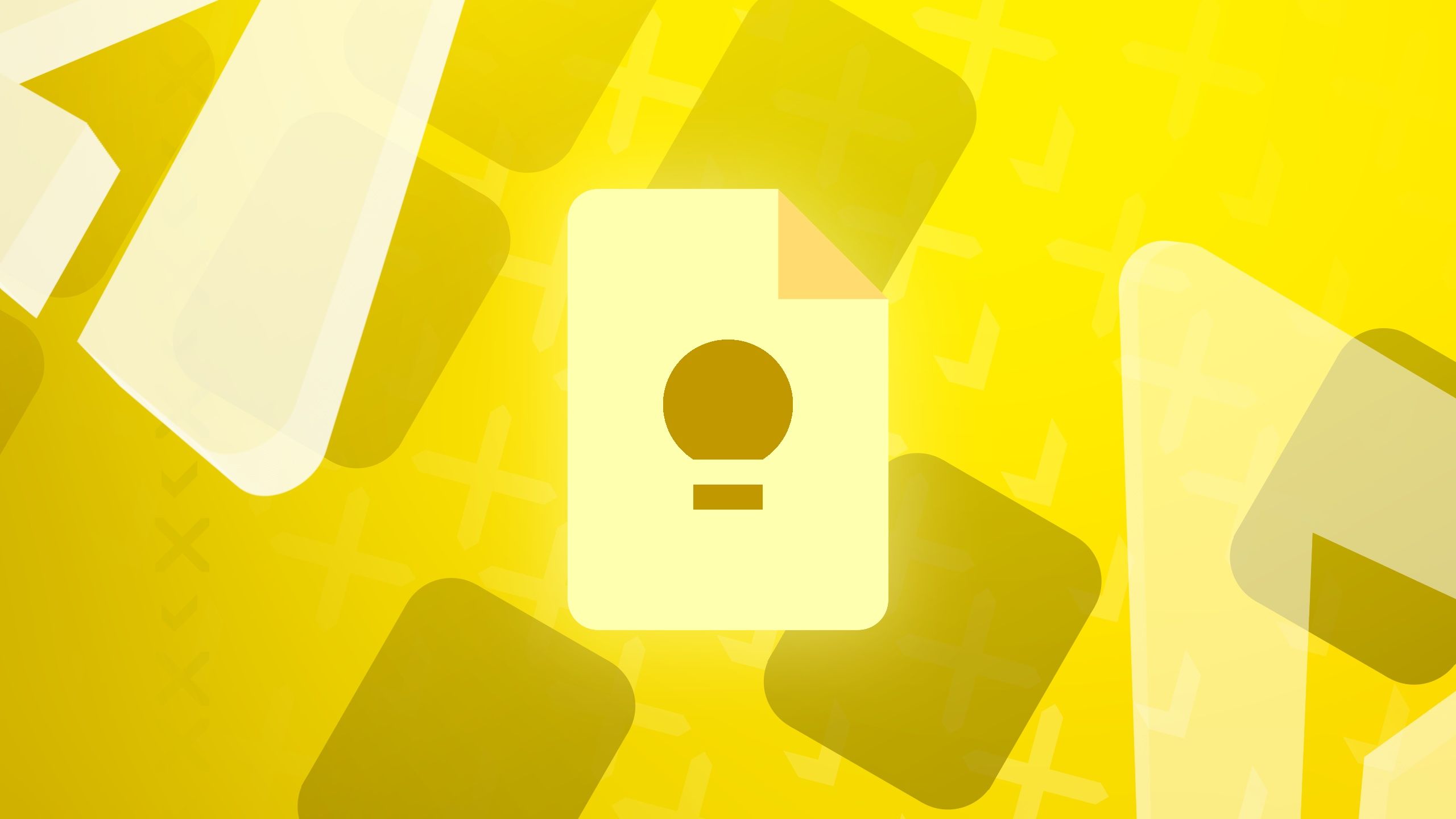I’ve used many apps across different categories over the years since testing software services is a part of my job. From the best Google TV apps to stream content to the best Android games, I’m always looking for new apps or solutions that offer unique features and make life easier. I’ve also tried several note-taking apps in the past decade. Ones that offer folders, ones with AI summarization tools, and some that focus on privacy and allow you to self-host.
After trying several options and liking a few, I pressed the uninstall button every time only to return to Google’s first-party note-taking app, Google Keep. This doesn’t mean Keep is the best note-taking app. It’s far from that. However, it offers a simple set of features that get the job done for me. Here are the reasons I’ve been a Google Keep loyalist over the years and why I don’t see that changing.
Related
6 missing Google Keep features that I find hard to ignore
My favorite note-taking app is missing a lot
6
A simple layout that’s easy to navigate
Find important notes quickly
One factor that contributed to making me a Google Keep loyalist is the minimalistic UI. I like the card-based view, where every note is displayed on the homepage in a condensed format. This is different from the usual list-based view found on most note-taking apps. The issue with list-based views is that you first need to select the note to expand it and view its contents. With Google Keep, I can glance through each note and determine its contents.
I find this to be helpful for to-do lists. If I have multiple to-do lists I want to reference quickly, I don’t have to tap each separately to see the contents. Keep lets me view the items in the to-do list without expanding it and allows actionable inputs like ticking an item off the list. Due to this layout, it’s easy to find notes quickly since you can directly view the contents while scrolling. Keep allows you to pin frequently accessed notes at the top. You can also customize notes with different backgrounds for easy identification.
5
Cross-platform compatibility
Accessible via app and browser
Since Keep is a Google app, it is pre-installed on every Android smartphone. This means there’s one less app for me to manually install every time I switch phones, which I do a lot. Even when I switch to an iPhone, the Google Keep app can be installed from the App Store, and the same applies to the iPad. Google Keep is also available on Wear OS and watchOS, so I can quickly take and access all my notes via my wrist, irrespective of whether I’m on Android or iOS.
When using a computer, I access Google Keep via the web browser, and the UI is the same as that on a mobile device. The consistency in UI across platforms is something I appreciate. There are a plethora of cross-platform note-taking apps. However, they don’t always have consistent UIs, or they may not have web versions. I love having a web version of Keep because I can access it on any platform. This includes my Android TV, gaming console, or any device that has a browser.
4
Easy collaborations
Share with any Google account
I make YouTube videos and maintain a repository of ideas and topics in Google Keep. I share the note with my partner, who makes videos with me. Sharing notes with someone and collaborating is a breeze on Keep. All you need is the other person’s email ID registered with Google.
With other apps, the person you’re collaborating with also needs the app and an account with that service. Since almost everyone has a Gmail ID, this is not an issue with Keep. Its accessibility via a web browser means the person you’re collaborating with can access the notes on their browser if they’re uncomfortable downloading a dedicated app.
3
Built-in reminders
Caters to time-sensitive notes
I like apps that perform multiple functions. At least, tasks that are similar to one another. For instance, I use Google Keep to jot down information during a meeting, make shopping lists, and set reminders. Whether it’s a reminder to come up with article pitches before my weekly meeting or a recurring reminder to pay my credit card bills before the end of each month, Google Keep has me covered.
Apart from setting individual reminders, you can use the feature for time-sensitive notes. For instance, if you go grocery shopping every Sunday at the same location, set a recurring reminder for your grocery list to show up as soon as you reach a certain location. Since Keep is available on smartwatches, you can view the note on your wrist while picking up items from the aisle. Such features make my life easier.
Related
7 easy Google Keep tips & tricks to help you stay organized
Use Google’s note-taking app to its fullest potential
2
Doesn’t hog up resources
It’s extremely lightweight
Apps like Notion and Obsidian have many features that power users will drool over. However, this means they’re more resource-hungry. Google Keep, on the other hand, is lightweight since the UI is simple, and so is the feature set. The UI is snappy, and there hasn’t been a single instance where I’ve faced a slowdown when using the app on my smartphone or tablet.
When using Keep on a computer, the web version is smooth, since you don’t need a dedicated app that consumes memory in the background. I use Chrome as my browser, and the Google Keep tab generally takes up about 100MB to 200MB of RAM, which is respectable. Even if you have a low-end configuration on your computer, you should be able to use the web version of Google Keep without issues.
1
I don’t want to retrain my muscle memory
All the necessary features are at your fingertips
I’ve used Google Keep for over a decade, and the app’s UI hasn’t undergone a major overhaul in all these years. Owing to this, I’ve developed a strong muscle memory of where to find the buttons and options relevant to me. This has allowed me to be extremely quick while jotting down notes or making lists. When I switch to a new note-taking app, I have a hard time figuring out what each button means.
This led to a lot of time spent learning to navigate around the app. Despite using some apps for over two weeks, I couldn’t train my muscle memory to act as fast as it does when using Keep. I’m not sure whether it’s due to the many features I found unnecessary in a note-taking app or the layout in which they are placed. This brings me to how I hope Google doesn’t succumb to the pressure from modern note-taking apps and give the Keep UI a major overhaul. It’s basic, but it works for me, and that’s what matters.
I’ll stick to Keep despite its shortcomings
Several note-taking apps offer advanced features that power users will appreciate. Moreover, Google is an ad company, so privacy can be a concern for some. To make matters worse, notes on Google Keep aren’t end-to-end encrypted. However, you shouldn’t store sensitive information such as passwords or credit card details inside a note-taking app. Instead, use a password manager. Considering these aspects, I have used Keep all these years and will continue to, at least until the search giant decides to bury it in the Google graveyard.