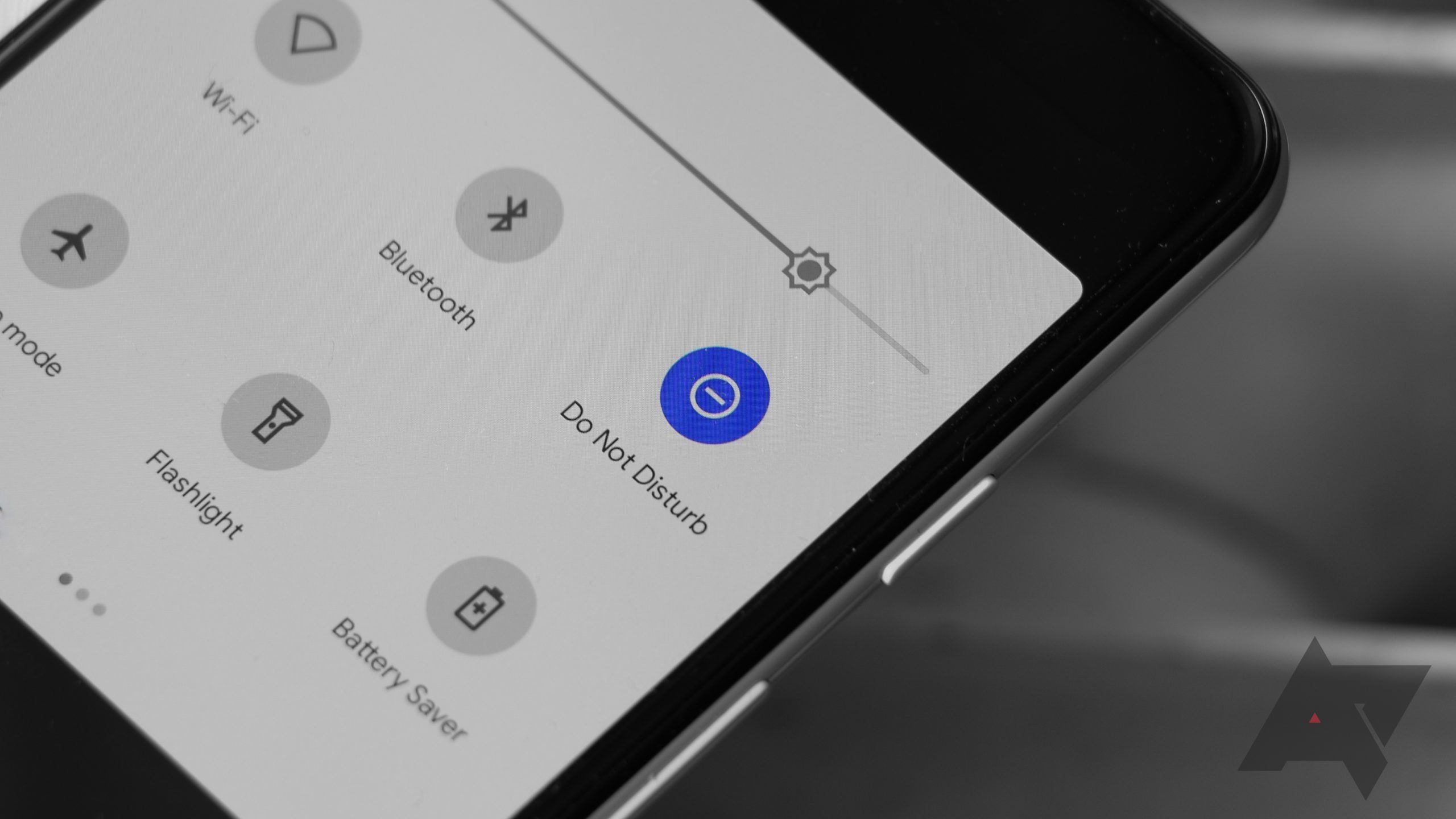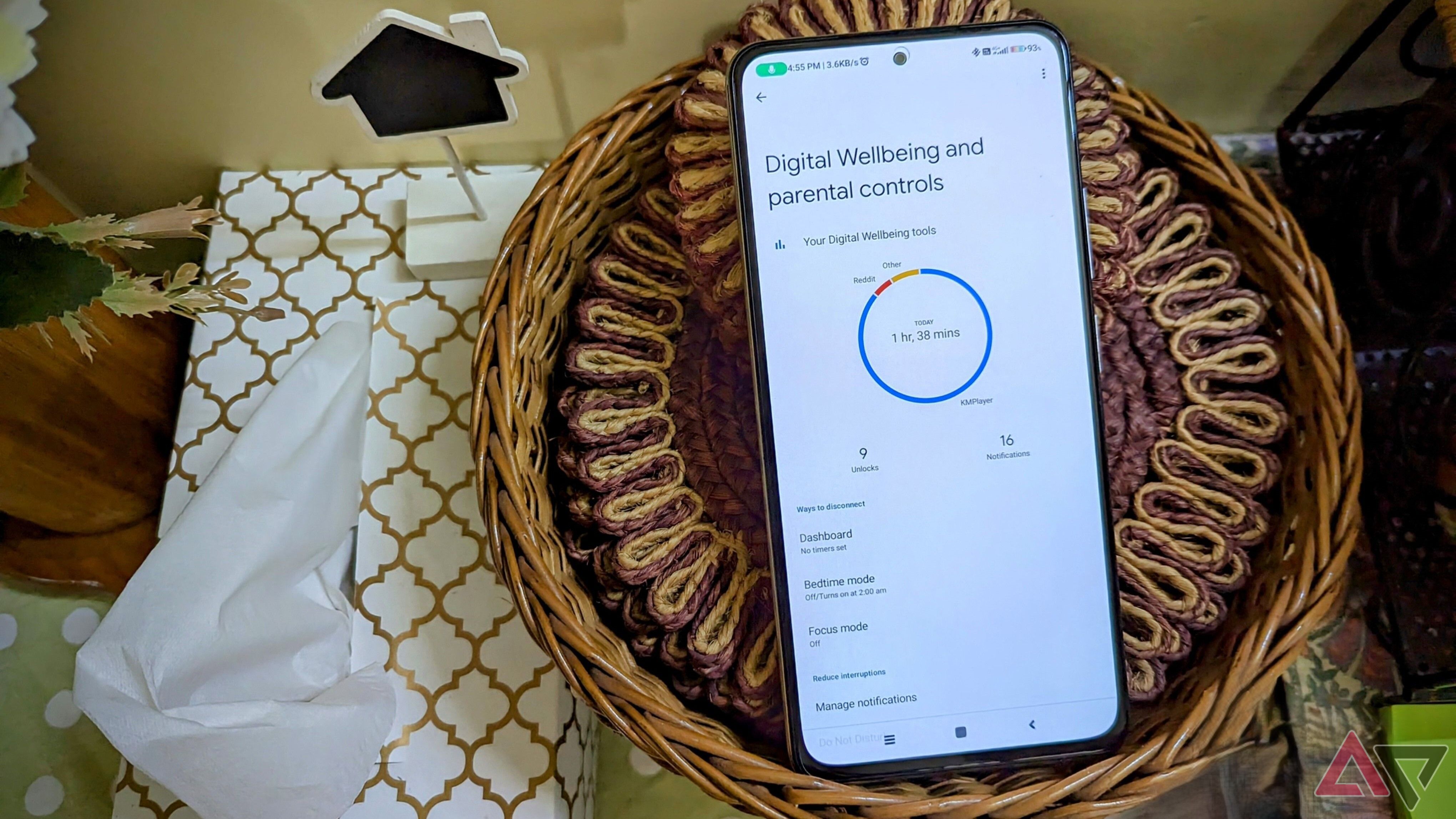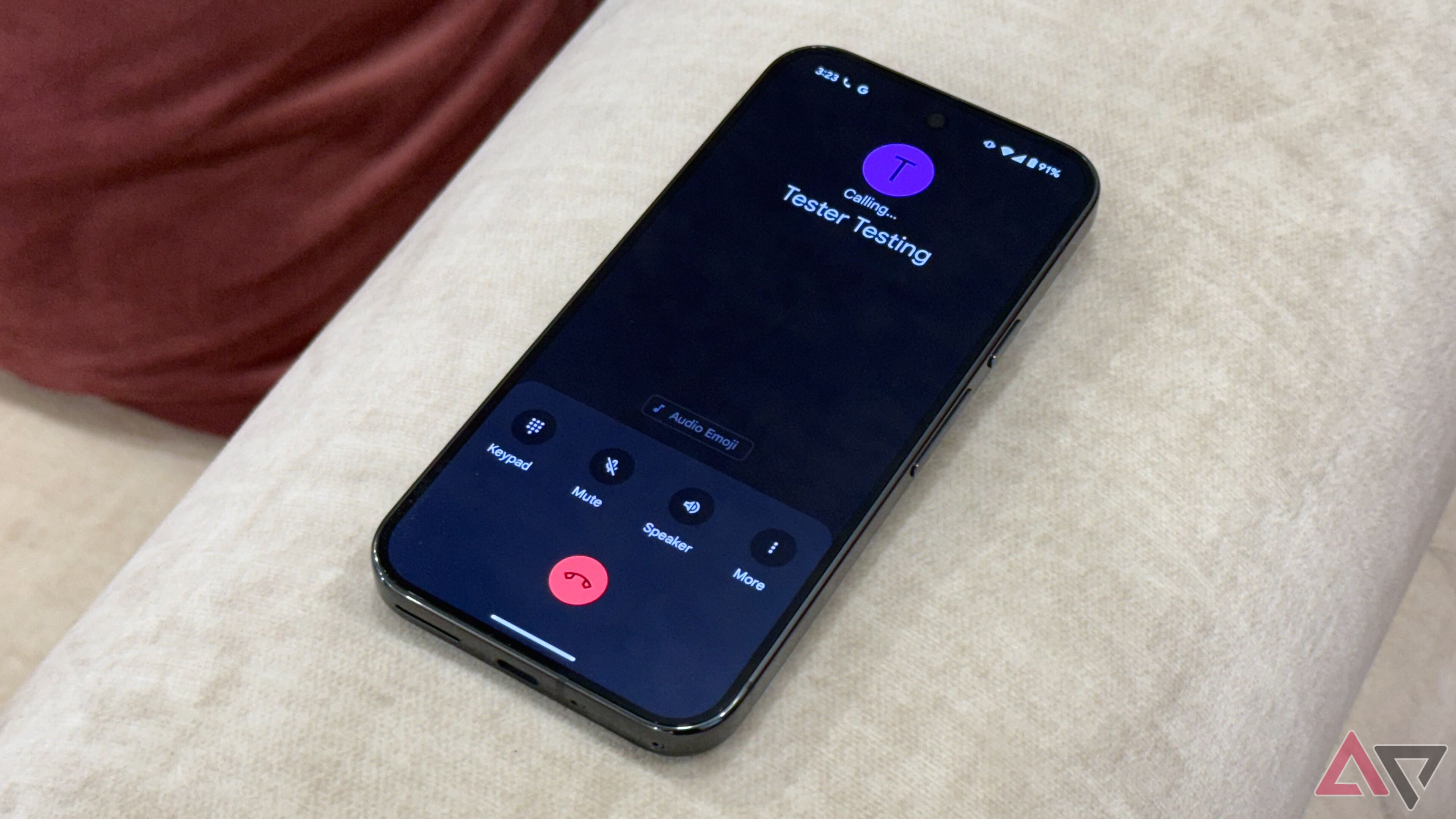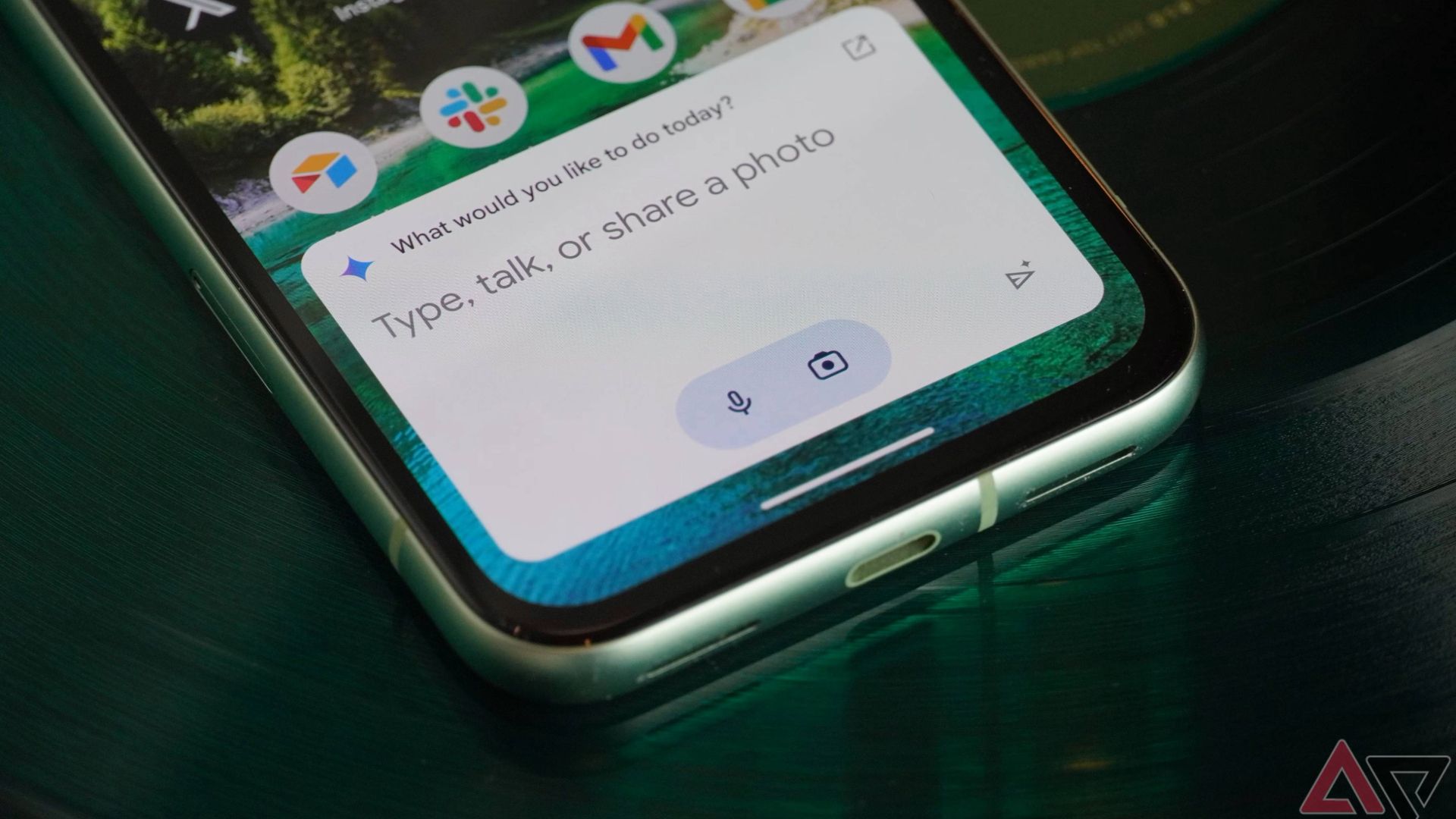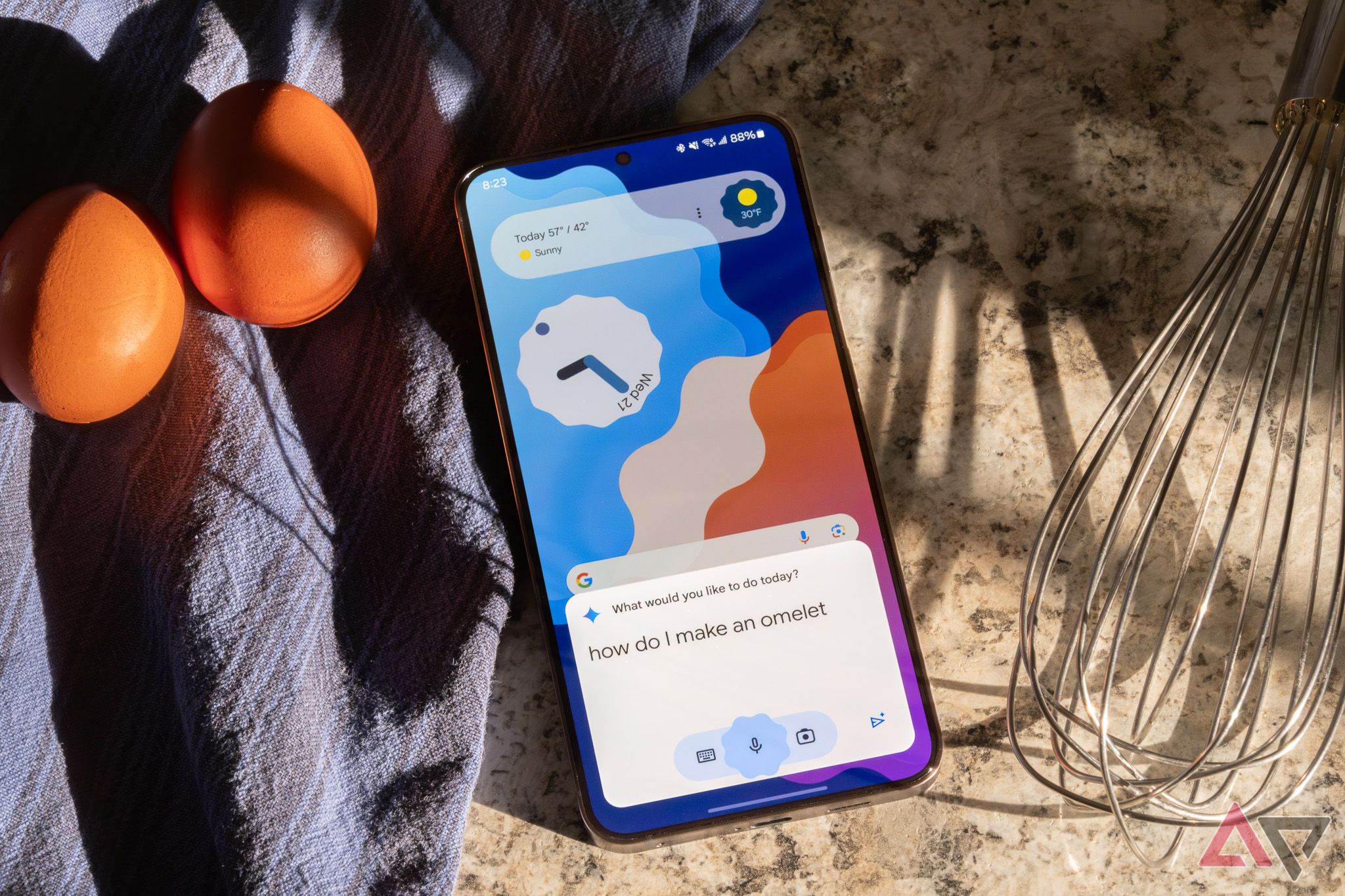We’ve all had days when we’re constantly logging in screen time till our eyes hurt and our wrists feel numb from the constant scrolling. There are ways to use your smartphone to help you unwind and relax instead of doomscrolling through your favorite apps. Google’s Pixel phone comes with multiple features that help you manage your screen time, set up bedtime modes, and keep your smartphone from pinging you when you’re trying to relax. These tips help you maximize your me-time with your Pixel phone.
No Thanks, Keep Reading
What is Bedtime mode and how can it help you get a good night’s sleep?
Initiatives for removing digital sleeping disruptions explained
5
Use the Flip to Shh feature
It’s ‘quiet’ time now
Within your phone’s settings app, under Gestures, you can toggle on the Flip to Shh feature. This nifty feature automatically silences your phone and sets it to Do Not Disturb when you turn it face down on any surface. Your smartphone notifies you with a quick vibration to let you know it’s been toggled on. You can still manually turn on Do Not Disturb, but this is an easier way to have your phone do it intuitively, saving you from wondering if your phone is on silent.
4
Digital Wellbeing can help you limit time on apps
No more doomscrolling on Instagram
Digital Wellbeing can also be accessed through the settings app. It unlocks a host of features. One of the most useful aspects is monitoring your screen time and comparing it to previous weeks and days. It also lets you know which apps you spend the most time on and how many times you unlocked your phone in any given time frame. You can use this data to set limits for the apps you use. With app limits, you can set a range of how long you’re permitted to use your app before your phone lets you know it’s time to get off. You can do this for most apps, including games and productivity apps.
With Digital Wellbeing, you can set a new Focus mode. Focus mode helps pause notifications from apps like Instagram, X, or Facebook when on. This way, you’ll be safe from distractions at work or the gym. All you do is select which apps you want to pause notifications from, and the next time you toggle your Focus mode on, they are automatically muted.
Finally, you can set screen time reminders through Digital Wellbeing, which helps you keep track of how many minutes you spend on your smartphone.
3
Use Hold for Me to prevent phone call stress
Wait time one hour? No problem
We’ve all been there. You’re on the phone with your insurance company or a customer service agent, and all you hear is the same instrumental track over and over until your head starts to hurt. Why not make your phone automatically hold your call for you and let you know when a human representative joins the line? Hold for Me can do that, and it’s one of my favorite features on the Pixel smartphone.
Make sure this feature is toggled on through phone settings in the settings app. After that’s done, select Hold for Me in the phone app when a business places you on hold. The second your smartphone detects a human voice on the other end, it prompts you with a text saying, “Someone’s waiting to talk to you,” at which point you can return the call. When the call is active, you can’t play other audio on your phone, both music and video.
2
Set a bedtime schedule
Better sleep is finally within reach
To set a bedtime schedule, first open the Clock app. Within that, click Bedtime and get started on setting a consistent schedule. Choose which days you want to set a schedule, and from there, pick what time you want your wake-up alarm, for starters. You can also use the nifty sunrise alarm feature, which automatically brightens your screen slowly to mimic a natural sunrise in the morning.
Then, set your bedtime. Similarly, you can choose the days you want to set this schedule for and what time you plan to wind down. This turns on Bedtime mode during that time, automatically silencing your phone and muting notifications. If you use any apps during your scheduled bedtime, monitor it by toggling on bedtime activity. Within the app, you can choose from available sleep sounds, which can be manually turned to help you sleep better. I love the Deep Space soundtrack. There are other things you can customize, like whether you want to see the weather on your first pickup in the morning.
1
Don’t forget to take advantage of Gemini
The smart assistant that actually helps
Finally, Google’s Gemini assistant can help you destress and recharge with the right prompts. Make sure Gemini is your preferred smart assistant before you start. When that’s ready, you can use Google Gemini for everything from giving you positive affirmations to setting daily routines. I like to use it to give me journaling prompts. You can also use it to build workouts, run routines, and build dinner menus for your diet. The topics are endless, so reach out to your AI assistant when setting new schedules or looking for wellness inspiration.
Related
Google Gemini tips and tricks: Put Google’s most capable AI model to good use
Not sure what’s up with Gemini? Here are the goods
Your smartphone is surprisingly intuitive
Remember to take full advantage of these mindfulness settings on your Pixel smartphone. Whether accessing Google Gemini for building schedules and routines or using Digital Wellbeing to limit your app use, Pixel’s intuitive features make sure you use your smartphone in line with your mental health needs.