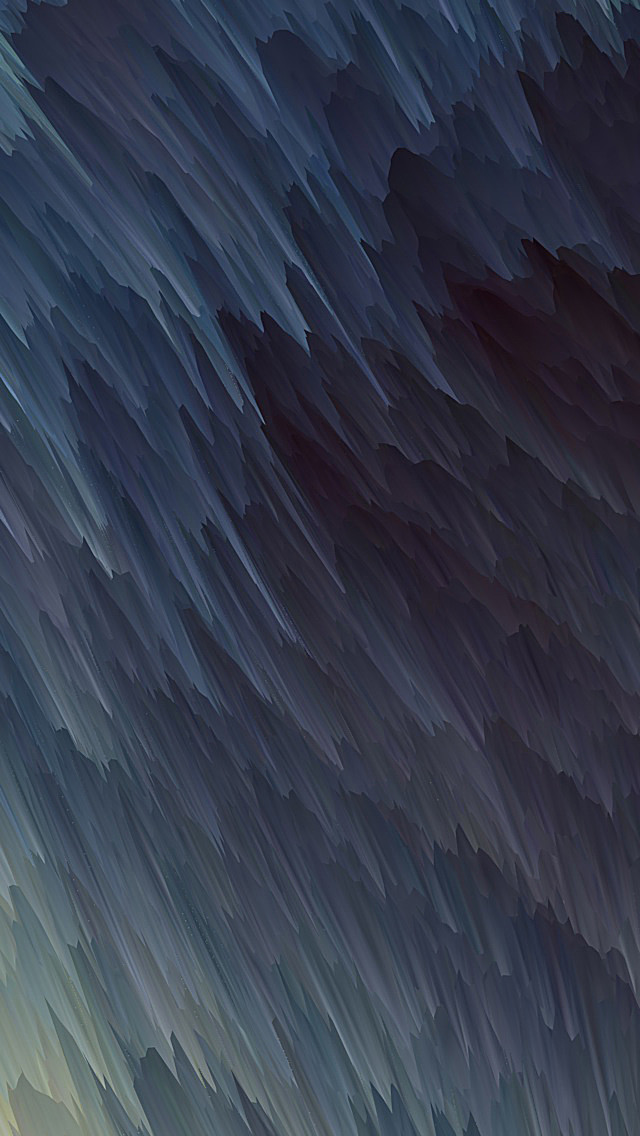Laravel 10 storage:link. In this tutorial, you will learn how you can link the storage folder and access file from there in laravel and download file from url to storage, upload image to storage.
And as well learn how to access to write to the app/storage directory. You can change that through your Cpanel File manager. Note that the permissions should be 755 for folders and 644 for files.
Laravel link storage folder example will cover the following topics:
- laravel link storage folder
- laravel storage:link not working
- laravel storage_path
- laravel link storage to public_html
- laravel link storage to public
- laravel storage link permission denied
- laravel storage link command
Note: The best approach is to create a symbolic link. To help with this, from version 5.3, 6, 7, 8, Laravel includes a command that makes it incredibly easy to do.
You can use the below command for link storage folder in laravel:
php artisan storage:link
If you face laravel storage link permission denied. So, this tutorial will help you to give permission for linking public storage directory in Laravel 10 app.
It turns out I was missing a view directories in laravel_root/storage/. In order to fix this, all I had to do was:
cd {laravel_root}/storagemkdir -pv framework/views app framework/sessions framework/cachecd ..chmod 777 -R storagechown -R www-data:www-data storage
That creates a symlink from public/storage to storage/app/public for you and that’s all there is to it. Now any file in /storage/app/public can be accessed via a link like:
http://yourdomain.com/storage/image.jpg
If, for any reason, you cannot create symbolic links (maybe you are on shared hosting, etc.) or you want to keep certain files safe behind some access control logic, there is an option to have a special route One who reads and provides the image. For example a simple closure route like this:
Route::get('storage/{filename}', function ($filename)
{
$path = storage_path('public/' . $filename);
if (!File::exists($path)) {
abort(404);
}
$file = File::get($path);
$type = File::mimeType($path);
$response = Response::make($file, 200);
$response->header("Content-Type", $type);
return $response;
});
Route::post('process', function (Request $request) {
// cache the file
$file = $request->file('photo');
// generate a new filename. getClientOriginalExtension() for the file extension
$filename = 'profile-photo-' . time() . '.' . $file->getClientOriginalExtension();
// save to storage/app/photos as the new $filename
$path = $file->storeAs('photos', $filename);
dd($path);
});
Now you can access your files the same way you do a symlink:
http://somedomain.com/storage/image.jpg
If you are using the Intervention Image Library, you can make things more successful by using its built-in response method:
Route::get('storage/{filename}', function ($filename)
{
return Image::make(storage_path('public/' . $filename))->response();
});