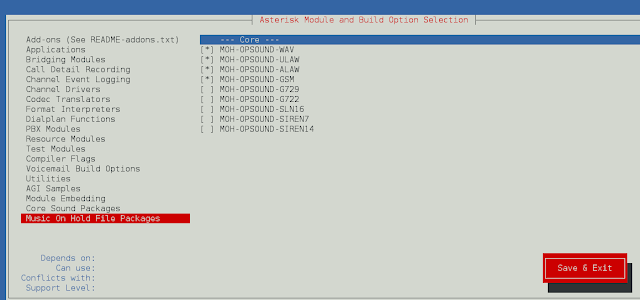WordPress is a content management system (WCM) i.e. it is a tool that organizes the whole process of creating, storing and showcasing web content in an optimal way. WordPress started its journey as an improvement tool to enhance the regular typography of day-to-day writing. But it was taken as a blogging tool and as we reach the last quarter of this year WordPress stands strong as the most used WCM system used and that also not only in the blogging community.
WordPress was initially launched with the name “Point Seven Beta Test” on May 25, 2003. It was released for testing before the original launch. Then, on June 25, 2003, version 0.71 was released with the name “WordPress 0.71 Now Available” with a feature of 300% speedup, Security fixes, OPML import, Cleaner, smoother administration, and many more. You can get more information about all the versions from the release page of the official website: https://wordpress.org/news/category/releases/
WordPress gets lots of updates from the time it actually launched in the market and I am pretty sure it’ll get lot more updates in the coming future as well. In that case, we’ll or may get out of date from the latest version of the WordPress which must be a more secure and bug-free version from the previous one. In this article, we’ll see how we can update WordPress to the latest available version and stay more secure. There are two possible ways to update your WordPress from the older version to the latest version i.e., Automatic Update and Manual Update.
Warning: Updating WordPress affects all of the WordPress files that you have currently installed on your server or on your system. Make sure to take a Backup of the complete website including files and plugins before updating WordPress. Just in case after updating, you face any issue or any plugin may not work properly. Restore the website to the previous state.
Automatic Update: It is an easy way to update your WordPress website. Open Dashboard >> Home, there you’ll find the current version of the WordPress that has been installed on your server on the local system along with the Update button.

Dashboard >> Home

Update Now
It will automatically update to the latest version of WordPress and you are good to go to use all the features that come along.
Manual Update: Suppose for some reason you are not getting an automatic update but the latest version is available and you want to install the latest version of WordPress. In that case, you have to do a manual update by following steps:
Note: Before moving forward, make sure to deactivate all the plugins installed in your WordPress to not cause any errors and safety precautions.
Step 1: You need to Access the WordPress files from the Cpanel of your server and go to the WordPress folder. In my case, I am using WordPress locally so I have to go to the local directory of the folders where WordPress is being installed into my system.
There you’ll see all the files including:
- wp-admin
- wp-content
- wp-includes

WordPress files
Step 2: Now, you have to download the latest version of WordPress onto your local computer. For that, go to the WordPress website and click on Get WordPress and then Download WordPress. You’ll get a zip file into your download folder.
Step 3: Delete wp-include and wp-admin folder from the old WordPress directory and copy the new one with same name which you got when downloaded the latest WordPress by following the above step.
Step 4: Copy wp-content folder from the downloaded folder to the old folder (without deleting the old folder) and click on replace all, if asked.
Step 5: Copy the rest of the remaining files from the downloaded folder and paste them into the root directory of the installed WordPress folder.
Step 6: Now, go to the WordPress Dashboard and refresh it. You may get a popup Database Update Require. If yes, simply click on Update WordPress Database button and click on Continue.
That’s it, you have successfully updated to the latest version of WordPress.