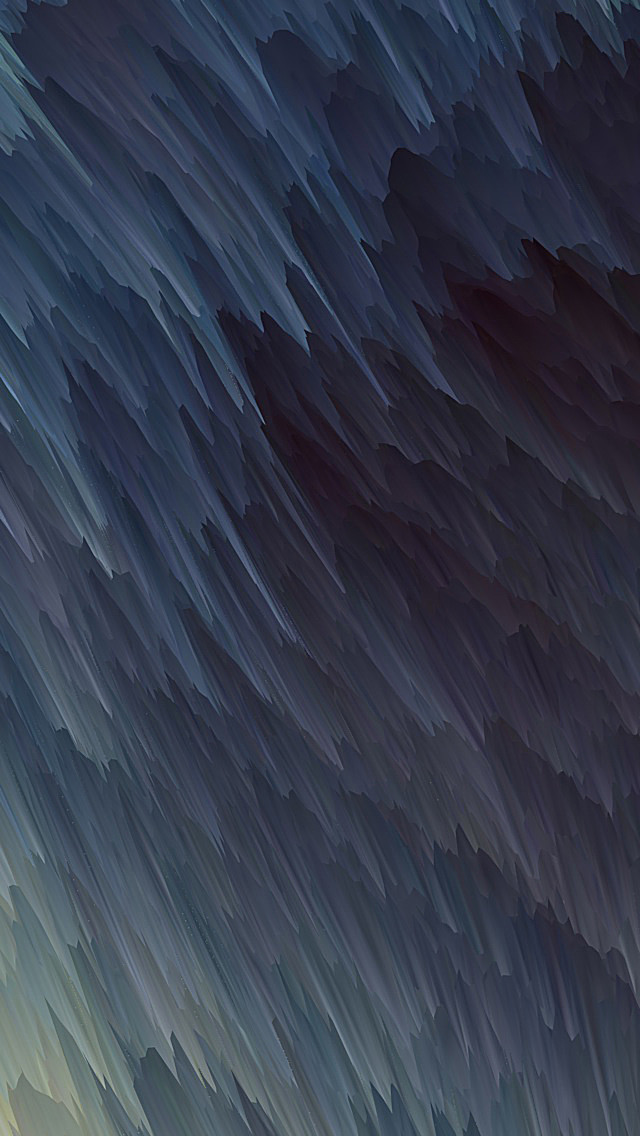WordPress is an open-source Content Management System that is totally based on PHP and MySql which is used to create a dynamic website. Matt Mullenweg developed WordPress and Wrote in PHP language. WordPress is one of the most popular interfaces that allow users to customize and manage the website from its back-end content management system. It is used to organize the whole process of creating, storing, and showcasing web content in an optimal way. WordPress was initially developed as an improvement tool that enhances the regular typography of day-to-day writing.
In this article, we are going to discuss how to add product prices in woocommerce.
Woocommerce is the WordPress plugin that gives e-commerce features to your WordPress website. you can easily make the online store by just installing the woocommerce plugin to the WordPress website it gives you the flexibility to customize your online store.
Prerequisite:
- Woocommerce plugin must be installed in your WordPress account. For installing the woocommerce plugin you can follow the steps from this article: How to install woocommerce plugin in WordPress.
- Products must be listed before adding prices to products.
How to add product price in woocommerce: Let’s see how we can add the product price to our woocommerce store step by step:
Step 1: First, go to the product section and click All products, then all the products list will appear that you have already added.
On your dashboard, all the products will appear like this on your screen:
Step 2: Then click on edit product on which you want to add product price.
Step 3: Now you will come to the Edit product section, Detail of your product such as the product title and description will start appearing on the screen.
Then scroll down to the product data, where you entered more detail about the product.
Step 4: Select product data as a Simple product then the product’s Regular price and sale price will appear on the screen and set the price of your product as you want.
Step 5: After setting the product price you have to only do the last step, click on the update button to successfully add the price of your product.
The product price has been added successfully now you are ready with your product.
That is how you can add product prices to your woocommerce store.