There might arise a situation where one needs to interact with external files with Python. Python provides inbuilt functions for creating, writing, and reading files. In this article, we will be discussing how to open an external file and close the same using Python.
Opening a file in Python
There are two types of files that can be handled in Python, normal text files and binary files (written in binary language, 0s, and 1s). Opening a file refers to getting the file ready either for reading or for writing. This can be done using the open() function. This function returns a file object and takes two arguments, one that accepts the file name and another that accepts the mode(Access Mode).
Note: The file should exist in the same directory as the Python script, otherwise, the full address of the file should be written.
Syntax: File_object = open(“File_Name”, “Access_Mode”)
Parameters:
- File_Name: It is the name of the file that needs to be opened.
- Access_Mode: Access modes govern the type of operations possible in the opened file. The below table gives the list of all access mode available in python
| Operation | Syntax | Description |
|---|---|---|
| Read Only | r | Open text file for reading only. |
| Read and Write | r+ | Open the file for reading and writing. |
| Write Only | w | Open the file for writing. |
| Write and Read | w+ | Open the file for reading and writing. Unlike “r+” is doesn’t raise an I/O error if file doesn’t exist. |
| Append Only | a | Open the file for writing and creates new file if it doesn’t exist. All additions are made at the end of the file and no existing data can be modified. |
| Append and Read | a+ | Open the file for reading and writing and creates new file if it doesn’t exist. All additions are made at the end of the file and no existing data can be modified. |
Example 1: Open and read a file using Python
In this example, we will be opening a file to read-only. The initial file looks like the below:

Code:
Python3
# open the file using open() functionfile = open("sample.txt")# Reading from fileprint(file.read()) |
Here we have opened the file and printed its content.
Output:
Hello Geek! This is a sample text file for the example.
Example 2: Open and write in a file using Python
In this example, we will be appending new content to the existing file. So the initial file looks like the below:

Code:
Python3
# open the file using open() functionfile = open("sample.txt", 'a')# Add content in the filefile.write(" This text has been newly appended on the sample file") |
Now if you open the file you will see the below result,
Output:

Example 3: Open and overwrite a file using Python
In this example, we will be overwriting the contents of the sample file with the below code:
Code:
Python3
# open the file using open() functionfile = open("sample.txt", 'w')# Overwrite the filefile.write(" All content has been overwritten !") |
The above code leads to the following result,
Output:

Example 4: Create a file if not exists in Python
The path.touch() method of the pathlib module creates the file at the path specified in the path of the path.touch().
Python3
from pathlib import Pathmy_file = Path('test1/myfile.txt')my_file.touch(exist_ok=True)f = open(my__file) |
Output:

Closing a file in Python
As you notice, we have not closed any of the files that we operated on in the above examples. Though Python automatically closes a file if the reference object of the file is allocated to another file, it is a standard practice to close an opened file as a closed file reduces the risk of being unwarrantedly modified or read.
Python has a close() method to close a file. The close() method can be called more than once and if any operation is performed on a closed file it raises a ValueError. The below code shows a simple use of close() method to close an opened file.
Example: Read and close the file using Python
Python3
# open the file using open() functionfile = open("sample.txt") # Reading from fileprint(file.read())# closing the filefile.close() |
Now if we try to perform any operation on a closed file like shown below it raises a ValueError:
Python3
# open the file using open() functionfile = open("sample.txt") # Reading from fileprint(file.read())# closing the filefile.close()# Attempt to write in the filefile.write(" Attempt to write on a closed file !") |
Output:
ValueError: I/O operation on closed file.