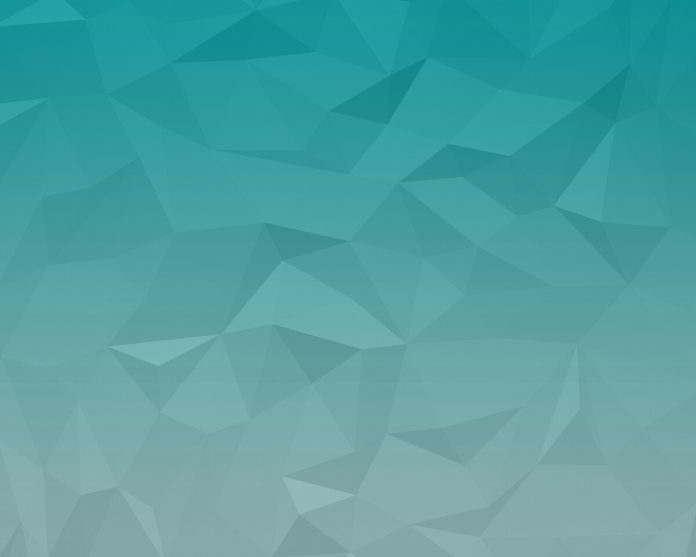Prerequisite: Introduction to Tkinter
Tkinter is the standard GUI library for Python. Python when combined with tkinter provides a fast and easy way to create GUI applications.By this library we can make a compelling choice for building GUI applications in Python, especially for applications where a modern sheen is unnecessary, and the top priority is to build something that’s functional and cross-platform quickly.
To create a tkinter application:
- Importing the module – tkinter
- Create the main window (container)
- Add any number of widgets to the main window
- Apply the event Trigger on the widgets.
Now, Let’s create a GUI based Text to speech convertor application which convert text into speech.
There are lots of library in python one of them is gTTS (Google Text-to-Speech), a Python library and CLI tool to interface with Google Translate’s text-to-speech API.
To install gTTS simply go to your terminal and type:
pip install gTTS
Below is the implementation :
Python3
# importing required modulefrom tkinter import *from gtts import gTTS# this module helps to # play the converted audio import os# create tkinter windowroot = Tk()# styling the frame which helps to # make our background stylishframe1 = Frame(root, bg = "lightPink", height = "150")# place the widget in gui windowframe1.pack(fill = X)frame2 = Frame(root, bg = "lightgreen", height = "750")frame2.pack(fill=X)# styling the label which show the text # in our tkinter windowlabel = Label(frame1, text = "Text to Speech", font = "bold, 30", bg = "lightpink")label.place(x = 180, y = 70)# entry is used to enter the text entry = Entry(frame2, width = 45, bd = 4, font = 14)entry.place(x = 130, y = 52)entry.insert(0, "")# define a function which can # get text and convert into audiodef play(): # Language in which you want to convert language = "en" # Passing the text and language, # here we have slow=False. Which tells # the module that the converted audio should # have a high speed myobj = gTTS(text = entry.get(), lang = language, slow = False) # give the name as you want to # save the audio myobj.save("convert.wav") os.system("convert.wav")# create a button which holds# our play function using command = playbtn = Button(frame2, text = "SUBMIT", width = "15", pady = 10, font = "bold, 15", command = play, bg='yellow')btn.place(x = 250, y = 130)# give a title root.title("text_to_speech_convertor")# we can not change the size# if you want you can changeroot.geometry("650x550+350+200")# start the guiroot.mainloop() |
Output: