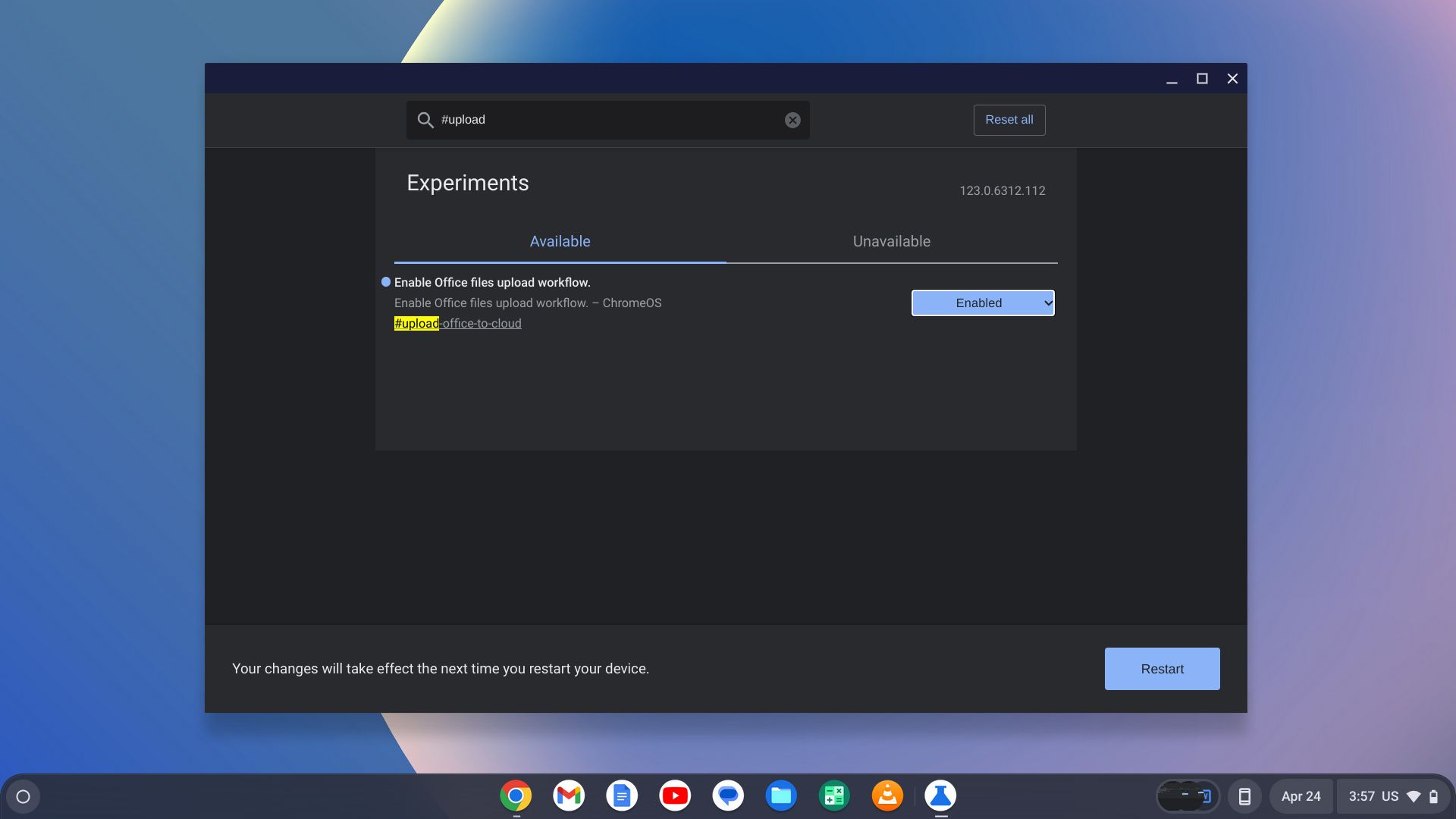Summary
- Chromebooks have come a long way and can now handle almost any computing task, including editing Microsoft 365 documents.
- New collaboration between Google and Microsoft allows seamless access to Microsoft 365 and OneDrive directly from your Chromebook.
- To enable this feature on your Chromebook, simply switch the “#upload-office-to-cloud” setting to Enabled and restart your computer.
Today’s Chromebooks are a far cry from the budget machines that began flooding schools back in the 2010s. Although those machines were utilitarian and rugged enough to survive a year’s worth of cafeteria lunches, today’s Chromebooks are strong enough to handle almost any computing task you throw at them, and they’re only getting better. Case in point, Google and Microsoft just dropped a new collab: you can now edit Microsoft 365 documents and access Microsoft OneDrive directly from your Chromebook.

Best gaming Chromebooks in 2024
Looking to maximize your fun on a Chromebook? These are set up to handle a great gaming experience
We’ve known this change was coming since last year, but now that the roll-out is complete, and Google is sharing all the details, we can finally see what it looks like. Previously, when opening an office document, your Chromebook would open the document with the Chrome browser. Now, when opening a document, you’ll be greeted with a modal window asking you which app you’d like to use to open the file, with Google Docs and Microsoft 365 being the two default options. When you choose Microsoft 365 there will be some setup to take care of, such as installing the app, connecting to your account, and accepting some permissions, but after that, you’ll be ready to have a native Office document editing experience.
In order to use this new integrated experience, you’ll have to move your documents over to OneDrive which, in addition to being fully integrated with your Files app, is the only way Microsoft 365 can edit them on your Chromebook. From now on, when you open your Files app, you’ll see a menu option for Microsoft OneDrive on your sidebar with your saved content. Your Office files will now open in the Microsoft 365 app, and now they’ll be fully editable with most of the features you’re used to on the desktop version. Personally, I’m hyped to be able to work with comments and track changes on my Chromebook, but I’m a bit of an edge case.
One more reason to buy a Chromebook
All in all, this is a very nice quality-of-life update that removes one more barrier between the average consumer and a Chromebook purchase. This update hasn’t gone out to every Chromebook just yet but if you want to go ahead and enable it, you can. Type in “chrome://flags” in your browser on your Chromebook and search for “#upload-office-to-cloud”. Once you’ve found it, just switch it from default to enabled, then restart your computer. If this Chromebook update was enough to make you consider buying one, take a look at our picks for the budget Chromebooks to get you started.