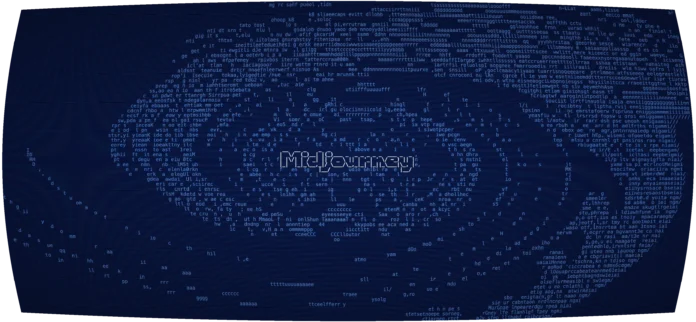In this article we are going to learn that how can we change the font of the label text present on the radio button present in the frame. We need to follow some steps as follows:
Step 1: Create a wx.Font object.
Step 2: Add different attributes of font in parameters like: family, style etc.
Step 3: Create a Radio Button.
Step 3: Set font by using SetFont() function.
Syntax: wx.RadioButton.SetFont(self, font)
Parameters:
Parameter Input Type Description font wx.Font Font for the button label.
Code Example:
Python3
import wxAPP_EXIT = 1class Example(wx.Frame): def __init__(self, *args, **kwargs): super(Example, self).__init__(*args, **kwargs) self.InitUI() def InitUI(self): # create parent panel for radio buttons self.pnl = wx.Panel(self) # create radio buttons self.rb1 = wx.RadioButton(self.pnl, label ='Btn1', pos =(30, 10), size =(100, 20)) self.rb2 = wx.RadioButton(self.pnl, label ='Btn2', pos =(30, 30), size =(100, 20)) self.rb3 = wx.RadioButton(self.pnl, label ='Btn3', pos =(30, 50), size =(100, 20)) # declare font for radio buttons font = wx.Font(12, wx.FONTFAMILY_MODERN, 0, 90, underline = False, faceName ="") # set font for all radio buttons self.rb1.SetFont(font) self.rb2.SetFont(font) self.rb3.SetFont(font)def main(): app = wx.App() ex = Example(None) ex.Show() app.MainLoop()if __name__ == '__main__': main() |
Output Window: