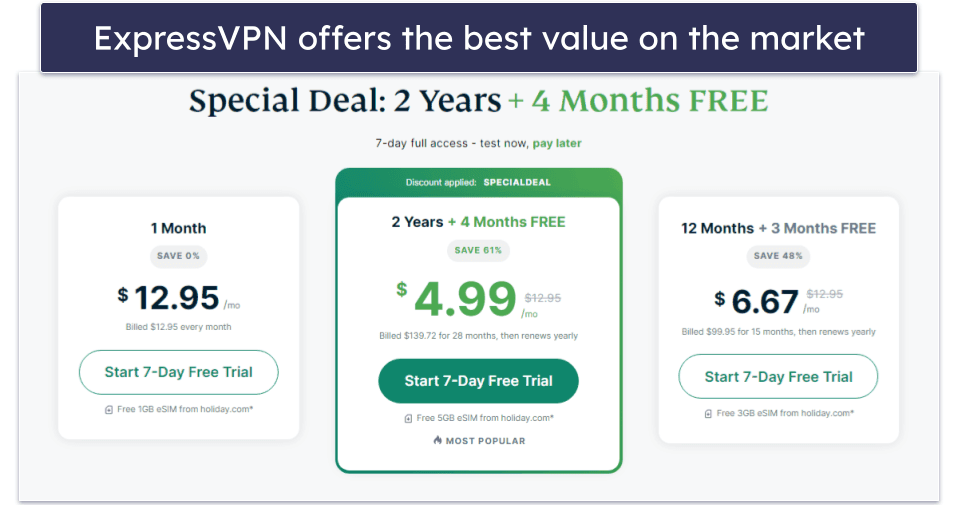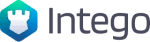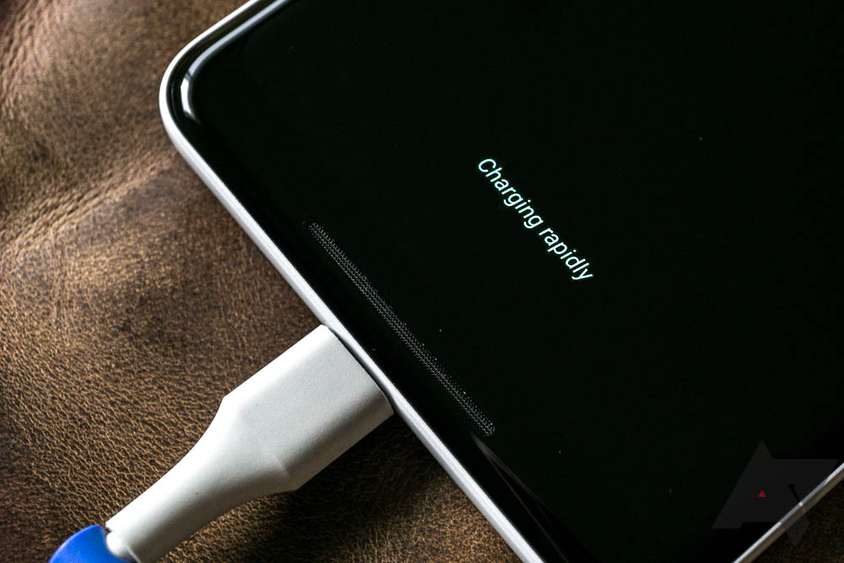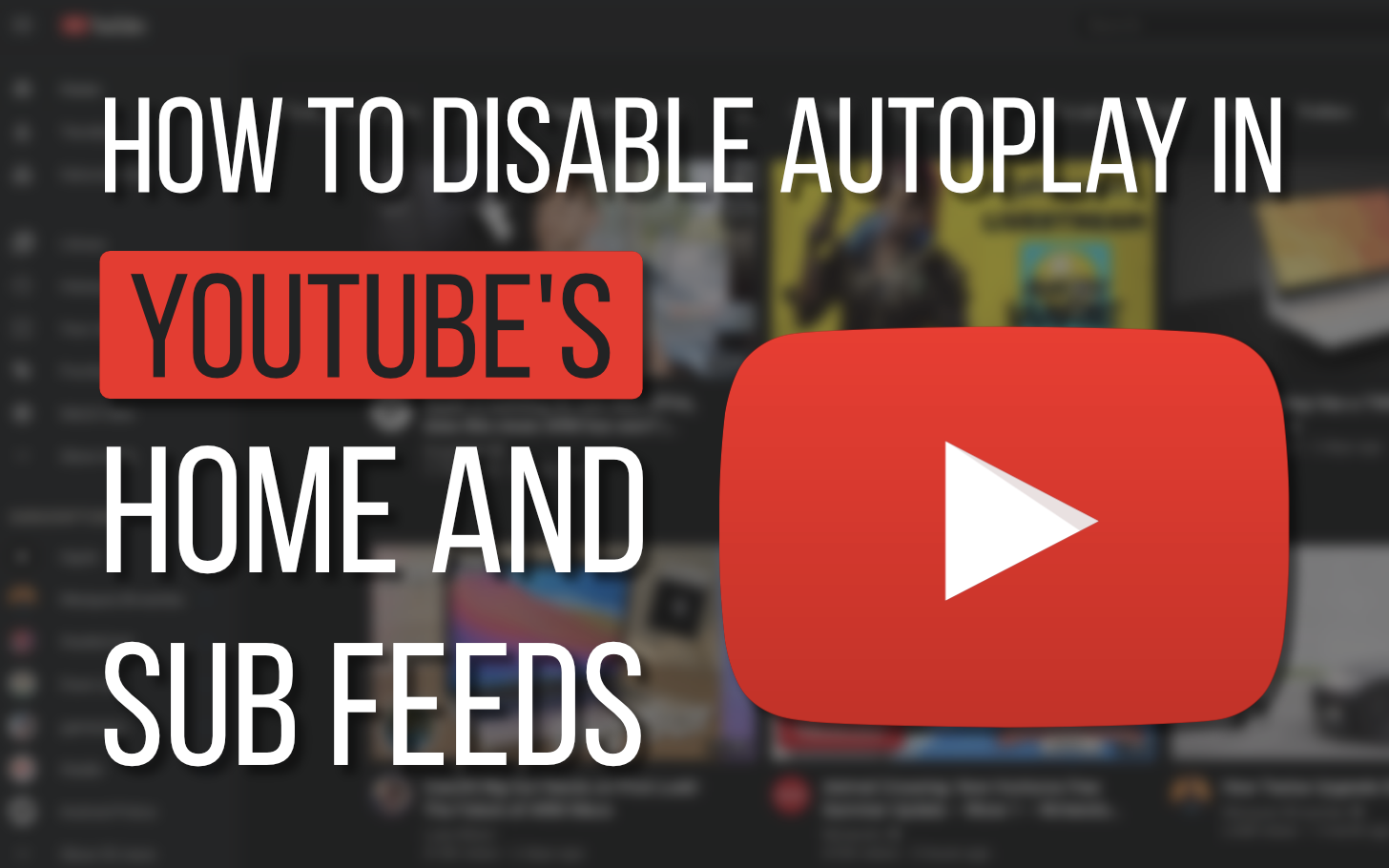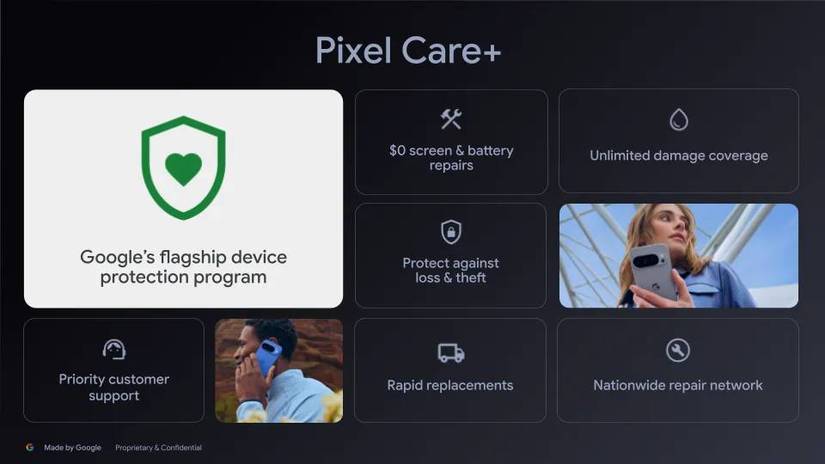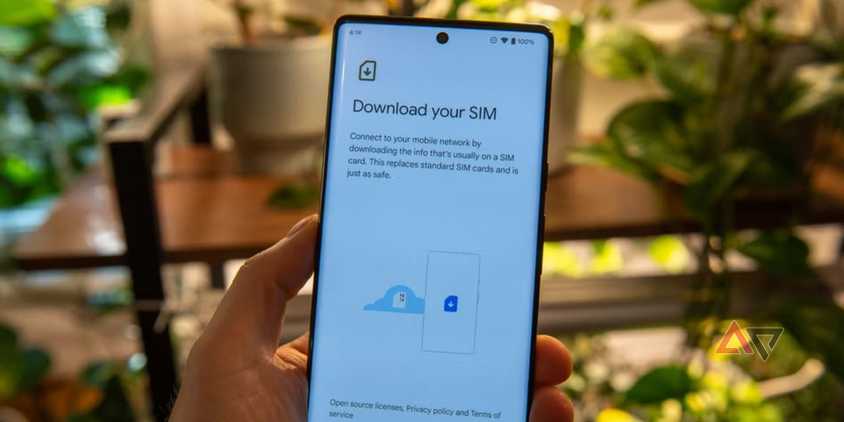While you’re out and about, you may notice your mobile data being consumed at a faster rate with certain apps in use. Not all apps are created equally, and while some can be blamed for unoptimized development on the Android OS, there are other factors that likely contribute to this issue.
The primary causes for consuming more background data include background app refresh rates, automatic updates, location services, real-time notifications (usually push notifications), and updated news feeds. Our list breaks down the primary causes of background data consumption while also highlighting hidden ones that can be difficult to detect on your Android tablet or phone.
8
The app has noticeably more background activity
Detect the apps that are naturally more demanding on your data
Some apps have more background activity, requiring more refreshes to perform their intended function. For example, apps that utilize location services that need to constantly update themselves will consume more data. Others that have dynamic feeds (push notifications) will need to perform automatic updates more frequently will also use your data.
To lessen the required resources (while not running applications and services), others rely on background cached processes to help reduce loading times while the app isn’t in use. This helps minimize resource loading, allowing the app to resume more quickly without reloading everything, as the process remains in the memory. Some apps may even prefetch content in the background by downloading the data ahead of time (before a user requests it). However, data syncing may contribute more to background activity. Most apps rely on data syncing with a server to ensure that cached information stays up-to-date (it replaces the cached data).
Background data refers to the use of mobile data by apps when they are inactive (or not in active use). Background activity refers to the processes or actions of apps when they aren’t actively in use (i.e., not on your screen or closed).
More demanding apps will use more background data, especially ones with background app refresh enabled in their settings. That allows apps to use mobile data to keep content up to date and fresh, even when the app isn’t being used. Background data and background activity often go hand in hand, explaining why an app uses more data and drains your device’s battery life faster than it otherwise would.
7
The app requires location services to work
Apps needing to know your current location will eat your data
Location-based (navigation) apps need to download maps to display your location and provide directions, which can consume mobile data. The process also utilizes more background data because it requires data to be transmitted and received to function. This is because it communicates with satellites or network towers to determine your location. Your data is also constantly getting synced. Moreover, apps like Google Maps and Waze also rely on real-time traffic updates, which contributes to using more background data.
If you use Google Maps’ satellite view mode, the need to continuously update high-resolution satellite images to maintain a dynamic view also consumes a significant amount of background data.
6
Using a VPN consumes more data
Securing your connection comes at a cost
If you have a VPN enabled while using your mobile data, you can expect more background data to be used. NordVPN iterates that you should expect a 4-20% increase in mobile data usage when your VPN is turned on. The reason it uses more data is due to the encryption process a VPN must undergo to secure your connection. If you’re curious about whether your VPN is contributing to the high data cost, you can test this by temporarily disabling it.
5
The app is sending too many push notifications
Apps with real-time updates use background data
Push notifications alert users to new messages, posts, or updates, allowing them to take action even when they are not actively using the app. Apps that send push notifications are more frequent. Social media apps, such as Facebook, Snapchat, and Instagram, are notorious for this. Push notifications consume background data because they require real-time updates, which also depend on background app refresh. You also see this with apps like Gmail, where you receive push notifications of a new email message even when the app isn’t open.
4
Streaming videos and music uses more data
There’s a price to pay for streaming high-quality content
Apps like YouTube, Spotify, Netflix, and Disney+ are all considered data-hogging apps because it is easy to access and download high-quality videos and music. When it comes to background data, pausing the video or music shouldn’t have a significant effect, but it will have an impact while buffering.
Spotify, in particular, is known for consuming more background data than others. The app requires being able to continue playing music even if your screen is off. It also needs to sync to your library. The quality of the music you stream will also impact the data usage. The app is more demanding on mobile data, which can vary between using approximately 0.72 MB to 9.7 MB per song while streaming. The Spotify app features a data-saving mode that you can optimize to reduce the app’s impact on your cellular data usage.
3
Apps that have auto-playing videos
Disable this data-suck setting if you can
Apps that have auto-play videos in the feed are draining your data plan. The YouTube app is a notable offender in this regard. You will notice the drain even if the app is not actively being used since it requires downloading and buffering video data in the background. Social media apps will also have this feature. However, thankfully, many platforms, including YouTube, have a setting to turn this off or have settings that will mitigate the impact on your data plan.
2
Google Play Store’s automatic update feature
Change your auto-update app settings
As simple as it sounds, the Google Play Store might be the culprit while apps have been consuming more data than expected. If you have many apps downloaded from the Play Store, it will periodically check for updates while downloading them in the background. I’ve encountered this issue, so I now manually push updates through only for the apps I actively use.
You can easily disable the Play Store’s automatic update feature by visiting the settings from your Google account and selecting Network preferences. You can also manage the updates by using the Manage apps & device option.
1
You installed malware
Malicious app behavior will consume background data
Unfortunately, even if the Google Play Store does a solid job of filtering out bad apps, it is not infallible when it comes to installing malware. It is a myth that you won’t find malware disguised as apps on the Google Play Store. While it is a rarer occurrence compared to installing APKs and obtaining apps from unofficial sources, it is definitely possible. If you experience unexplained background activity, your device may be infected with malware.
Some apps you’ve installed may appear legitimate but still collect data without your knowledge. Others may take some time to exhibit signs of bad behavior. Malware could be anything. The most common ones include adware, ransomware, spyware, and trojans, which all consume background data. For example, spyware can monitor, collect, and transmit data to a third party, while adware increases background activity by displaying unwanted ads and redirecting users to malicious websites.
If you are unsure about being infected with malware, you can always select the Play Protect option in the Play Store to have it do a quick scan of your device.
Monitor your apps’ activity and take action
The key to knowing if your apps are behaving suspiciously is to monitor the app’s activity through your device care or data and privacy settings. You can always perform a scan or run your Android device in safe mode, then turn safe mode off after clearing the device of demanding and untrustworthy apps. Don’t forget to revoke app permissions that might be abusing your data and turn on data-saver mode as a last resort.