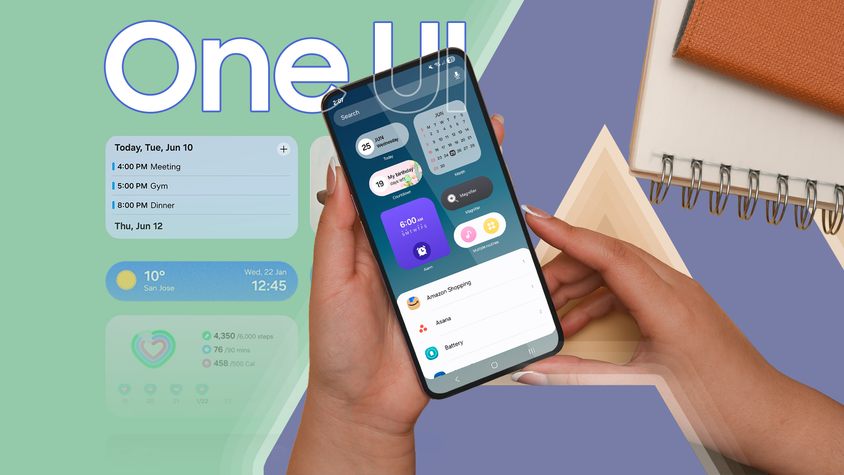One UI Home is Samsung’s default launcher on Samsung devices. One UI Home allows you to customize your device’s user interface, wallpapers, app icons, widgets, themes, and more.
It has everything you need to customize your phone to your liking. Still, it is missing features that are included in many third-party Android launchers.
Whether you’ve been using the same Samsung phone for years or are considering a switch to one of the top Samsung phones, this guide teaches you everything about One UI Home and how to use it effectively.
What is Samsung One UI Home?
One UI Home is not the same as One UI. One UI is Samsung’s customized version of Android, which includes features like Galaxy AI.
One UI Home is one part of One UI, but it is the most noticeable part, as you’ll interact with it when using your phone.
Actions such as opening apps, adding widgets to the home screen, or changing your phone’s wallpaper are all performed within the One UI Home interface.
While you can install a third-party launcher, you cannot uninstall One UI Home from your device (unless you root it).
How to start customizing Samsung One UI Home
One UI Home is built into Samsung devices alongside the One UI skin. You can’t deactivate or delete it from your Galaxy device. You also can’t download or install it on non-Samsung phones from the Google Play Store.
One UI Home is easy to customize, as it doesn’t require the installation or activation of any additional software.
Get started with One UI Home by long-pressing a blank space on your home screen to open the home screen customizer. Here, you can change your wallpaper, use the Color Palette, change your device theme, or add widgets to the homepage.
You can also access One UI Home’s dedicated settings page by tapping Settings in the lower-right corner. Alternatively, follow these steps:
- Open the Settings app.
- Scroll down and tap Home screen.
To check the permission and notification settings, battery usage, or storage consumption, go to Settings > Apps > One UI Home.
How to change the One UI Home wallpaper
The wallpaper is the first thing you see when you turn on your device.
With One UI Home, you can choose between stock images and videos, media from your Gallery, abstract patterns, and colors.
The Dynamic Lock screen option changes your lock screen background when you turn on your backlight.
In addition to your wallpaper, you can activate the Color Palette. The Color Palette gives app icons, interfaces, and the notification panel a particular hue.
The hue can be based on the color of your home screen wallpaper or a random color you choose.
Long-press your home screen and navigate to Wallpaper and style > Change wallpapers to choose a new homepage background.
Alternatively, you can go to Wallpaper and style > Color palette to turn on dynamic theming.
How to change the One UI Home theme
The One UI theme option changes the look of your device’s user interface. To get started:
- Tap and hold anywhere on the lock screen.
- Tap Themes to go to the Galaxy Themes page, where you can find free and paid options.
- Select a theme of your choice and tap Download to install it.
How to add widgets on One UI Home
You can also add widgets to your home screen.
To do this, long-tap the home screen and select Widgets from the bottom of the screen. You’ll see a list of installed apps with widgets. Select any of them, and long-press the widget to drag it to the home screen.
Alternatively, tap the widget and tap Add.
Other One UI Home customization options
The One UI Home settings page has several additional customization options.
You can use these options to adjust your device to your preference.
Adjust the home screen and app drawer layouts
The first four options in the One UI Home settings allow you to customize the home screen and app drawer.
You can set your home screen to have an app drawer or go for a more traditional iPhone look.
You can set the grid size of the home screen and app drawer to have four or five rows and five or six columns.
Combining apps into folders allows you to set the folder grid size to 3×4 or 4×4.
Activate Google Discover or turn off Samsung Free
The Add media page to Home screen option allows you to choose which service appears on the media page when you swipe left from the home screen.
Samsung Free was the only option for the Galaxy S20 and older models, which Samsung News eventually replaced.
You can also set Google Discover as an option for Galaxy S21 or newer devices.
You can also turn off the media page by toggling the switch to the off position.
Change how you access apps
You can access the app drawer by swiping up from any part of the home screen.
If you feel nostalgic, toggle the Show apps screen button on Home screen option to include a button in the lower-right corner of the homepage for accessing the app grid.
There’s an option to lock the home screen layout, preventing app icons from being added, moved, or deleted.
The Hide apps on Home and Apps screens option prevents app icons from appearing on your home and app screens.
The option also works for stock and third-party applications.
Notifications
Turning on App icon badges controls how your pending notifications appear.
The Number option shows the total number of notifications you have.
The Dot option displays a dot indicating that the app has new notifications.
You can control how to open your notification panel by turning on or off the Swipe down for notification panel feature.
Turning on the gesture allows you to bring down your notification panel by swiping down from any part of the home screen.
If the gesture is turned off on One UI 7, you must swipe down from the upper-left corner of the home screen to access the panel.
Customize your Galaxy experience
One UI Home includes a range of customization options.
Samsung updates One UI annually. Depending on the model, you may receive an earlier preview of the latest version before it releases to other supported models.
We recommend checking out the latest features and One UI settings to see what’s been moved or changed.