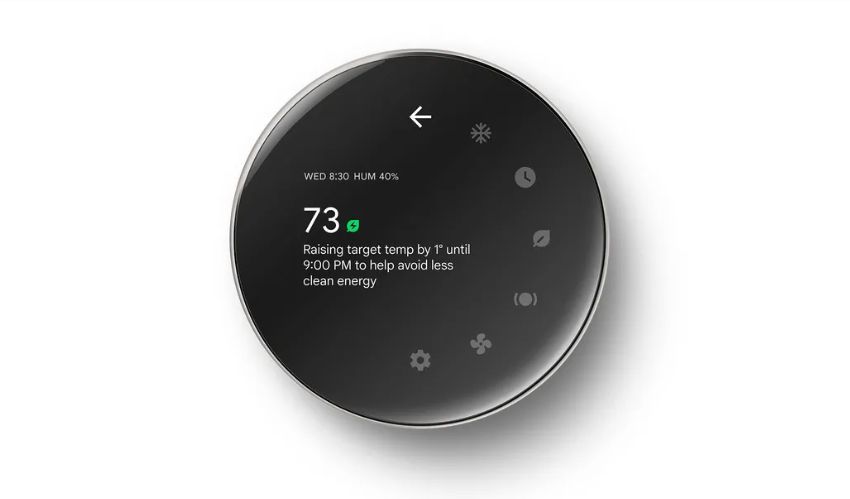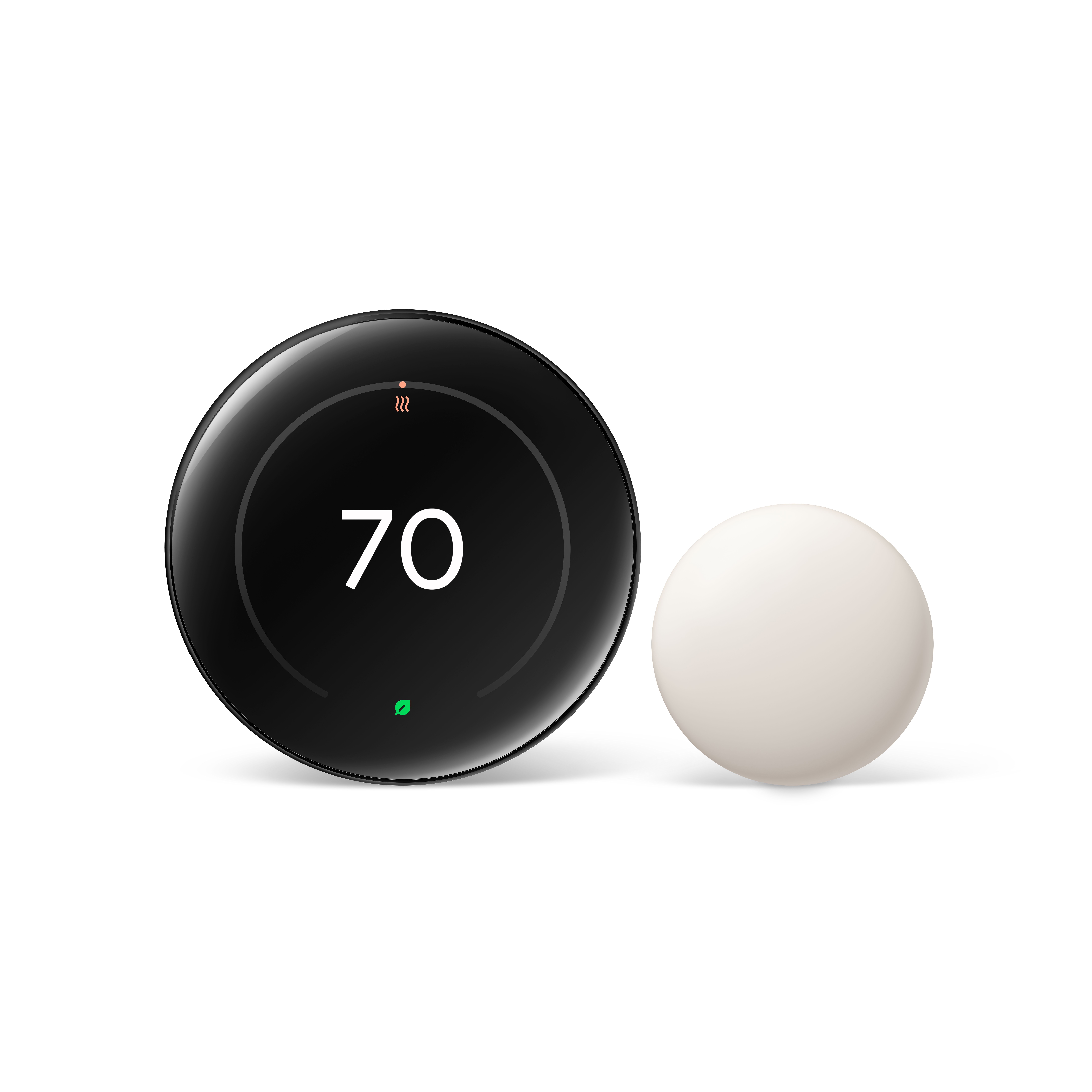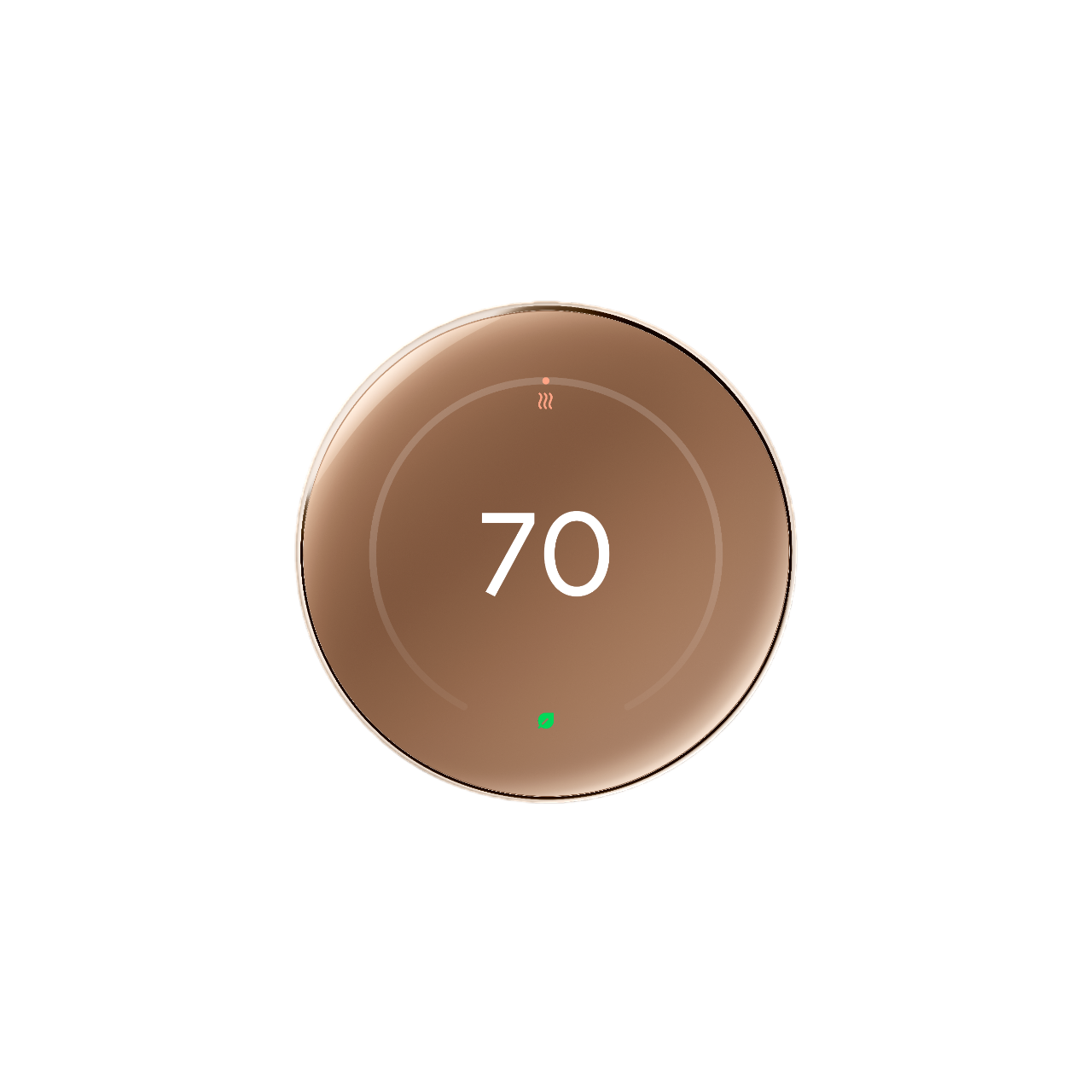The Google Nest Thermostat is the perfect gadget for introducing a smart device to your home. Its major selling points are its affordability, sleek design, and numerous functions. You can control your thermostat using the Nest app or compatible smart speakers. The Nest Thermostat has a handy Eco mode to lower your energy costs. You can choose a temperature range for heating and cooling modes to save energy. After setting it up, the device switches to Eco mode when nobody’s home. This guide explains Eco mode and how to tweak the settings to reduce utility bills.

The Nest Learning Thermostat (4th gen) improves practically everything, especially the controls
It’s the best thermostat yet from Google
What is the Google Nest Thermostat’s Eco Temperature?
The Google Nest Thermostat switches to Eco Temperature when it senses no one is home. Choosing the Away mode on the Nest or Home app automatically switches it to Eco Temperature. You can save energy by setting Eco Temperature, even when you are home.
The 4th gen Nest Learning Thermostat supports multiple Eco modes:
- Auto-Eco: Activates when nobody is home.
- Eco hold: Turns on if you choose your Eco Temperature preset.
- Adaptive Eco: Automatically changes your Eco Temperature preset based on the weather conditions.
Your Nest Thermostat lets you choose Cool to and Heat to temperatures while setting an Eco Temperature. The Eco Temperature range is 40 to 70F for heating and 76 to 90F for cooling mode.
When Eco Temperature is active,
ECO
and a leaf symbol appear on the thermostat display and in the Nest or Google Home app.
What happens when you set the Eco Temperature on your Google Nest Thermostat?
Your Nest Thermostat automatically activates Eco Temperature when everyone is away. It switches to a more comfortable temperature when someone returns home. You need to set up Home and Away routines to activate automatic switching on your Nest Thermostat. Nest Learning Thermostat or Nest Thermostat E owners must set up Home/Away Assist to turn on automatic switching.
When your thermostat is in Eco mode, and your home’s temperature is above the Cool to temperature you set, it turns on the cooling until your home cools to the Eco Temperature. If your home’s temperature goes below the Heat to temperature, your thermostat turns on the heat until your home warms to the Eco Temperature.

Nest Learning Thermostat: The complete guide to the smart home thermostat
Set up and use your advanced thermostat
How to turn on Eco mode when you are home
When you are home, set your Nest Thermostat to Eco Temperature to save energy. To activate Eco Temperature on your device, select Eco on the screen where you switch the system’s mode. You can also do it from the app or via Google Assistant.
Here’s how to set your Nest Thermostat to Eco Temperature in the Google Home app:
- Launch the Google Home app.
- Select Devices or Favorites.
- Choose your thermostat’s tile.
- Select the hold icon.
- Tap Eco.
- Choose an end time.
- Select Start.
How to choose the right Eco Temperature for your home
Selecting a suitable Eco Temperature depends on your local climate, home construction, and the heating/cooling system performance. It also changes based on your comfort preference. Set the temperature to a comfortable level for the people, pets, and plants in your home. Here are a few tips on choosing the right Eco Temperature for optimal performance:
- When you leave home, set the Heat to temperature a few degrees lower or the Cool to temperature a few degrees higher than your previous thermostat setting.
- If you live in colder climates, set your Eco Temperature to a level that ensures your home’s pipes don’t freeze.
- You can be aggressive while choosing your Eco Temperature to save on utility bills, but ensure your pets and plants are comfortable.
How to set the Eco Temperature on your Nest Thermostat
The Nest Thermostat’s heating settings are orange in the Home app, and the cooling settings are blue. Meanwhile, the Nest Learning Thermostat or Nest Thermostat E has Heat to or Cool to settings.
You will see the Nest Leaf icon when you choose a temperature that saves energy.
- Press the thermostat ring to launch the Quick View menu.
- Choose Settings.
- Select Eco.
- You will see Heat to if your thermostat controls heating.
- You will see Cool to if your thermostat controls cooling.
- Press the thermostat ring to choose the temperature.
- Turn the ring to adjust the temperature.
- Press to set the temperature.
Upgrade your smart home setup
Turning on Eco mode on your Google Nest Thermostat saves energy when you’re away. You can also activate it while at home to reduce your utility bills. Adjusting the settings using the thermostat ring is straightforward, but you can also control it remotely through the Google Home app. It lets you monitor your smart speakers, locks, cameras, and other devices. Make the most of the smart home platform by checking out the best Google Home tips and tricks. The app supports Google Assistant, so you can use voice commands to perform numerous tasks.
-
Google Nest Thermostat (4th gen)
Google’s fourth-generation Nest Thermostat offers some pretty hefty improvements on the hardware side, with a rotating ring and push controls, making for a premium-feeling smart thermostat that looks great on the wall. There are three colors to choose from to better match your decor, and a separate temperature sensor is included so you can better dial in your temperature, no matter the size of your home.
-
Google Nest Learning Thermostat (4th Gen)
$230 $280 Save $50Google’s fourth-generation Nest Thermostat offers some pretty hefty hardware improvements. With a rotating ring and push controls, it makes for a premium-feeling smart thermostat that looks great on the wall. Three colors to choose from to better match your decor and a separate temperature sensor is included so you can dial in your temperature better, no matter the size of your home.