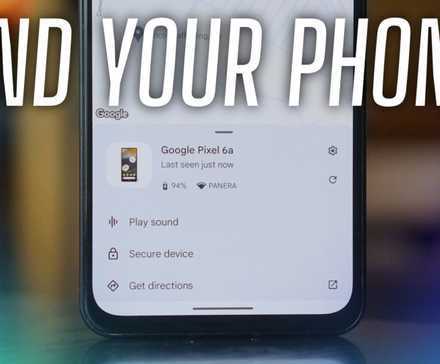Losing a phone disrupts daily life and causes stress. Google’s Find Hub locates lost Android phones and accessories like earbuds, with remote locking, ringing, and erasing features.
It’s relatively easy to use and requires minimal setup.
Here’s a complete guide to Google’s Find Hub network, covering setup, features, and troubleshooting.
Introduction to Google’s Find Hub network
Google introduced Android Device Manager in 2013 to locate lost or stolen Android devices. The tool was renamed Google Find My Device in 2017, then later Find Hub in 2025.
Google expanded its services with the launch of its Find My Device and Find Hub network in 2024 and 2025.
The update uses Bluetooth and crowdsourced data from nearby Android devices to track lost items linked to Google accounts more accurately.
Google Find Hub has offline tracking for Android
Previously, losing an Android phone meant you could only see its last known location on a map when Find Hub (formerly Find My Device before the update) and Location services were turned on.
Locating even offline or powered-off devices is possible with Google’s network update.
When it was released, it was only available for the Google Pixel 8 and Pixel 9 series. Later, it was expanded to the Pixel 10 series.
Android Authority reported that Google is collaborating with Android manufacturers to expand this feature.
The feature requires specific hardware that keeps the Bluetooth chip active even when the phone is off, so budget Androids may not support it.
Using Google Nest devices with Google Find Hub for home tracking
Find Hub can use Google-owned Nest products to locate items within a home. Nest devices’ location data helps pinpoint the exact location of an item linked to a Google account.
It’s also possible to make the item ring to make it easier to discover. You’ll need a Google Nest device with Google Assistant/Gemini (for example, a Google Nest speaker, display, or Nest Wifi).
You’ll also need an Android phone, tablet, or compatible accessory with:
- Power
- A data or Wi-Fi connection
- Google account sign-in
- Find Hub turned on
- Visibility on Find Hub Network
After setup, say, “Hey, Google, find my phone” or “ring my headphones.” Google Assistant/Gemini will ring the device, even if it’s in Do Not Disturb mode.
How to locate and ring an Android device with Google Find Hub
Google’s Find Hub lets you remotely locate an Android device. When the device is located, its position appears on a map.
If it’s nearby, you can make it ring. To do so:
- Open Google Find Hub or go to android.com/find.
- Log in with the Google account linked to the lost device.
- Select the lost device from the list.
- Choose Play sound to make the device ring at maximum volume.
How to remote factory reset a device with Google Find Hub
A factory reset protects personal data by erasing everything on the device if it is lost or stolen. This action deletes files, apps, and settings, but does not affect SD card data.
To perform a remote factory reset:
- Open Google Find Hub or visit android.com/find.
- Log in to your Google account.
- Select the lost device from the list.
-
Choose Factory reset device.
- Confirm to erase all data on the device.
Find Hub no longer tracks the device after it has been erased.
How to mark a device as lost in Google Find Hub
You can mark your accessory and device as lost. This lets you display your contact information on the device’s lock screen.
When the accessory is near you, it is automatically marked as found, and Find Hub notifies you.
To mark an accessory as lost, follow these steps:
- Open Google Find Hub or go to android.com/find.
- Log in and select the lost device.
- Tap Mark as lost.
- Add your contact details.
- Confirm, and your contact info is available when someone scans the device.
How to access your device’s IMEI using Google Find Hub
Each device has a unique IMEI number. Mobile providers use the IMEI to deactivate lost phones. You’ll find the IMEI in the device’s settings or through Find Hub.
To find your device’s IMEI:
- Open Google Find Hub and select your device.
- Tap the gear icon to view the IMEI.
How to manage shared devices and access control in Google Find Hub
The Find Hub network supports device sharing with up to 10 people for easier tracking. You can stop sharing and remove devices from Find Hub at any time.
- Open Google Find Hub and select the accessory to share.
- Tap Share device and follow the prompts.
- Send the invitation via text, email, or Quick Share.
- The recipient must accept the invitation within 24 hours.
- Enter the four-digit PIN for added security if prompted.
- Open Find Hub, select the shared device, and go to Settings.
- Select the person you shared with, then tap Confirm.
Privacy and security in Google Find Hub
Google prioritizes privacy and security in the Find Hub system. It uses end-to-end encryption to secure location data and excludes personal identifiers from crowdsourced data.
To prevent misuse, Google added rate limits and throttling. These measures control how often a device’s location updates, making real-time tracking by unauthorized individuals difficult.
Find Hub can also detect unknown trackers. It scans Bluetooth for devices that may have been traveling with the user. This system distinguishes between trackers actively following the user and those nearby, such as in a crowded area.
If an unknown tracker is detected, the app displays a map showing where it was first identified and its path. You can play a sound on the tracker to locate and remove it.
The Find Hub update activates unknown tracker detection by default. To check or adjust this setting:
- Go to Settings.
- Select Safety & Emergency.
- Scroll down to Unknown tracker alerts.
-
Confirm that the Allow alerts toggle is on.
Third-party Bluetooth tracker compatibility in Google Find Hub
The Find Hub app supports Bluetooth tracker tags from brands like Chipolo. These trackers also include unknown tracker alerts.
Rumors claim that Google is developing its own Bluetooth tracker, reportedly codenamed Grogu. Google has not set a release date or announced the product.
How to activate and confirm Google Find Hub on Android
A phone running Android 9 or later is required to use the new Find Hub network.
Find Hub is automatically activated when you sign in to a Google account on an Android phone. To ensure everything is set:
- Go to Settings > Google to confirm you’re signed in to your Google account.
- Go to Settings > Location to confirm that Location sharing is turned on.
- Go to Settings > Google > All Services > Find Hub to confirm that Find Hub is active.
Keep track of more than just your lost items
Find Hub is very handy when you’ve lost your Android phone or an accessory.
You can also use Find Hub to keep track of your friends and family while sharing your own location. All it requires is sending an invite to one of your contacts, and you can use it to keep tabs on each other.
It’s nice to have a fallback plan when you’re out and about in a big city and might get separated from your loved ones.