
VSNotifications is a jailbreak utility which has been available for a few months. The tweak allows a jailbroken device running iOS 5 or higher to read out incoming notifications through a Siri-like voice synthesizer. With VSNotifications you can receive messages without even having to see the screen.
It’s not hard to see how the tweak could be useful. When you’re driving, VSNotifications is a great way to stay connected to your messages without breaking laws or endangering others on the road. The tweak could also make a jailbroken iPhone more useful to the visually impaired, or people who just like having their notifications read to them…
With VSNotifications enabled, the voice synthesizer will read out your incoming notifications. You have the option of setting VSNotifications to read the title line, the message content, or both, as well as the option to disable notification banners and the standard alert chime. There are also options for playing custom messages in certain situations, such as after closing an app or reading an alert… but I don’t find them to be that useful.
The voice synthesizer sounds robotic, but it is fluent enough that both the names and the content of the messages come through clearly. In terms of raw usability, VSNotifications is almost perfect; my only complaint is it seems to ignore the mute switch.
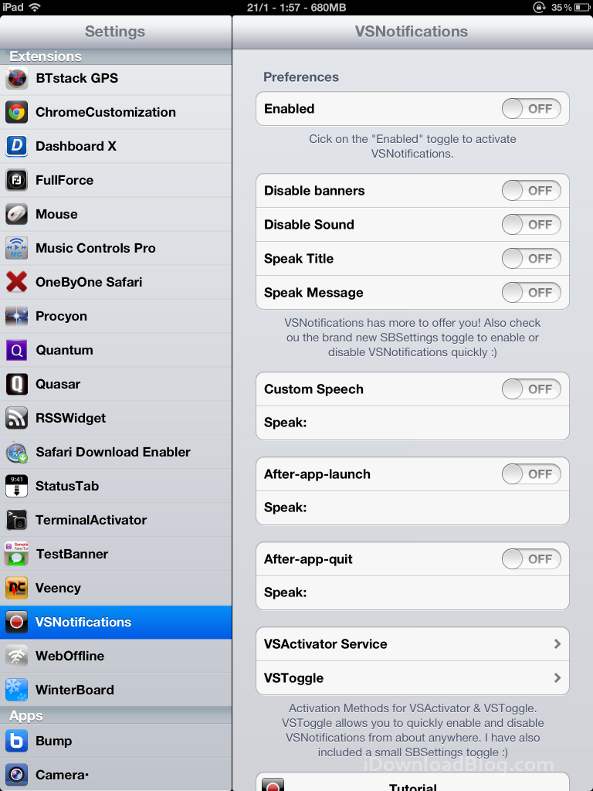
Though I tested VSNotifications on an iPad, the software also works with the iPhone and iPod touch.
In addition to reading your incoming messages, VSNotifications comes with plugins for SBSettings and Activator. One plugin, called VSActivator Service calls up an alert dialog; whatever you write into the text bar, VSActivator will read it out loud. The other plugin, VSToggle, enables or disables the voice notifications.
If you want to use VSNotifications with Activator, I would recommend setting VSToggle to Wired Headset → Connected and Disconnected. With these settings, VSToggle will be enabled whenever you plug your device into speakers or headphones, and will disable when you remove the connection; this way it won’t constantly read out your notifications from your pocket. If you use a dock in your car, you could also set VSNotifications to Power → Connected and Disconnected.
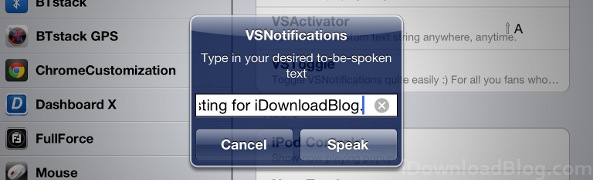
Our readers will point out that isn’t the only option for having your notifications read to you – Jeff posted an excellent video review of SpeakEvents last February. While some of the other options have more features, VSNotifications costs nothing and is simple enough to use. All you need to do is install VSNotifications from the BigBoss repository on Cydia, and then enable the tweak in Settings.
One last note: Be careful with the volume of your device when you first install VSNotifications, as the developer included a spoken message that activates automatically during the installation process. This could be embarrassing if you’re installing the tweak at the office or in class, and we would have been happy not to have heard it.
Would you find VSNotifications useful? Share your thoughts in the comments section.




