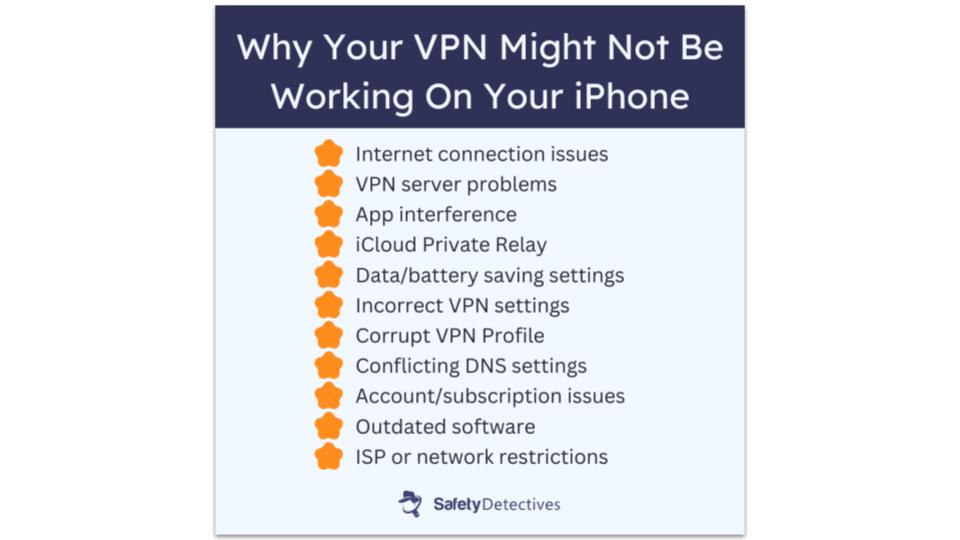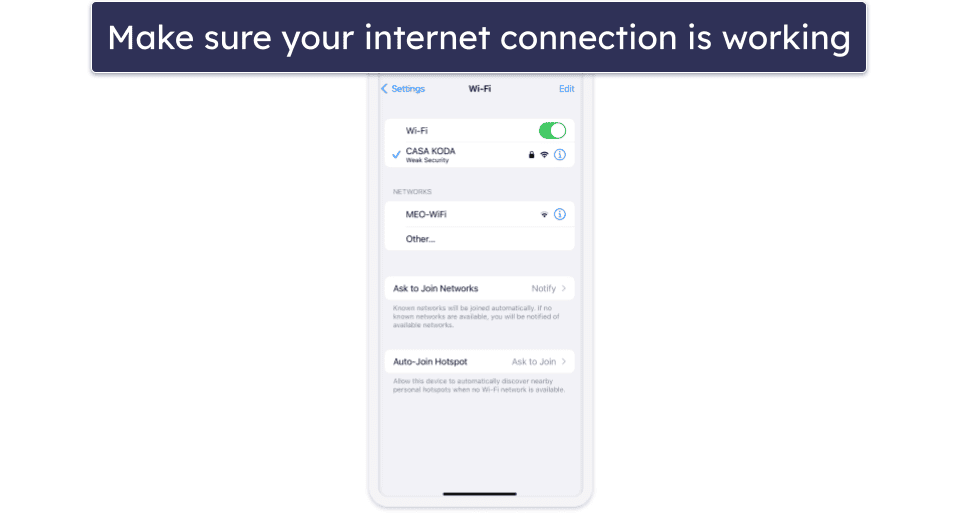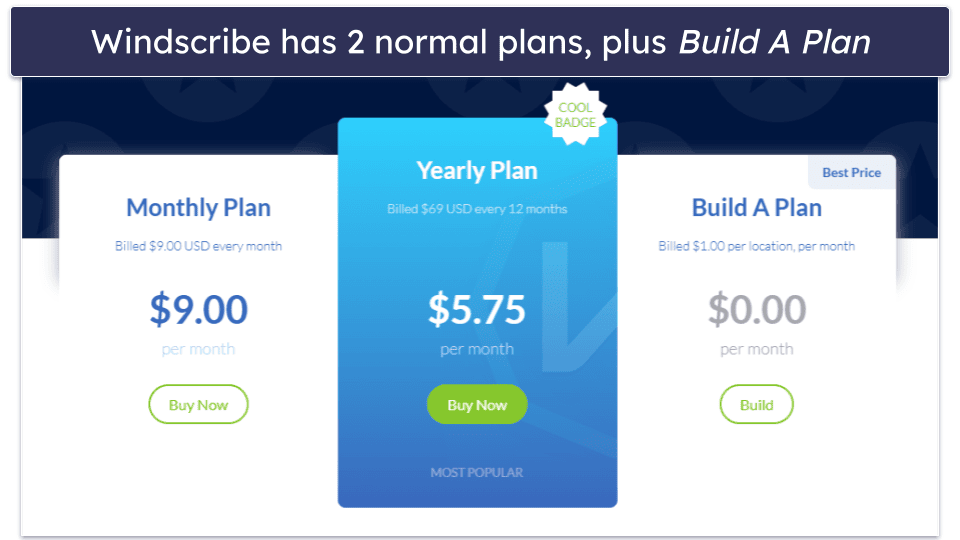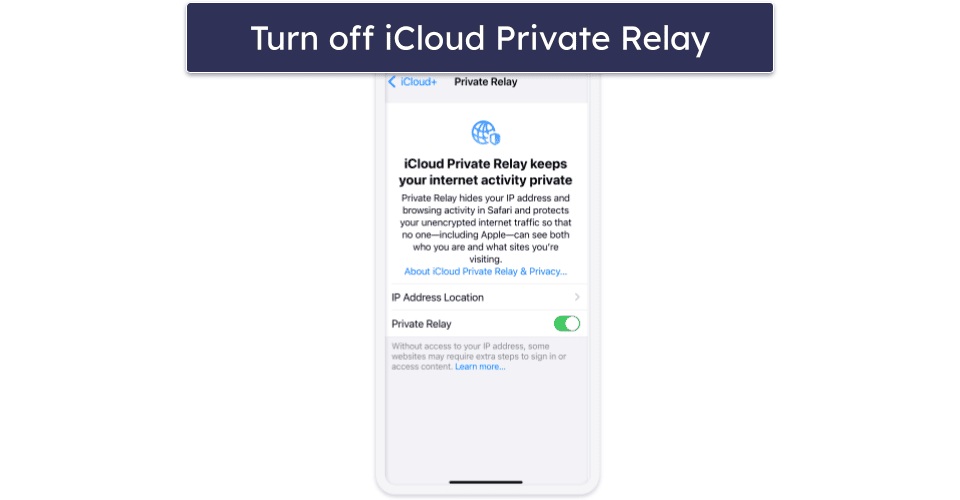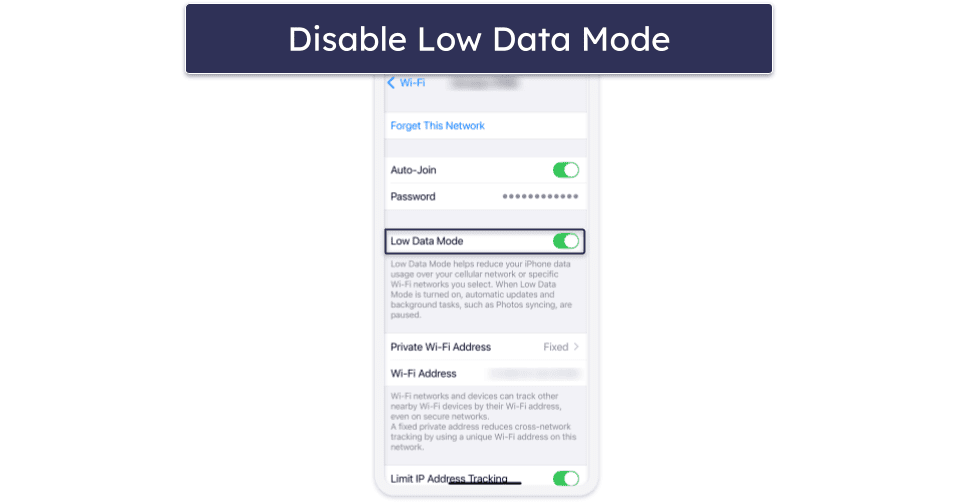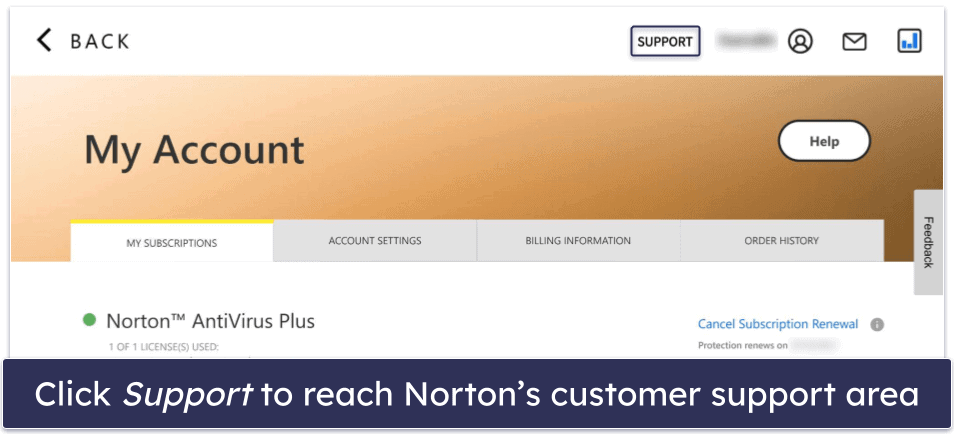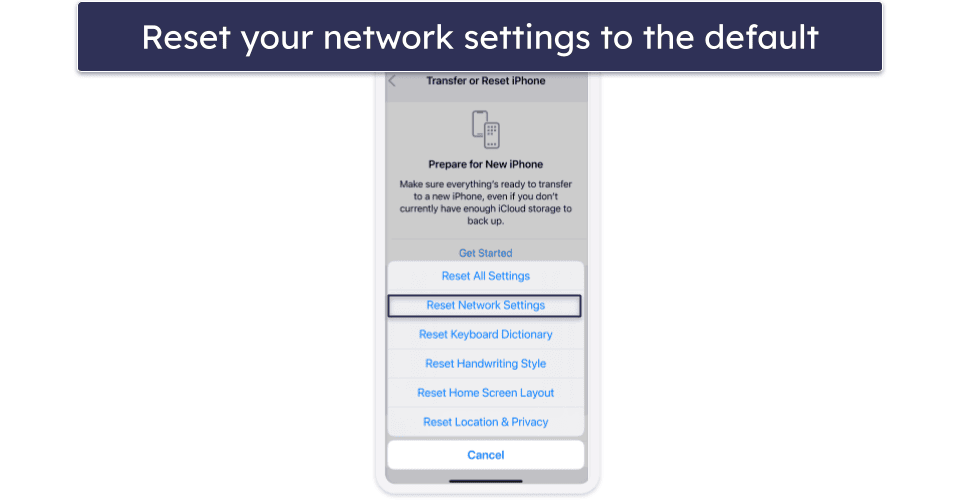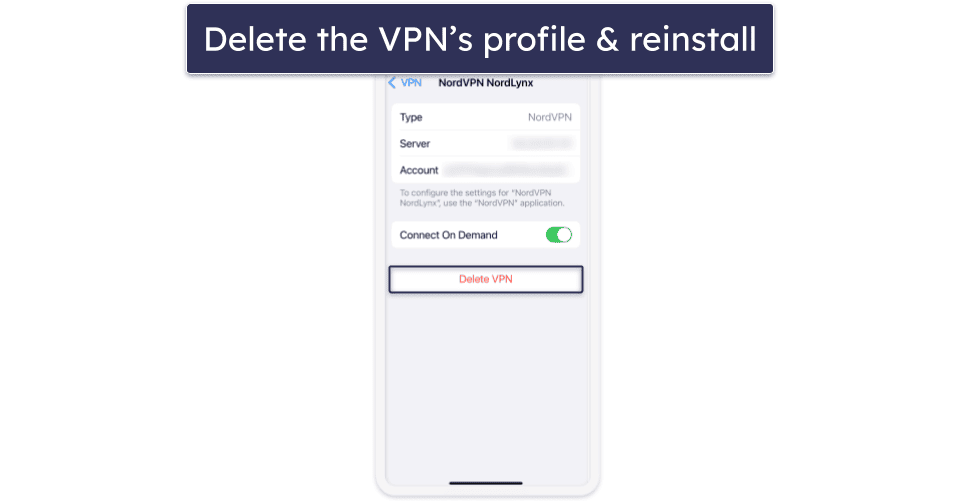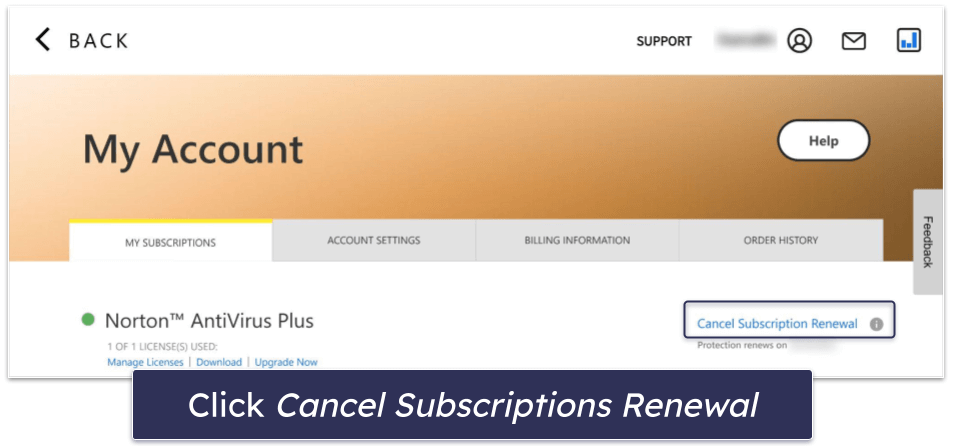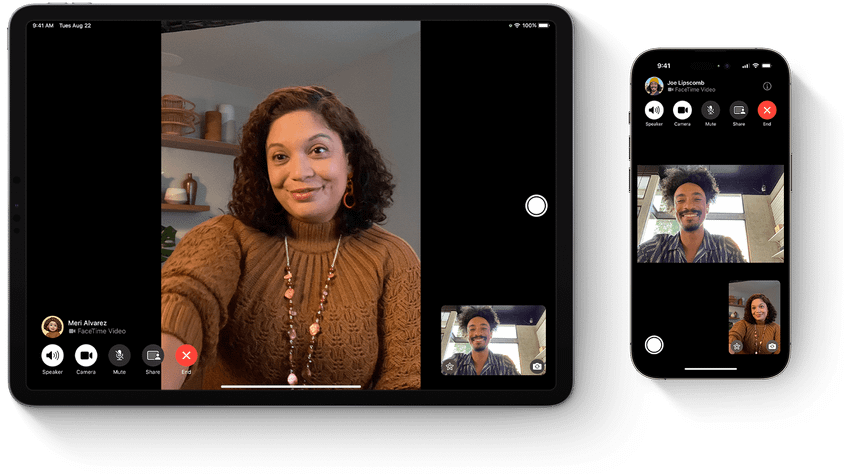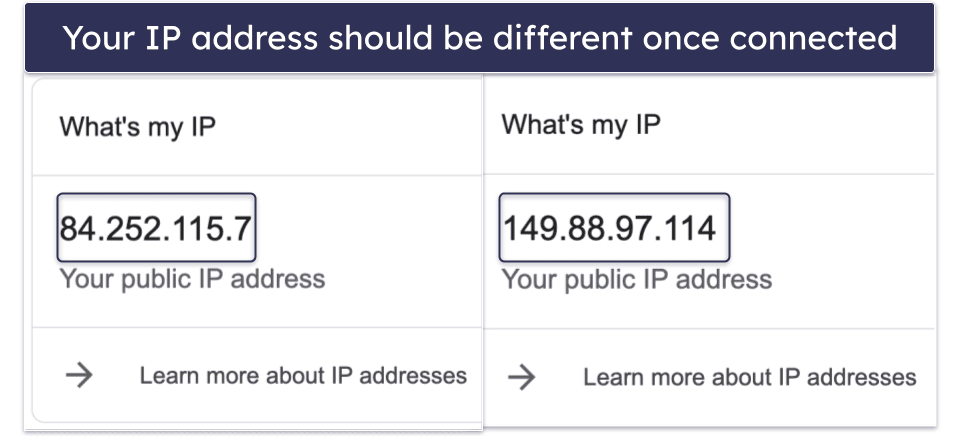Raven Wu
Updated on: June 2, 2025
Fact-checked by Kate Davidson
-
🥇 ExpressVPN
: It has a feature-rich and easy-to-use iOS app and provides super-fast speeds. It also comes with strong privacy and security features, as well as excellent streaming support. Plus, all of its plans are backed by a 30-day money-back guarantee for first-time users, so you can try it out risk-free.
There are many possible reasons that a VPN might not be working on your iPhone. Problems usually manifest as connection failures, slow speeds, or apps detecting your real location despite the VPN being active. A buggy VPN also leaves your internet traffic vulnerable to snoops and hackers.
In this article, I explain common reasons that your VPN might not be working and troubleshoot them. I’ll also teach you how to verify that your VPN is functioning correctly and highlight the best VPNs for iPhone.
For a seamless and reliable VPN experience on iPhone, I recommend ExpressVPN. It’s a reliable VPN for iOS devices with consistent performance and top-notch customer support. It’s also fast, secure, and easy to use. Editors’ Note: ExpressVPN and this site are in the same ownership group.
Why Isn’t My VPN Working On iPhone?
VPN issues on iPhone can be caused by many different factors. It might be a simple connectivity problem, a misconfiguration of VPN or iPhone settings, or even restrictions from your network or ISP. Below are the most common reasons why your VPN may not be functioning properly, which can help you pinpoint the problem:
- Internet connection issues. A weak or unstable internet connection can prevent the VPN from connecting properly.
- VPN server problems. The server you’re trying to connect to might be down or overloaded.
- Interference from other apps. Other apps, such as ad blockers, firewalls, parental controls, or security apps might conflict with the VPN. VPNs will also conflict with each other if you have more than one turned on at the same time.
- iCloud Private Relay. This feature routes your internet traffic through Apple’s servers, which may interfere with your VPN’s ability to function properly.
- Data/battery saving settings. Low Data Mode and Low Power Mode limit or pause background tasks, which can affect the VPN’s performance.
- Incorrect VPN settings. Misconfigured settings, such as using an unsupported VPN protocol, can prevent a successful connection.
- Corrupt VPN profile. A misconfigured or damaged VPN profile (which tells your device how to connect to a specific VPN service) can be caused by incomplete installations, iOS updates, or conflicting settings — and can prevent proper VPN functionality.
- Conflicting DNS settings. If you’ve set custom DNS (like Google’s 8.8.8.8 or Cloudflare’s 1.1.1.1), it might interfere with the VPN’s DNS, resulting in leaks or connection issues.
- Account or subscription issues. Your VPN subscription may have expired or there could be an issue with your account.
- Outdated software. Using an outdated VPN app or iOS version can cause compatibility issues.
- ISP or network restrictions. Some networks, such as workplace or school Wi-Fi, might block VPN traffic.
VPN Not Working on iPhone: Troubleshooting Tips
Below are solutions to common problems that you might run into when using a VPN on iPhone:
Check Your Internet Connection
Make sure your Wi-Fi or mobile data isn’t the problem by trying to load a webpage without being connected to the VPN. If it doesn’t work, then the problem is with your connection rather than the VPN.
Check Your Subscription Status
It’s possible that your VPN subscription expired without you noticing, or there was a payment issue that caused the provider to cancel your subscription. Log into your VPN account and make sure that this isn’t the case.
Switch VPN Servers
The problem may be on the VPN’s end. For example, the server may be malfunctioning, undergoing maintenance, or facing high traffic, resulting in poor performance or connection issues on your iPhone. If this is the case, switching to a different server may resolve your issue.
Reboot Your iPhone
A simple reboot can resolve temporary software glitches affecting a VPN connection.
Change VPN Protocols
Some VPN protocols may not work on certain networks due to blocks or restrictions. For example, some networks may block specific ports used by protocols, like UDP 1194 for OpenVPN. Changing to a different VPN protocol may resolve your issue. IKEv2/IPsec is a good protocol for mobile devices.
To change the VPN protocol:
- Open the settings menu in your VPN app
- Locate the VPN protocol settings
- Select your preferred VPN protocol and save changes
Check for Conflicts With Other Security Apps
Some security apps, such as antivirus programs, may interfere with your VPN connection, so you may need to whitelist the VPN in your security app.
You should also make sure that you don’t have another VPN running at the same time. For example, some parental controls use a VPN to filter content.
Read more troubleshooting tips for VPNs on iOS
Disable iCloud Private Relay
iCloud Private Relay can interfere with VPN functionality. To disable iCloud Private Relay:
- Go to Settings and tap on your name.
- Next, select iCloud and then Private Relay.
- Tap Turn Off Private Relay.
Turn Off Low Data Mode
Low Data Mode limits background activity, which can negatively impact VPN performance.
To disable Low Data Mode on 4G or 5G Cellular:
- Go to Settings and tap Cellular.
- If you’re on a 5G network, Tap Cellular Data Options and then Data Mode. Otherwise, skip to the next step.
- Turn off Low Data Mode.
To disable Low Data Mode on Wi-Fi:
- Go to Settings and tap Wi-Fi.
- Tap the info button (looks like an “i”) next to the Wi-Fi network that you’re connected to.
- Turn off Low Data Mode.
Turn Off Low Power Mode
Similar to Low Data Mode, Low Power Mode limits background activities and may cause issues when using a VPN.
To turn Low Power Mode off:
- Go to Settings and tap Battery.
- Toggle off Low Power Mode (the slider should be grey when it’s turned off).
Reset Network Settings
Resetting your network settings will resolve any VPN issues related to misconfigured network settings, such as conflicting DNS settings.
To reset network settings on your iPhone:
- Go to Settings.
- Select General, Transfer or Reset iPhone, and then Reset.
- Choose the option to Reset Network Settings.
Delete the VPN Profile & Reinstall the VPN
If a problem has occurred with your VPN settings, uninstalling and reinstalling the VPN app will restore all of the default settings.
Uninstalling a VPN app doesn’t always automatically delete its VPN profile, which could be saving corrupt or outdated settings, so you may have to do it manually.
To delete the VPN profile manually:
- Go to Settings
- Select General, VPN & Device Management, and then select the appropriate configuration profile.
- Tap Delete VPN.
Update Your VPN App and iPhone
Update both your VPN app and iPhone to the latest versions to prevent compatibility issues.
Most VPN apps will automatically download the newest updates. But if you need to do this manually, follow these steps:
- Open the App Store.
- Search for the VPN.
- If you see an Update button, tap on it. Otherwise, you already have the newest version.
Similarly, your iPhone may not automatically update depending on your settings. To manually update your iPhone version:
- Go to Settings.
- Tap on General.
- Tap Software Update and select the updates you want to install.
Enable Obfuscation
If you suspect that your VPN issues are caused by restrictions imposed by your school, workplace, or government, you may need to enable your VPN’s obfuscation feature (if it has one — not all VPNs offer this).
ExpressVPN has a great obfuscation tool — it’s supported on all of its servers and activates automatically when it detects a restrictive network, so long as you’re using the Automatic protocol.
Try a Different VPN Provider
Not all VPNs work great on iPhones. Some VPNs have slow speeds, unstable servers, lack full leak protection, or are missing features on iOS (like a kill switch).
ExpressVPN is the best VPN on the market in 2025 and our favorite VPN for iOS devices. It’s fast, reliable, and comes with high-end privacy and security features. It’s also really easy to use and has excellent streaming support.

Editors’ Note: ExpressVPN and this site are in the same ownership group.
How to Check if Your VPN Is Working On iPhone
Usually, when you’re connected to a VPN on iPhone, a small “VPN” icon will momentarily appear in the top status bar. But this isn’t a foolproof method of checking if your VPN is working.
One of the simplest ways to make sure your traffic is being protected is by checking your public IP address before and after connecting to the VPN, because a working VPN will change your IP address. To check your IP address, you can type “what’s my IP” into a search engine or visit a website like whatismyipaddress.com.
I also recommend running some leak tests. A VPN that’s not functioning properly may leak your IP address and online activities. There are many types of leaks, but the most critical one to check for is a DNS leak. You can test for DNS leaks by connecting to a VPN server in another country, visiting dnsleaktest.com, and clicking Standard Test. If your VPN is working, the ISP column will not show your real ISP and the Country column should match the VPN server location you selected.
Quick Summary of the Best VPNs for iPhone



Editors’ Note: Intego, Private Internet Access, CyberGhost and ExpressVPN are owned by Kape Technologies, our parent company
iPhone VPNs to Avoid
- Hola VPN. It collects a lot of data on its users, including their IP address and web traffic, and shares user data with third parties such as legal entities and affiliated companies.
- Phone Guardian. It calls itself a VPN, but it doesn’t encrypt all of your internet traffic or hide your IP address. Additionally, it collects data about your app usage and browsing habits.
- Psiphon. It keeps user logs, lacks a kill switch, and suffers from DNS leaks. It also has a small server network and its apps are unintuitive.
Frequently Asked Questions
Why does my VPN keep disconnecting on iPhone?
There are many possible reasons for this. A weak or unstable internet connection can cause VPN dropouts. Your VPN app may be set to use a protocol that isn’t stable on iOS. iPhone features and settings such as iCloud Private Relay or Low Data Mode could be the culprit. If this only happens on specific networks, it’s also possible that the network is blocking VPN traffic.
How do I know if my VPN is working on my iPhone?
I recommend running two simple tests. First, check if your IP address changes when you connect to the VPN. Secondly, check for DNS leaks by connecting to a VPN server in another country, visiting dnsleaktest.com, and running a Standard Test. If your VPN is working, the ISP column shouldn’t show your real ISP and the Country column should display the location you’re connected to.
How do I fix my VPN on iPhone?
You can try these troubleshooting tips: check your internet connection, verify your subscription status, restart the VPN app, connect to a different VPN server, change your VPN protocol, and reinstall the VPN.
If the VPN still isn’t working, try turning off iCloud Private Relay, Low Data Mode, and Low Power Mode. Check your VPN settings to ensure that there are no misconfigurations. And disable other apps that may interfere with VPN functions, like ad blockers, firewalls, parental controls, or security apps. If all else fails, contact the VPN provider’s customer support team for help.
How do I reset my VPN on iPhone?
You can reset VPN and network-related settings on your iPhone by doing the following: First, go to your settings menu, tap General, Transfer or Reset, Reset, and then Reset Network Settings. Next, go to Settings, General, VPN & Device Management, select the VPN’s configuration profile, and then tap Remove Profile.