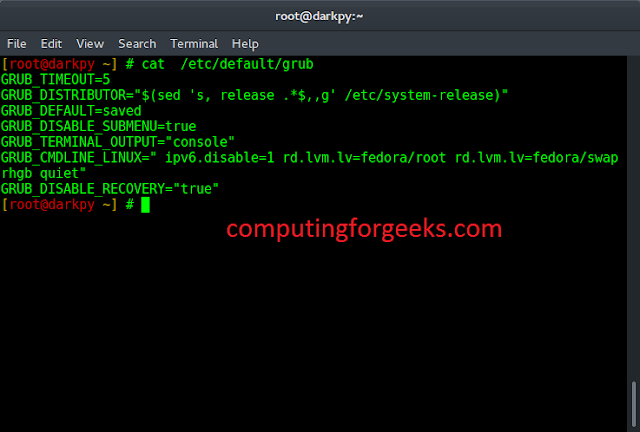CSV stands for ‘Comma-Separated Values‘. It means the data(values) in a CSV file are separated by a delimiter i.e., comma. Data in a CSV file is stored in tabular format with an extension of .csv. Generally, CSV files are used with Google spreadsheets or Microsoft Excel sheets. A CSV file contains a number of records with the data spread across rows and columns. In this article, we are going to visualize data from a CSV file in Python.
To extract the data in CSV file, CSV module must be imported in our program as follows:
import csv
with open('file.csv') as File:
Line_reader = csv.reader(File)
Here, csv.reader( ) function is used to read the program after importing CSV library.
Example 1: Visualizing the column of different persons through bar plot.
The below CSV file contains different person name, gender, and age saved as ‘biostats.csv’:
The approach of the program:
- Import required libraries, matplotlib library for visualizing, and CSV library for reading CSV data.
- Open the file using open( ) function with ‘r’ mode (read-only) from CSV library and read the file using csv.reader( ) function.
- Read each line in the file using for loop.
- Append required columns into a list.
- After reading the whole CSV file, plot the required data as X and Y axis.
- In this example, we are plotting names as X-axis and ages as Y-axis.
Below is the implementation:
Python3
import matplotlib.pyplot as pltimport csv x = []y = [] with open('biostats.csv','r') as csvfile: plots = csv.reader(csvfile, delimiter = ',') for row in plots: x.append(row[0]) y.append(int(row[2])) plt.bar(x, y, color = 'g', width = 0.72, label = "Age")plt.xlabel('Names')plt.ylabel('Ages')plt.title('Ages of different persons')plt.legend()plt.show() |
Output :
Example 2: Visualizing Weather Report on different Dates” through-line plot.
Temperature(°C) on different dates is stored in a CSV file as ‘Weatherdata.csv’. These two rows ‘Dates’ and ‘Temperature(°C )’ are used as X and Y-axis for visualizing weather reports.
Approach of the program:
- Import required libraries, matplotlib library for visualizing, and csv library for reading CSV data.
- Open the file using open( ) function with ‘r’ mode (read-only) from CSV library and read the file using csv.reader( ) function.
- Read each line in the file using for loop.
- Append required columns of the CSV file into a list.
- After reading the whole CSV file, plot the required data as X and Y axis.
- In this Example, we are plotting Dates as X-axis and Temperature(°C ) as Y-axis.
Below is the implementation:
Python3
import matplotlib.pyplot as pltimport csv x = []y = [] with open('Weatherdata.csv','r') as csvfile: lines = csv.reader(csvfile, delimiter=',') for row in lines: x.append(row[0]) y.append(int(row[1])) plt.plot(x, y, color = 'g', linestyle = 'dashed', marker = 'o',label = "Weather Data") plt.xticks(rotation = 25)plt.xlabel('Dates')plt.ylabel('Temperature(°C)')plt.title('Weather Report', fontsize = 20)plt.grid()plt.legend()plt.show() |
Output :
Example 3: Visualizing patients blood pressure report of a hospital through Scatter plot
Approach of the program “Visualizing patients blood pressure report” through Scatter plot :
- Import required libraries, matplotlib library for visualization and importing csv library for reading CSV data.
- Open the file using open( ) function with ‘r’ mode (read-only) from CSV library and read the file using csv.reader( ) function.
- Read each line in the file using for loop.
- Append required columns of the CSV file into a list.
- After reading the whole CSV file, plot the required data as X and Y axis.
- In this example, we are plotting the Names of patients as X-axis and Blood pressure values as Y-axis.
Below is the implementation:
Python3
import matplotlib.pyplot as pltimport csv Names = []Values = [] with open('bldprs_measure.csv','r') as csvfile: lines = csv.reader(csvfile, delimiter=',') for row in lines: Names.append(row[0]) Values.append(int(row[1])) plt.scatter(Names, Values, color = 'g',s = 100)plt.xticks(rotation = 25)plt.xlabel('Names')plt.ylabel('Values')plt.title('Patients Blood Pressure Report', fontsize = 20) plt.show() |
Output :
Example 4: Visualizing Student marks in different subjects using a pie plot
Approach of the program:
- Import required libraries, matplotlib library for visualization and importing csv library for reading CSV data.
- Open the file using open( ) function with ‘r’ mode (read-only) from CSV library and read the file using csv.reader( ) function.
- Read each line in the file using for loop.
- Append required columns of the CSV file into lists.
- After reading the whole CSV data, plot the required data as pie plot using plt.pie( ) function.
Below is the implementation:
Python3
import matplotlib.pyplot as pltimport csv Subjects = []Scores = [] with open('SubjectMarks.csv', 'r') as csvfile: lines = csv.reader(csvfile, delimiter = ',') for row in lines: Subjects.append(row[0]) Scores.append(int(row[1])) plt.pie(Scores,labels = Subjects,autopct = '%.2f%%')plt.title('Marks of a Student', fontsize = 20)plt.show() |
Output :