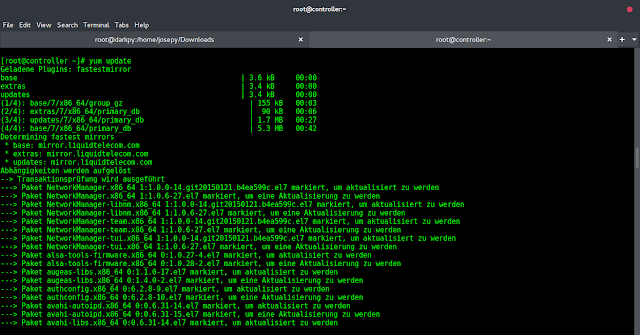VideoView is a UI widget that is used to display video content to the users within android applications. We can add video in this video view from different resources such as a video stored on the user device, or a video from a server. In this article, we will take a look at How to use Video View in the android application. A sample video is given below to get an idea about what we are going to do in this article.
Note: This Android article covered in both Java and Kotlin languages.
Step by Step Implementation
Step 1: Create a New Project in Android Studio
To create a new project in Android Studio please refer to How to Create/Start a New Project in Android Studio.
Step 2: Working with the activity_main.xml file
Navigate to app > res > layout > activity_main.xml and add the code below. Comments are added in the code to get to know in detail.
XML
<?xml version="1.0" encoding="utf-8"?><RelativeLayout android:id="@+id/idRLContainer" android:layout_width="match_parent" android:layout_height="match_parent" android:orientation="vertical" tools:context=".MainActivity"> <!--on below line we are creating a simple text view--> <TextView android:id="@+id/idTVHeading" android:layout_width="match_parent" android:layout_height="wrap_content" android:layout_margin="20dp" android:gravity="center" android:padding="10dp" android:text="Video View in Android" android:textAlignment="center" android:textColor="@color/black" android:textSize="20sp" android:textStyle="bold" /> <!-- adding VideoView to the layout --> <VideoView android:id="@+id/idVideoView" android:layout_width="match_parent" android:layout_height="wrap_content" android:layout_below="@id/idTVHeading" android:layout_centerInParent="true" /> </RelativeLayout> |
Step 3: Working with the MainActivity file
Navigate to app > java > your app’s package name > MainActivity file and add the below code to it. Comments are added in the code to get to know in detail.
Kotlin
package com.gtappdevelopers.kotlingfgproject import android.net.Uriimport android.os.Bundleimport android.widget.MediaControllerimport android.widget.VideoViewimport androidx.appcompat.app.AppCompatActivity class MainActivity : AppCompatActivity() { // on below line we are creating a variable. lateinit var videoView: VideoView val videoUrl = "Paste Your Video URL Here" override fun onCreate(savedInstanceState: Bundle?) { super.onCreate(savedInstanceState) setContentView(R.layout.activity_main) // on below line we are initializing our variables. videoView = findViewById(R.id.idVideoView) // Uri object to refer the // resource from the videoUrl val uri = Uri.parse(videoUrl) // sets the resource from the // videoUrl to the videoView videoView.setVideoURI(uri) // creating object of // media controller class val mediaController = MediaController(this) // sets the anchor view // anchor view for the videoView mediaController.setAnchorView(videoView) // sets the media player to the videoView mediaController.setMediaPlayer(videoView) // sets the media controller to the videoView videoView.setMediaController(mediaController); // starts the video videoView.start(); }} |
Java
package com.gtappdevelopers.kotlingfgproject; import android.net.Uri;import android.os.Bundle;import android.widget.MediaController;import android.widget.VideoView;import androidx.appcompat.app.AppCompatActivity; public class MainActivity extends AppCompatActivity { // on below line we are creating variables. private VideoView videoView; // Your Video URL String videoUrl = "Paste Your Video URL Here"; @Override protected void onCreate(Bundle savedInstanceState) { super.onCreate(savedInstanceState); setContentView(R.layout.activity_main); // on below line we are initializing our variables. videoView = findViewById(R.id.idVideoView); // Uri object to refer the // resource from the videoUrl Uri uri = Uri.parse(videoUrl); // sets the resource from the // videoUrl to the videoView videoView.setVideoURI(uri); // creating object of // media controller class MediaController mediaController = new MediaController(this); // sets the anchor view // anchor view for the videoView mediaController.setAnchorView(videoView); // sets the media player to the videoView mediaController.setMediaPlayer(videoView); // sets the media controller to the videoView videoView.setMediaController(mediaController); // starts the video videoView.start(); }} |
Now run your application to see the output of it.
Output: