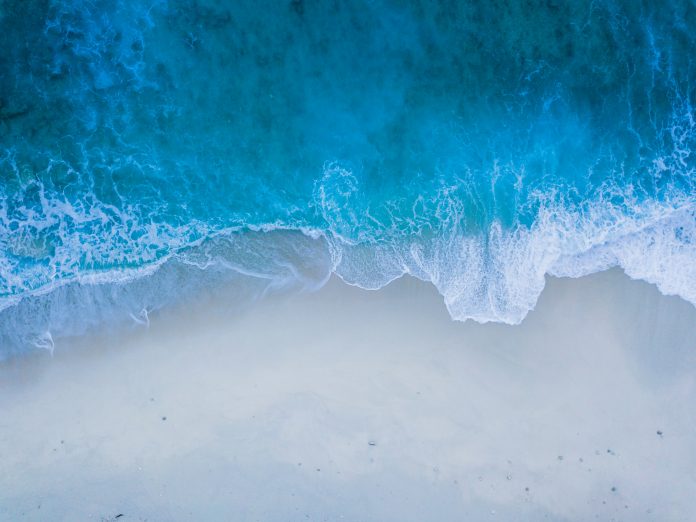After posting the QuickPwn 2.1 tutorial yesterday, I got many emails from people asking me if the method worked for unlocking iPhones. The answer is yes! It does work to unlock the iPhone. It only works with the 1st Generation iPhone though. So if you have an iPhone 3G, it’s not gonna work.
In the guide I posted yesterday, I show you how to jailbreak an iPhone (no matter what iPhone you have) but many people that are not really tech savvy asked me for a tutorial on how to unlock the iPhone 2G. So here we go…
Before starting, do not hold me responsible if something goes wrong. If you follow these instructions carefully, chances are you won’t have any problem. So read everything!
Now before we start the process, you need to make sure you have downloaded and installed iTunes 8 and backed up your iPhone. And there are a few files you need to download too. Create a folder on your desktop and save all these files in there:
- QuickPwn 2.1 for Windows
- BL 3.9
- BL 4.6
- iPhone 2G 2.1 firmware
- Connect your iPhone to your PC and open iTunes. Hold the Shift key and click “Restore” at the same time. You could click “Update” but that would eat up your disk space for nothing. See my previous post about that. So, when you click SHIFT + RESTORE, a window will pop up asking you to choose your firmware. Select the firmware you downloaded before Step 1. iTunes will then restore your iPhone to 2.1, which may take a while.
- Once iTunes has restored your iPhone to 2.1, launch QuickPwn. Make sure your iPhone is connected to your PC and click the blue arrow.
- Click the BROWSE button to locate your iPhone firmware you downloaded before Step 1. Select the firmware. QuickPwn will automatically check and make sure the ipsw (firmware) is correct. Click the blue arrow to go to the next step.
- Now select what you want to do. You HAVE TO install Cydia. Using custom logos and installing Installer is pretty useless at the time. Also make sure you check the “Unlock Phone” checkbox. Click the blue arrow to continue.
- You will then be asked to choose your BootLoader files you downloaded before step 1. Select them and click the blue arrow to continue.
- QuickPwn will ask you to confirm that your iPhone is connected to your computer. Make sure it is and click the blue arrow to continue.
- QuickPwn will now put your iPhone into recovery mode. Once it is in recovery mode you will be asked to: a) Hold the Home button for 5 seconds, b) Hold the Home and Power buttons for 10 seconds, c) Release the Power button and continuing holding the Home button until your iPhone is in DFU mode. QuickPwn gives you very detailed instructions to make it even easier for you!
- Once QuickPwn detects your iPhone in DFU mode, it will start the pwning process.
- Once pwned, QuickPwn will informa you that you successfully completed the pwnage process. Your iPhone will then proceed to run BootNeuter, which may take a few minutes, so be patient! Once done, your iPhone will reboot.
- Done!
How easy was that?
I closed the comments on this post but if you have any question about unlocking your iPhone 2G, please ask in the forum.