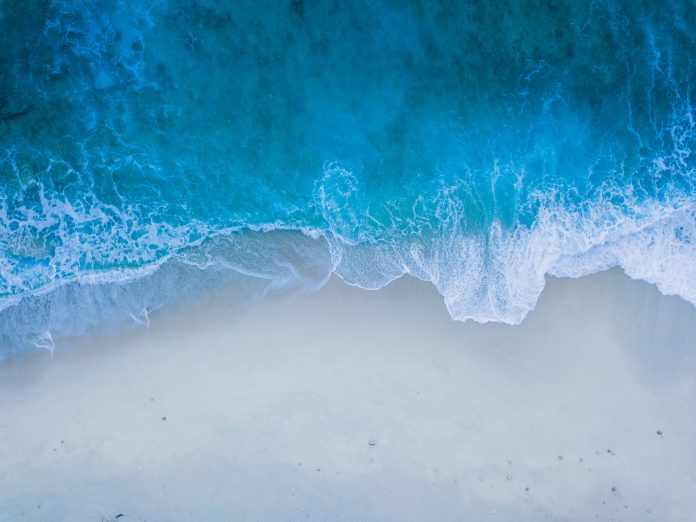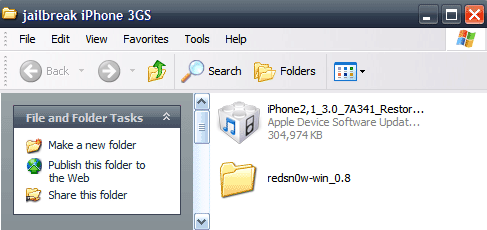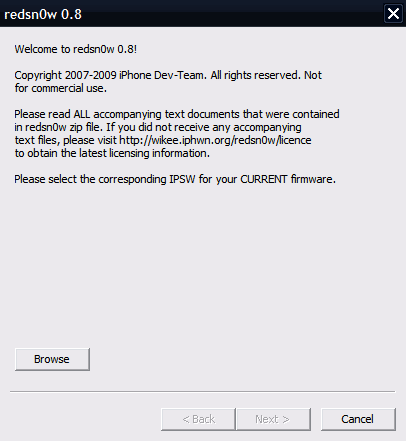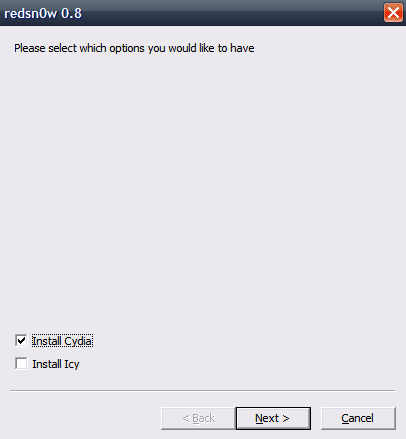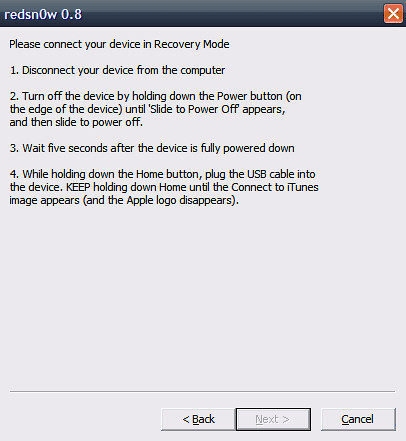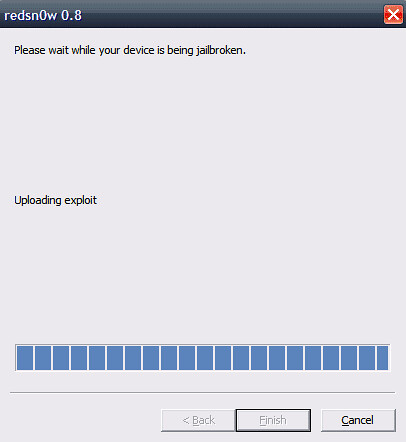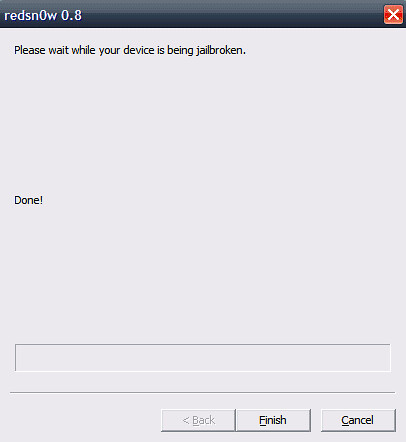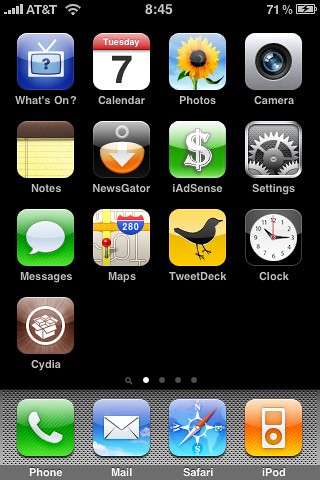This guide and tutorial will show you how to jailbreak your iPhone 3GS using RedSn0w. After jailbreaking your iPhone 3GS, you will be able to unlock it using UltraSn0w should you want to.
Note that this tutorial is for the iPhone 3GS but the steps are the same for the iPhone 2G, iPhone 3G and iPod Touch 2G. Read this for more information about the jailbreak that best fits your needs. This was done on a PC but I assume the steps are the same for Mac and Linux.
Jailbreak iPhone 3GS Guide:
1. First, make sure you have the latest version of iTunes installed on your computer. If you have to update iTunes, make sure you restart your computer after installing the latest iTunes.
2. On your desktop, create a folder called “jailbreak iPhone 3GS” or whatever you want to call it. In this folder, download firmware 3.0 for your iPhone 3GS and RedSn0w 0.8 from here. Unzip the RedSn0w folder.
3. Launch RedSn0w and browse for the 3.0 firmware you downloaded in the previous step. RedSn0w should be processing the chosen firmware and tell you that the IPSW was “successfully identified”. Click Next.
4. RedSn0w will start working for a few seconds and then will ask you what you would like to install. You can install Cydia and Icy. I highly suggest you only install Cydia. Choose Cydia and click Next.
5. We’ll now have to connect the iPhone 3GS in recovery mode. To do so, unplug it from your computer, turn it off and wait a few seconds. Then hold the home button while plugin your iPhone to the USB cable. Keep holding the home button until the “Connect to iTunes” image appears.
6. Your iPhone will then go into recovery mode and that’s when the magic happens… RedSn0w will install the jailbreak, which may take a few minutes.
7. Your iPhone will restart and install a bunch of stuff. . Even though RedSn0w says “Done!”, wait until the very end to click “Finish”.
8. After a few minutes, your iPhone will restart. Then click “Finish”.
9. Go to your iPhone springboard and you should see the Cydia icon. Note that the icon may be on the second or third page on your springboard.
10. Done!
It took me about 10 minutes to jailbreak my iPhone 3GS, including time to take screenshots and write this tutorial. It was from far the quickest and most painless jailbreak.