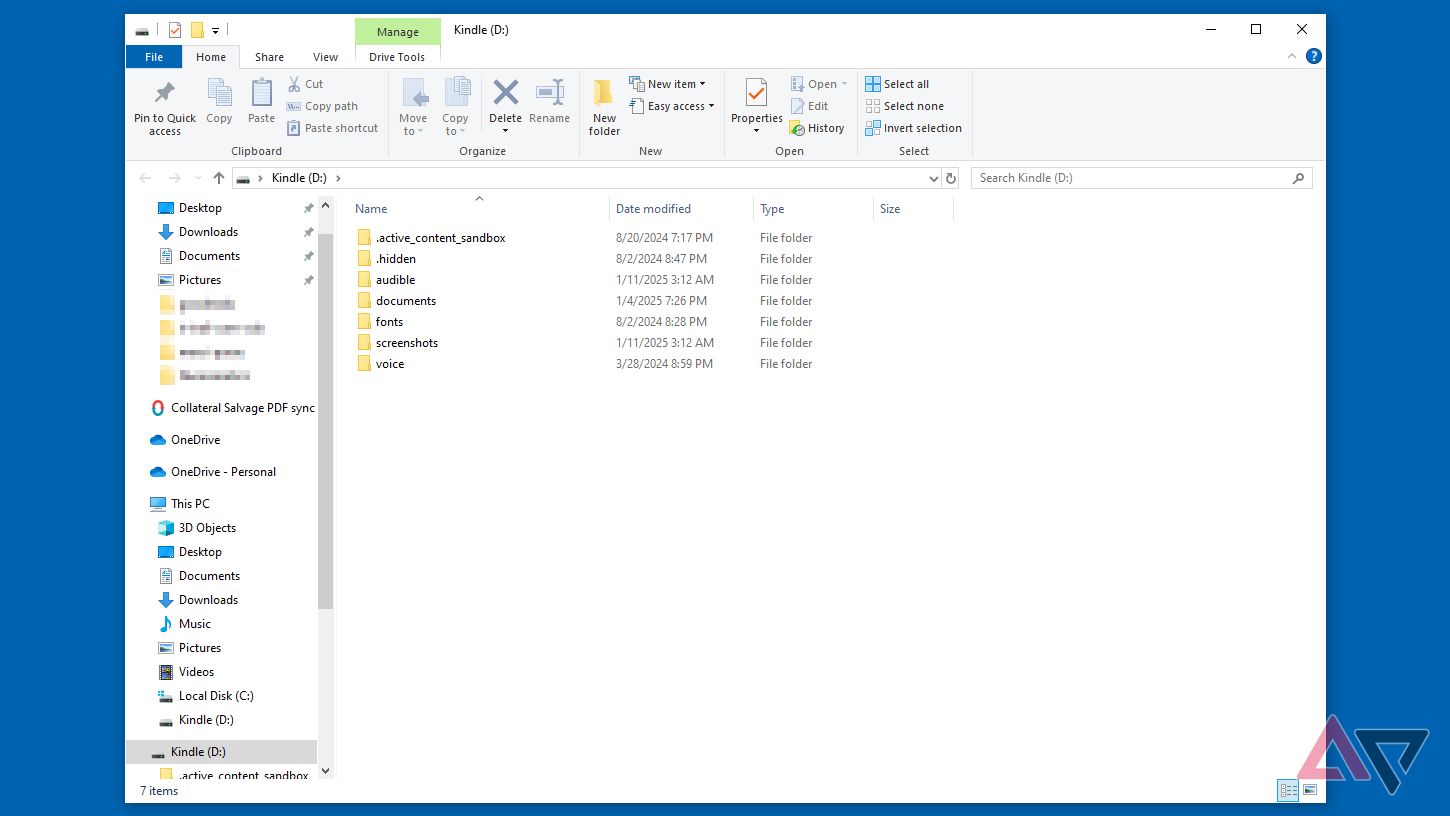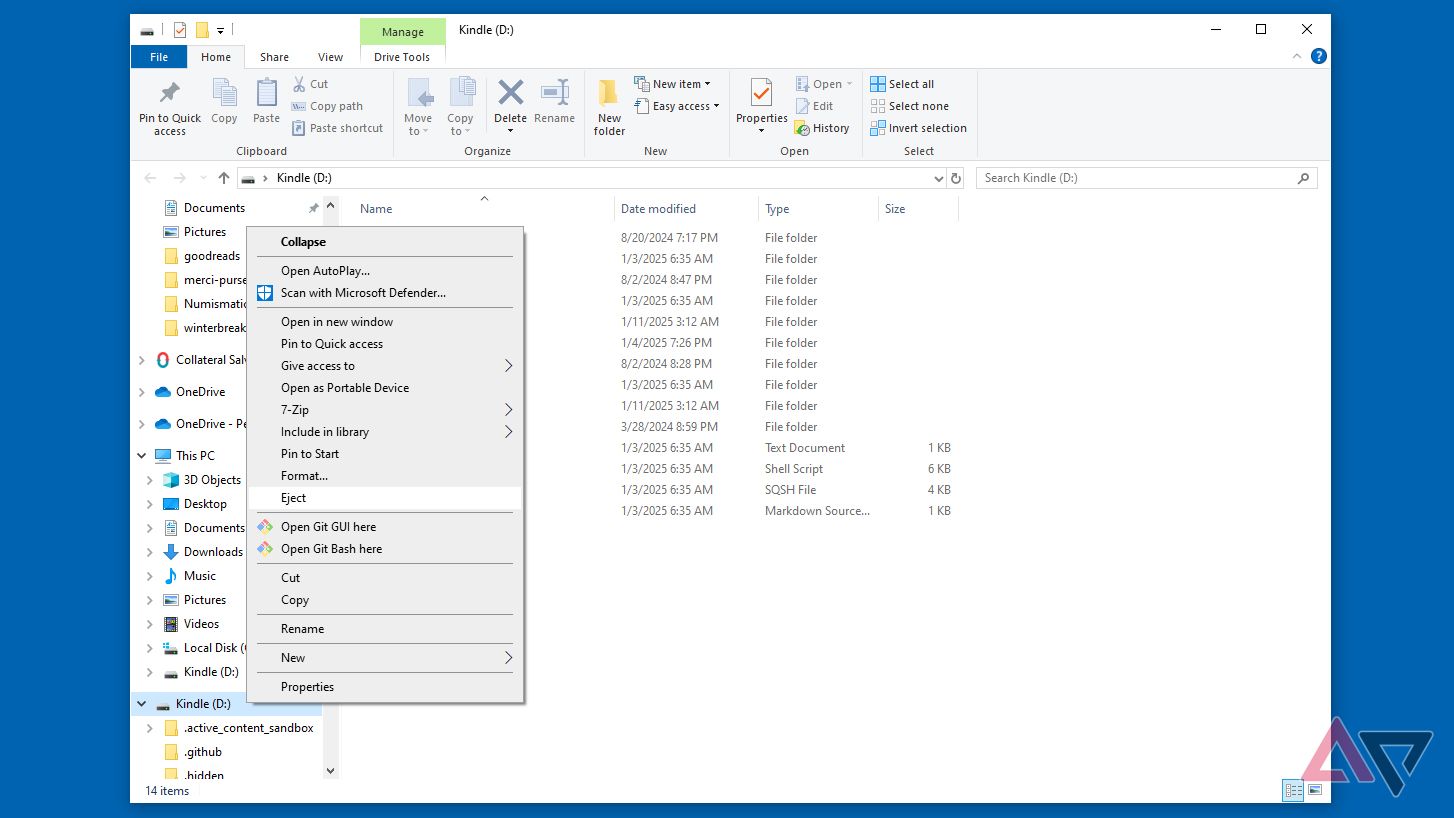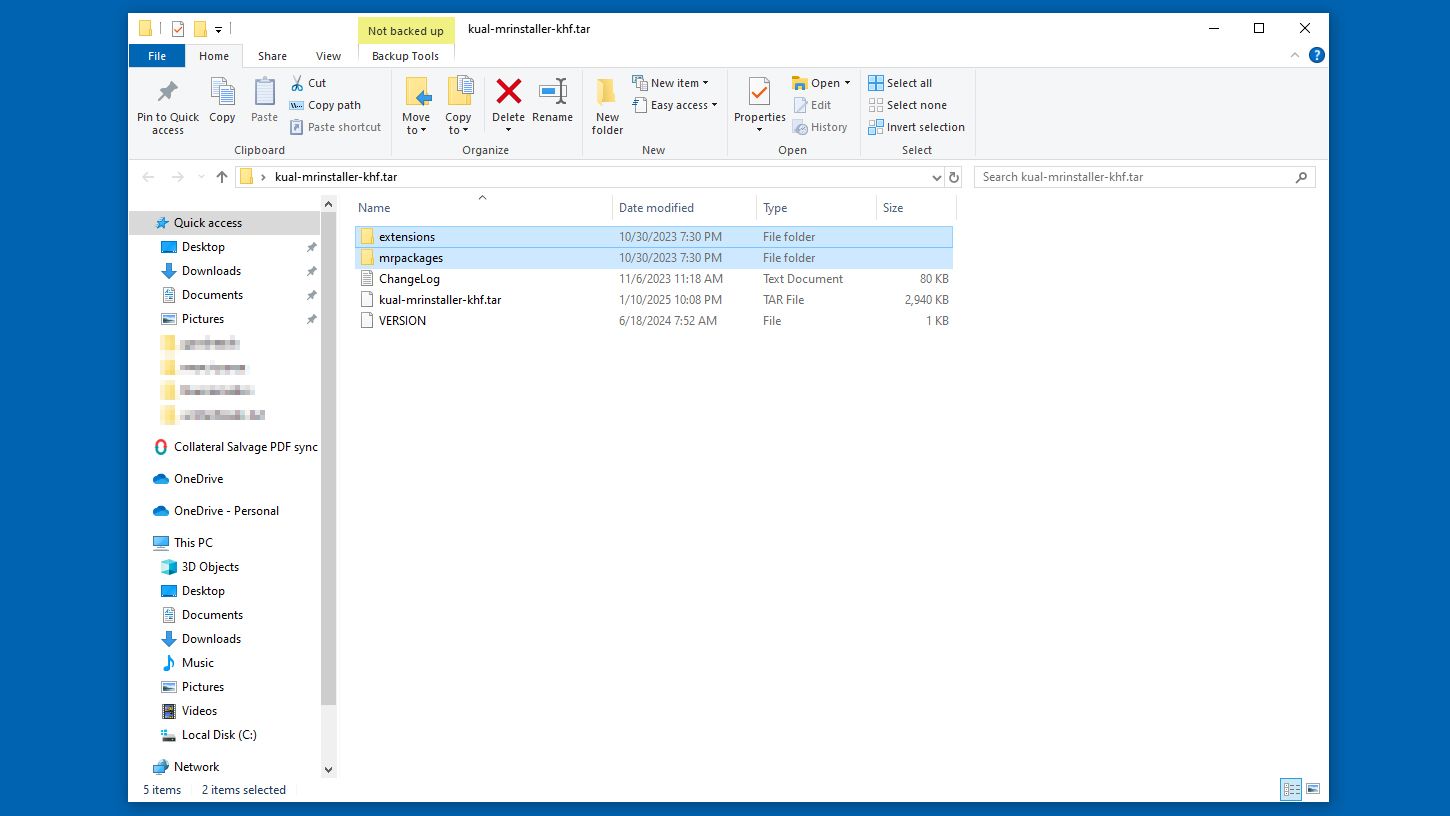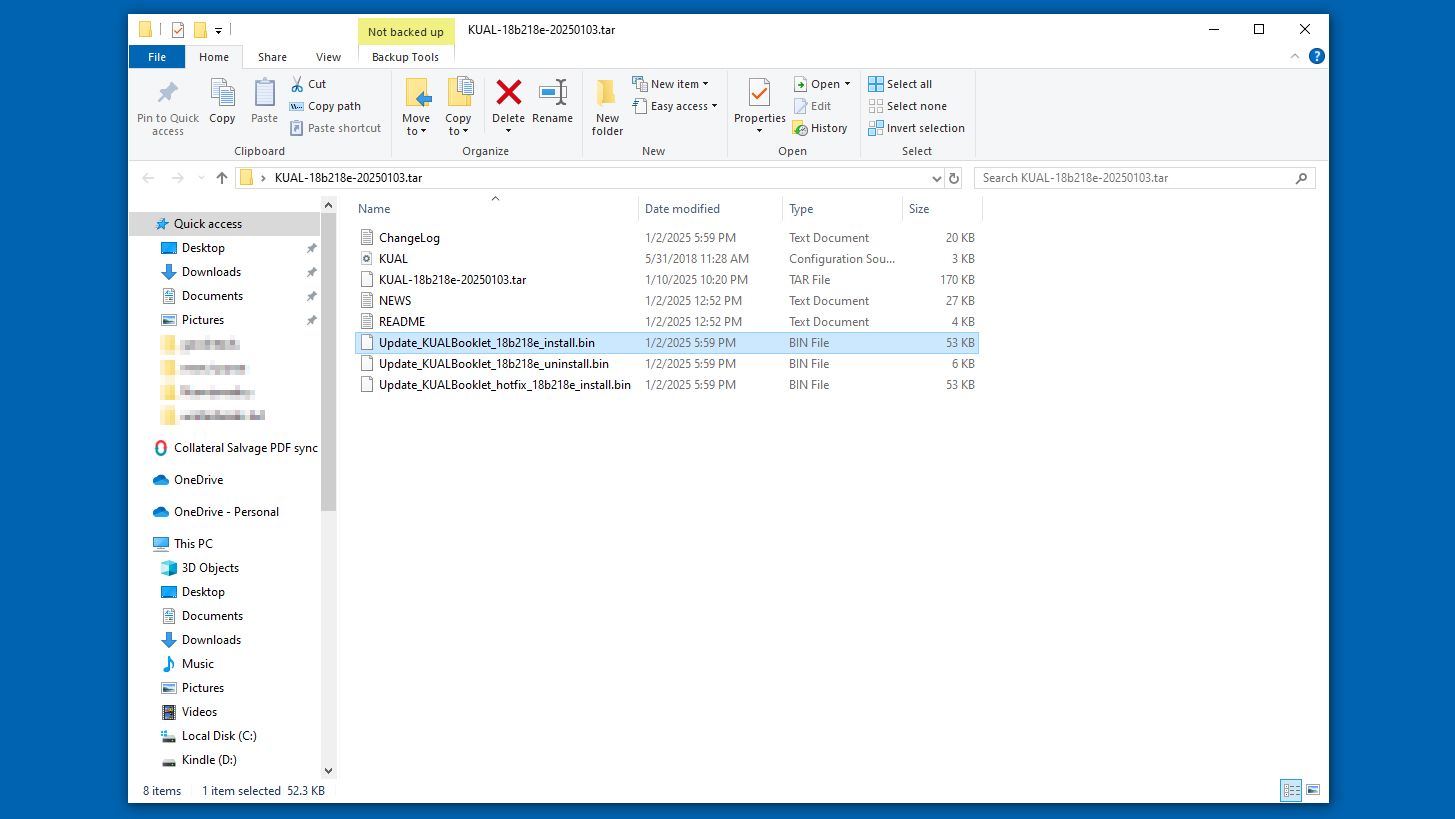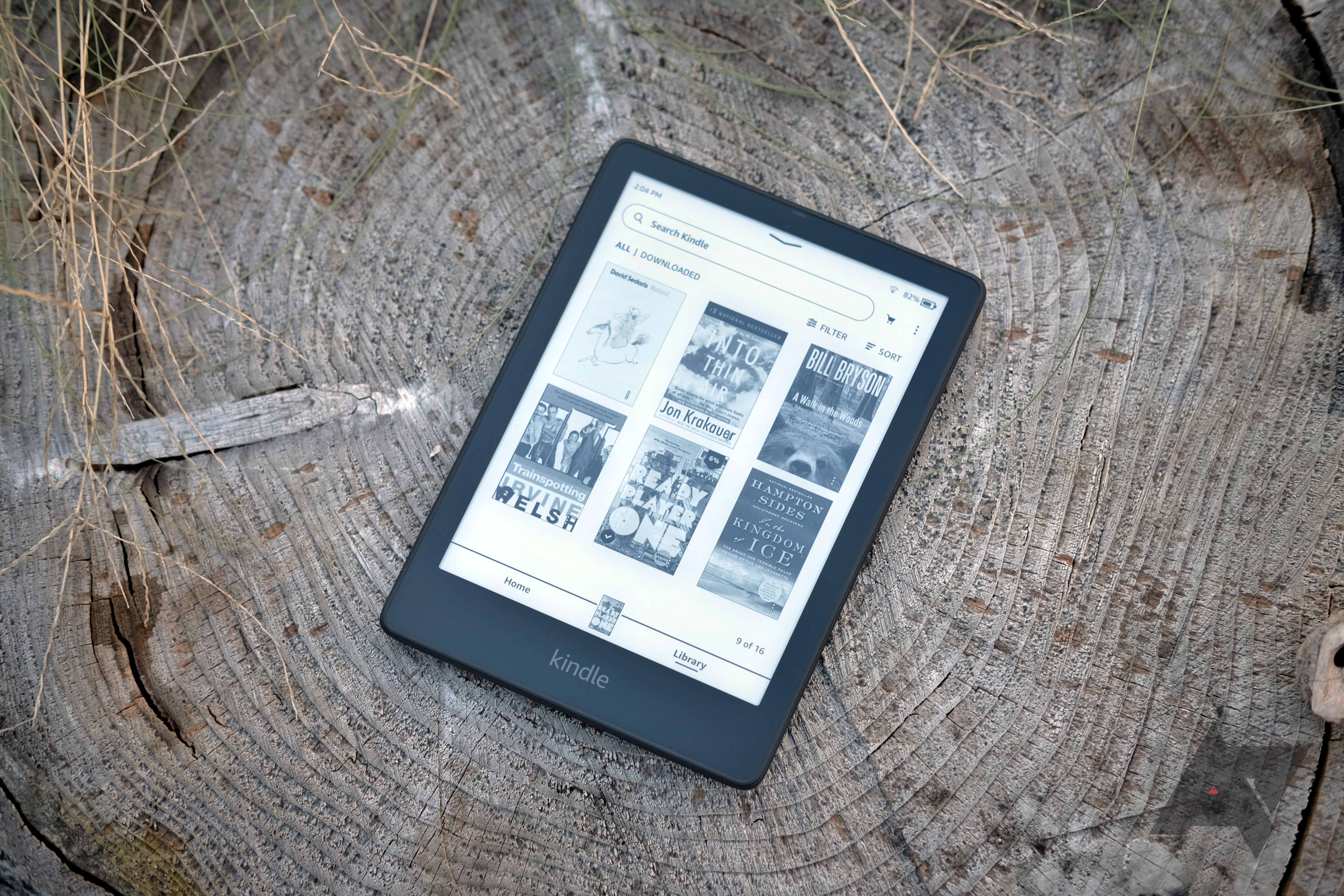None of the amazing e-readers on the market are locked down as tightly as the Kindle. Kobo comes close, but adding third-party software to your Libra Colour is a breeze compared to what you’ll do to add third-party software on your Kindle. Here are the four straightforward but intimidating steps to jailbreak your Kindle.
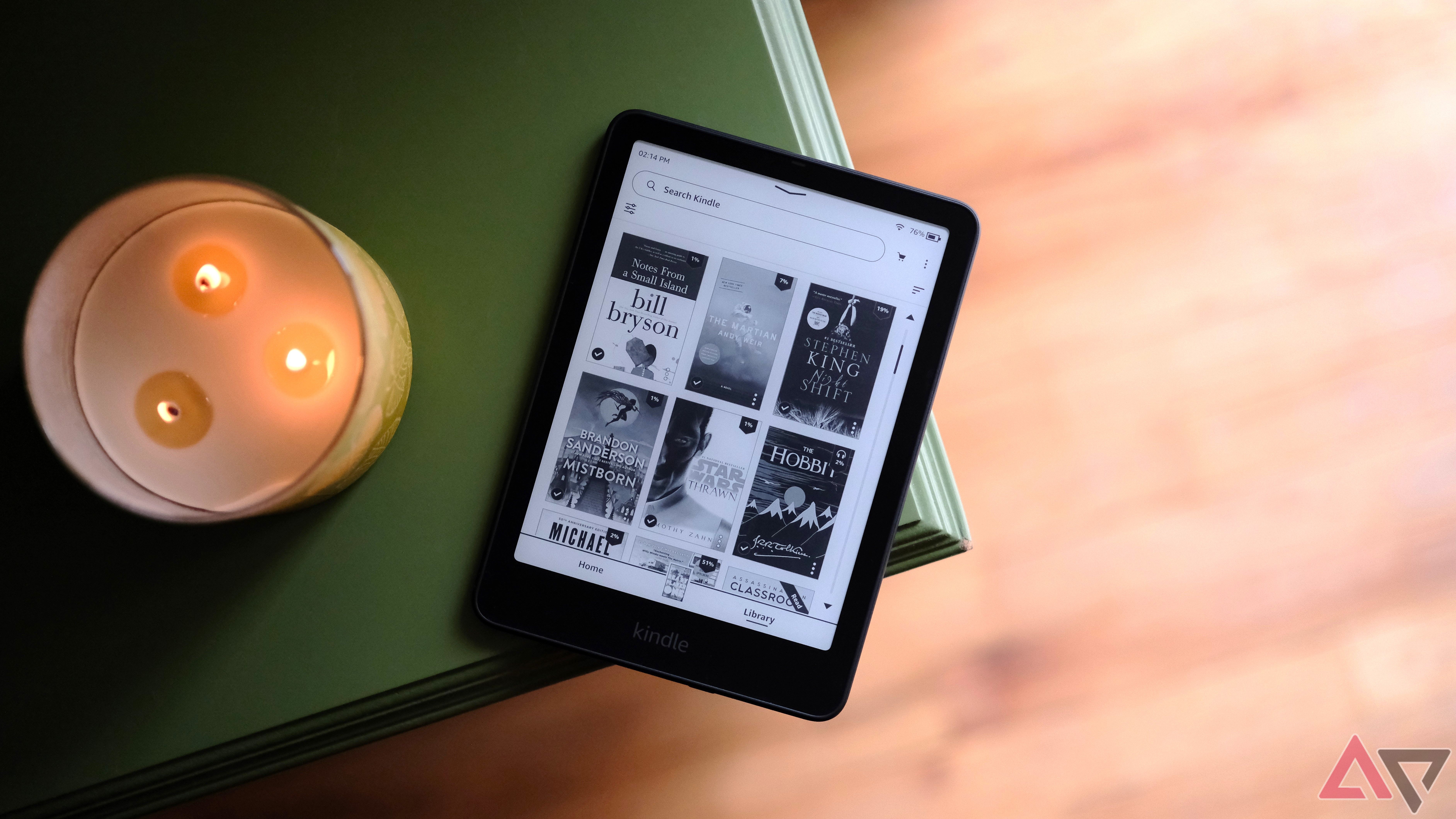
The Kindle Paperwhite (2024) feels stale and lacks polish
Amazon needs better quality control, yesterday
How to install the WinterBreak jailbreak
Let’s get to that sweet filesystem
The first step of the jailbreaking process opens up Kindle’s file system so that new programs can be added to it, programs that Amazon hasn’t vetted. Here’s how:
- Download the WinterBreak package. It comes in a .tar.gz file, which you’ll decompress (we recommend using 7-Zip).
This is a .tar file within a .gz file, so you may have to decompress the .gz file to access the .tar file, which you will then decompress.
- Put your Kindle in airplane mode and plug it into your PC.
- Copy the files you decompressed to the root drive of your Kindle.
- After that’s done, eject the Kindle from your computer.
- Restart your Kindle.
- When it powers back up, go to the Kindle Store by tapping the shopping cart next to the search bar at the top of the UI.
- You are prompted to turn airplane mode off. Tap Yes.
- Tap the WinterBreak icon when it appears.
After about 30 seconds, text covers the screen. Don’t worry about what it says because your Kindle is jailbroken. Before we can take advantage of that, we need to do a few more things.
How to install the hotfix for WinterBreak
Don’t let Amazon take your jailbreak away
The hotfix is software that (in theory) prevents firmware updates from undoing the jailbreak. Think of it as an Amazon vaccine for your jailbreak.
- Download the latest hotfix. It is a .bin file.
- Connect your Kindle to your PC.
- Copy the hotfix file into your Kindle’s root directory.
- Eject your Kindle from your PC and disconnect the USB cable.
- Update your Kindle. On the Kindle Basic 2022, it’s under Device options in the Settings menu.
- After the Kindle updates and restarts, find and open the Run Hotfix book in your library.
Your Kindle restarts again. Every time you update your Kindle, you’ll run this program to make sure your jailbreak persists through the new update.
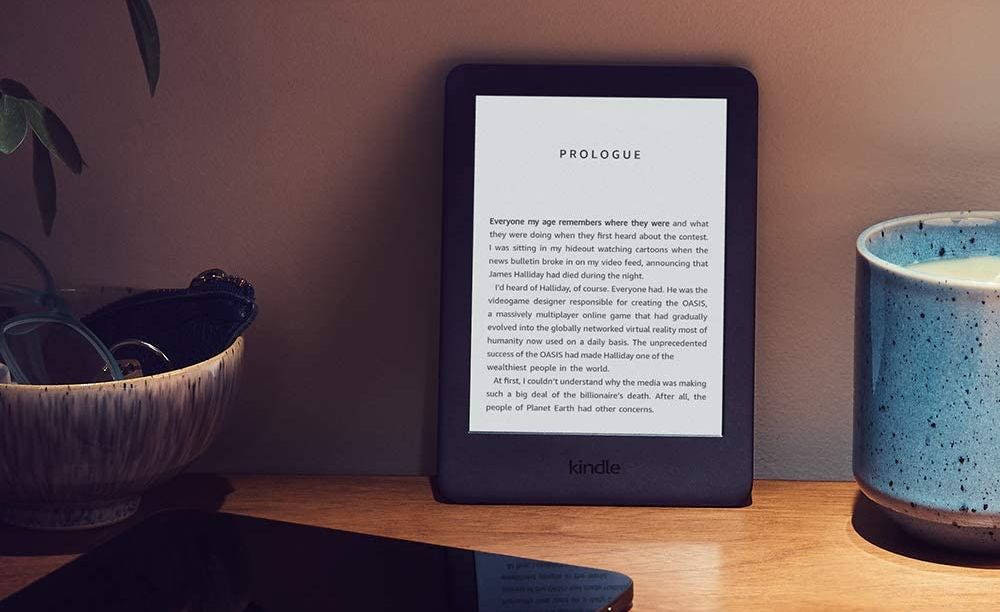
How to manage your Amazon Kindle tablets and digital content
Add or remove Kindle devices and e-books from your account with ease
How to install MRPI and KUAL
Trust us, this is as important as the jailbreak
Now that we have root access and have “vaccinated” our jailbreak, we need a way to install programs and a way to launch them. Enter the MobileRead Package Installer and the Kindle Unified Application Launcher.
- Download and extract MRPI and KUAL, which are wrapped in .tar.xz files.
- Connect your Kindle to your PC.
- From the MRPI archive, copy the extensions and mrpackages directories into your Kindle’s root directory.
- Go to the KUAL archive you decompressed, find update_KUALBooklet_*_install.bin, and copy it into the mrpackages directory you added.
- Eject your Kindle and disconnect the USB cable.
- In your Kindle’s Search bar, enter ;log mrpi and tap Enter.
If everything goes as planned, you’ll see a “Hush, little baby” message near the bottom of the screen. Then, the Kindle UI resets. We got an error message, but our UI restarted successfully and a KUAL “book” appeared in our library.
How to disable OTA updates
An ounce of prevention is worth a pound of cure
Theoretically, the hotfix we installed earlier will maintain our jailbreak, but with these sorts of things, it’s a race between hardware makers and hackers. To prevent an OTA update from ruining our fun, we’ll turn them off.
First, find your firmware
- Open the overflow menu (the three vertical dots) on your Kindle’s home screen.
- Select Settings.
- Tap Device options.
- Choose Device info.
For firmware 5.10 and older
- Plug your Kindle into your PC.
- Make a new folder in the root directory of your Kindle called update.bin.tmp.partial and set it to read only in the properties.
- Eject your Kindle and remove the USB cable.
For firmware 5.11 and newer
- Download the compressed renameotabin extension and decompress it. The archive has a single folder named renameotabin.
- Plug your Kindle into your PC.
- Copy the renameotabin folder into the extensions folder on your Kindle.
- Eject your Kindle and unplug the USB cable.
- On your Kindle, open KUAL.
- Select Rename OTA binaries.
- Tap Rename.
At this point, your Kindle restarts again. Your Kindle no longer receives OTA updates, is jailbroken, and is primed to install third-party apps. If you want to factory reset your Kindle or update it, go through these steps and select Restore instead of Rename.
Let’s install KOReader
It’s one of the best third-party reading apps
Now that we’ve cracked open the Kindle, let’s install something. For most people, KOReader is the number one reason for jailbreaking their Kindle. There are two versions of KOReader for the Kindle. The one you choose depends on your firmware. If you have version 5.16.3 or above, you want this version. If you have older firmware, this is the one for you. Either way, the installation is the same.
- Decompress the file you downloaded.
- Plug your Kindle into your PC.
- Copy the extensions and koreader directories into your Kindle’s root directory.
- Eject your Kindle and unplug the cable.
That’s it. You can launch KOReader from the KUAL launcher. This is the basic process for installing other software you want to experiment with.
Proceed with caution
Jailbreaking your Kindle is all fun and games until you accidentally brick it. Then, it’s a total bummer. We did this jailbreak on the basic Kindle from 2022 and didn’t run into problems along the way. Still, read the MobileRead thread that covers this jailbreak and the guide the creator put up that covers some of the snags you may encounter using different models of Kindles with different firmware.
Is it worth it? Probably. Still, there is some risk involved in this jailbreak, but new updates are coming out daily, so not being a first mover in this space is a good thing. Plus, KOReader does not integrate with the Amazon ecosystem, so books you want to read with it must be sideloaded (which KOReader makes easy).