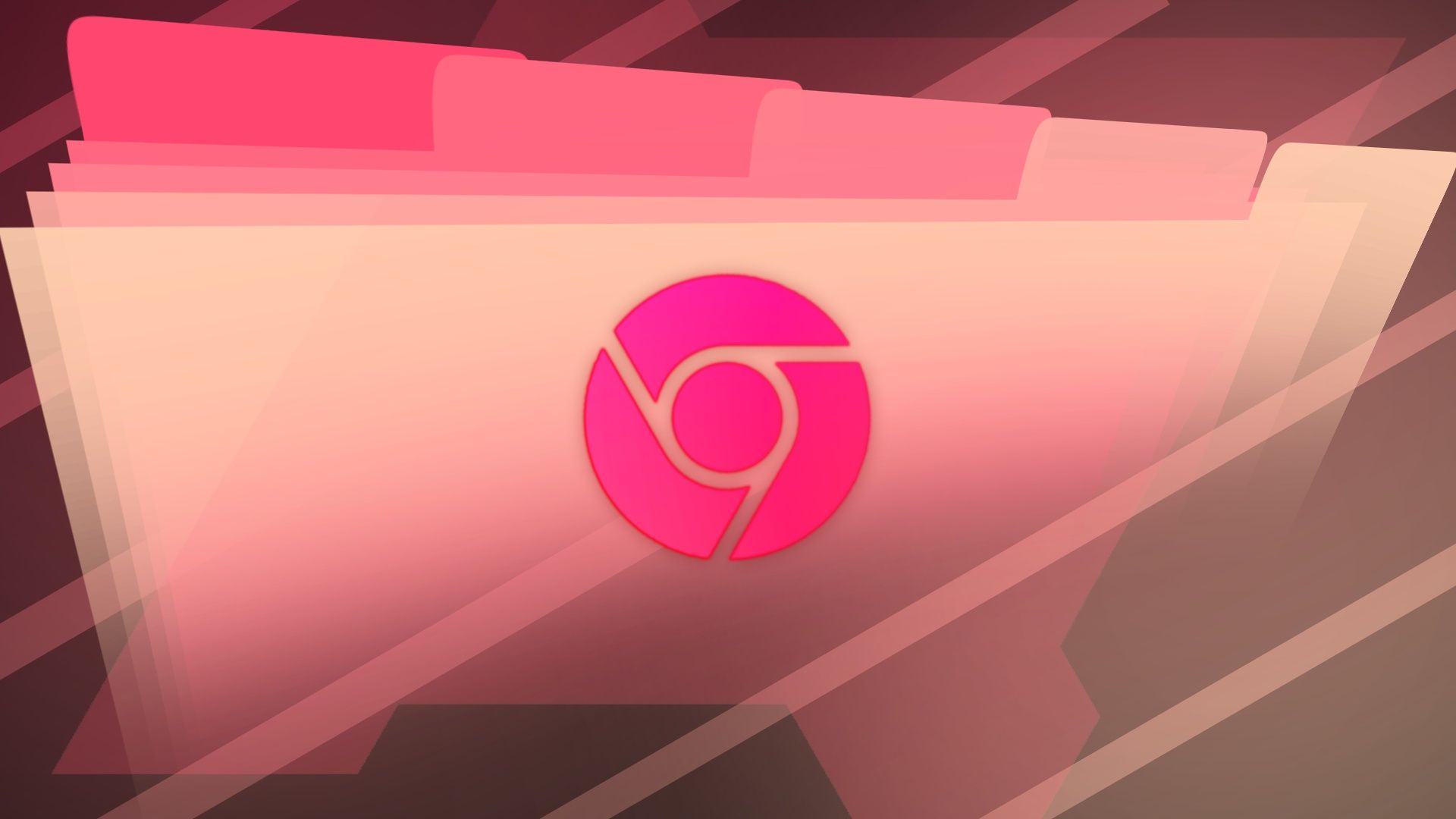Mobile browsers feel a bit stuck. You open a tab, read what you need, open a few more, and before you know it, your tab switcher is a mess, and your phone’s back button becomes your new best friend. As for features, few of us dive into the settings pane other than to change the default search engine.
However, something unexpected happened when I discovered Chrome Labs, Google’s playground for experimental browser features. I found a wealth of undiscovered, upcoming, and yet-to-be-enabled features that reshaped how I browse on my Android phone.
These features aren’t flashy at first glance, and you won’t see them unless you know where to look. When activated, they unlock a smarter, more fluid way to use the web on a small screen. I tested dozens, and these four stood out.
How to access Chrome Labs features on Android
To access Chrome Labs features on Android, open the Chrome app on your phone and type chrome://flags into the address bar. This takes you to a hidden settings page where Google experiments with new features before rolling them out broadly.
Use the search bar at the top to find a specific feature by name, like Reader Mode or Tab Groups. When you spot it, tap the dropdown arrow next to it and switch it to Enabled. Chrome prompts you to relaunch the app so that the changes take effect.
It’s a quick, one-time tweak that unlocks tools most users don’t know exist.
4
Forced Reader Mode
Reading on the web doesn’t have to be painful
Reading a single article on the web today can be frustrating. Ads are the bane of a great media consumption experience. Even if the content is solid, it’s often buried under autoplay videos, ad banners, cookie popups, and broken formatting.
That’s where Chrome’s Forced Reader Mode steps in. When enabled, it forces a stripped-down, text-focused view of nearly any page, even ones that don’t offer a simplified format. The result is almost like flipping open a clean e-reader version of the web.
The feature isn’t only about aesthetics. Reader Mode removes distractions, reduces cognitive load, and improves readability. Toggling on this Chrome Flag enables the feature on almost every web page, and it has become my go-to for long-form reading.
Blog posts, news articles, and technical documentation have become easier to consume, especially on smaller screens. Because it’s forced, it works on pages where traditional reader modes fail to kick in.
It’s my most-used Chrome feature and the first thing I turn on when setting up Chrome on a new phone.
3
Read aloud mode
Turn your articles into a podcast-like experience
I read a lot online and didn’t realize how much I needed Chrome’s Read Aloud Mode until I tried it. This feature builds on Reader Mode, turning a simplified version of a page into an audio experience.
Tap a button, and Chrome reads the content aloud in a natural voice. You can pause, skip, or rewind, like a podcast, making it a practical way to consume information while driving, cooking, or taking a walk.
Read Aloud Mode removes the pressure to sit still and focus. I queue up several articles in the morning in separate tabs and listen to them like a personalized podcast while I make coffee. It’s perfect for those deep reads I want to get through, but never find the time to sit down and read.
Combined with Reader Mode, it turns chaotic web pages into clean, digestible audio. Unlike many third-party apps that offer similar features, this one is built into Chrome’s framework, making it feel smoother and more reliable.
2
Minimized Custom Tabs
Keep browsing without breaking your stride
Tapping a link while chatting with someone often breaks the rhythm. You’re pulled out of the conversation and dropped into a browser window, losing context and momentum. The Minimized Custom Tabs flag fixes that by opening links in a lightweight overlay.
Google has been rolling out this feature gradually, but it wasn’t available to me until I enabled it with the Chrome flag. When enabled, it allows in-app links to hover over your current app. The links load quickly and can be pulled down into a picture-in-picture window.
It feels less like opening a new app and more like previewing content. That small change makes a big difference in how you use the browser. I can tap links without hesitation, knowing I can check something out and return to my original app in seconds. If I’m in the middle of a chat, I don’t miss out on a page I might want to check out eventually.
1
Tab Groups on mobile
Bringing order to tab overload
Mobile browsers aren’t great at handling clutter. On an average day, I have dozens of open tabs with half-read articles, product comparisons, travel research, interesting finds, and more. These are stacked into a chaotic list that I rarely revisit. Tab Groups changed that user experience.
Google is rolling out this feature to users, but you can get it today by enabling it within Chrome Flags.
With this feature, I can sort related tabs into labeled groups and collapse them when I don’t need them. Tab groups sync between Chrome on your desktop and your phone. Whether I’m researching a purchase or planning a trip, everything stays in one place and is easy to find.
A smarter, simpler web experience
These experimental features may not be enabled by default, but they’re some of the most useful changes Google has made to Chrome. Not all are readily accessible, but I’ll take the flag-based approach till then.
Forced Reader Mode clears the noise that is the modern internet, Read Aloud Mode turns the browser into a podcast player, Minimized Custom Tabs make multitasking seamless, and Tab Groups bring much-needed control over chaotic browsing.
The best part is that these upgrades aren’t only for tech enthusiasts. Anyone with a modern Android device and the latest version of Chrome can access them through the browser’s flag settings. It takes a minute to set up but offers lasting improvements to how you use your phone.
In a world where mobile web usage only keeps growing, these small but powerful enhancements address the everyday frustrations we’ve become too used to. When you try them, it’s hard to imagine going back.