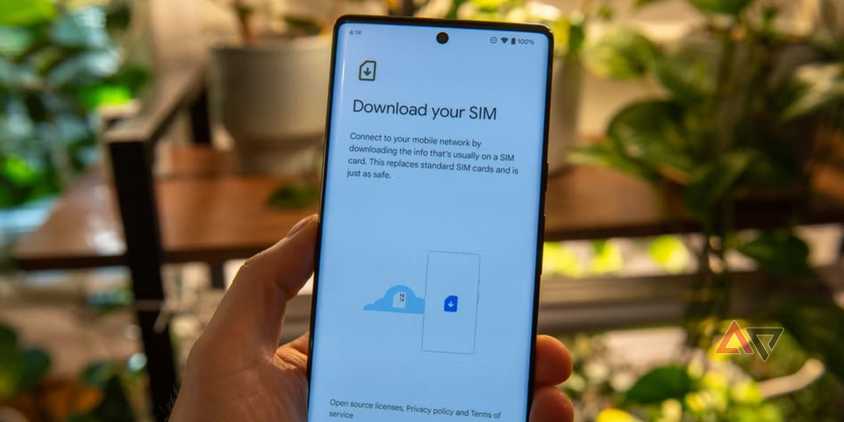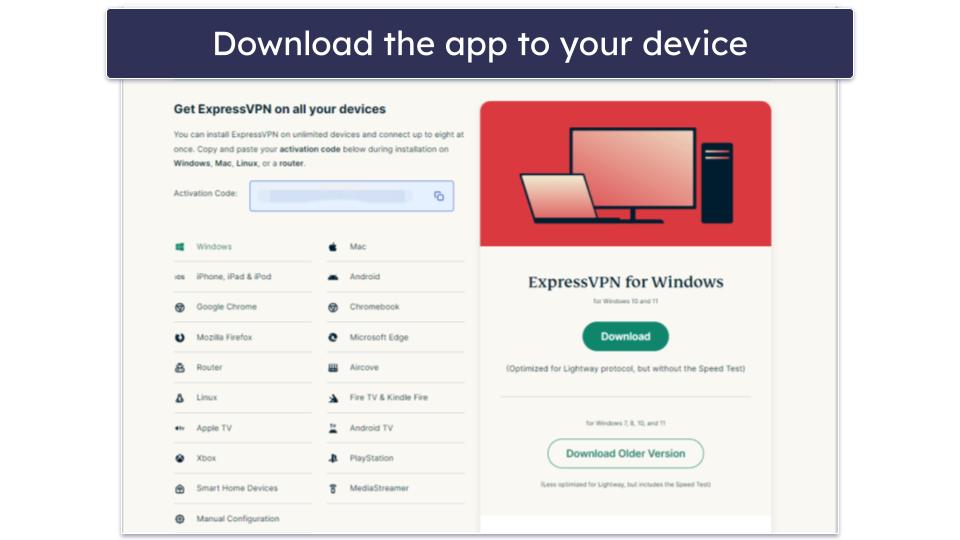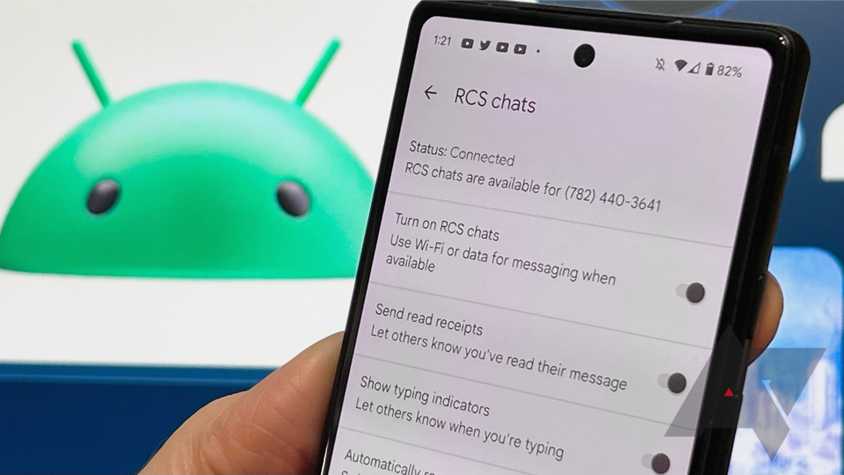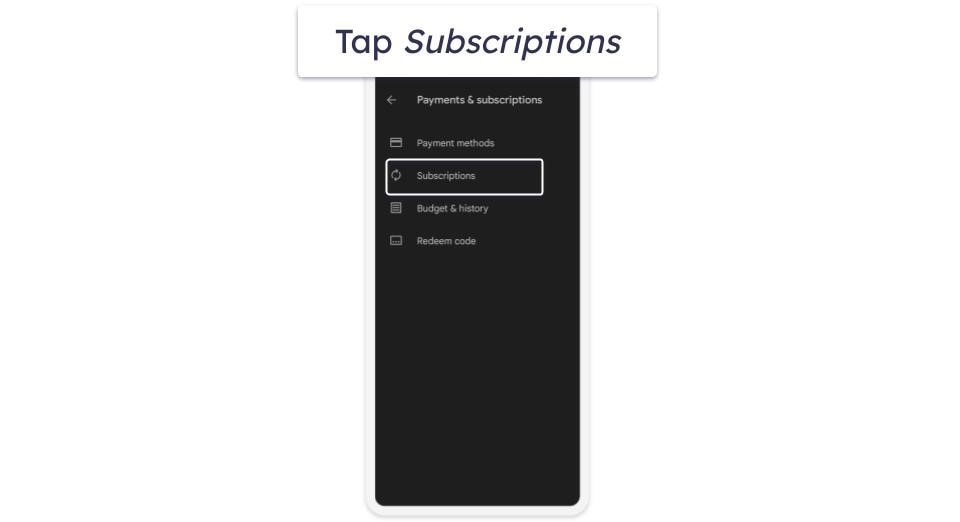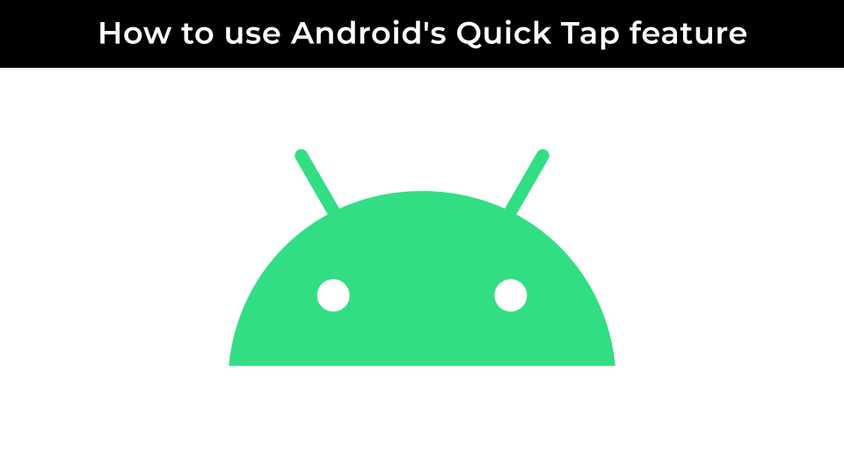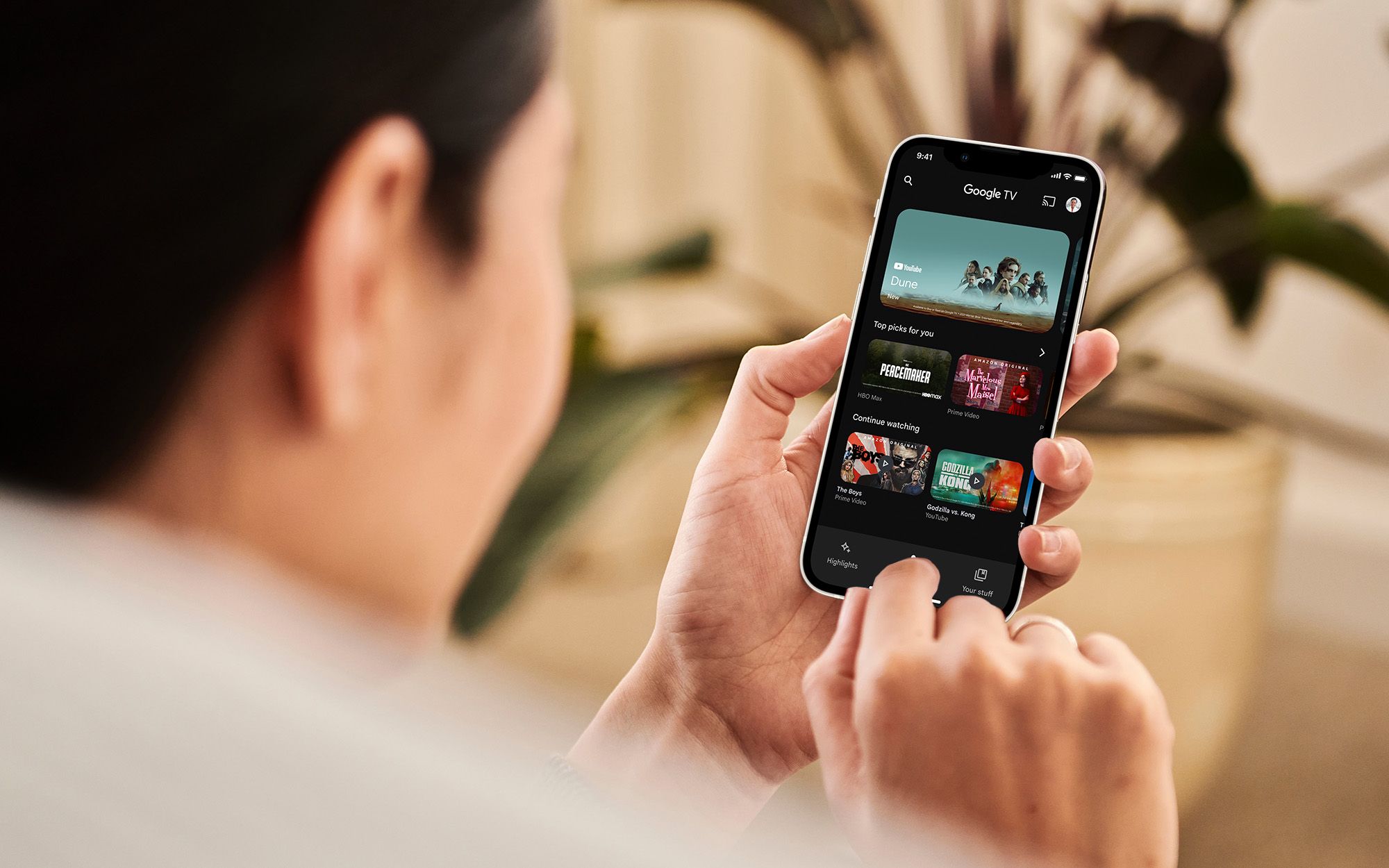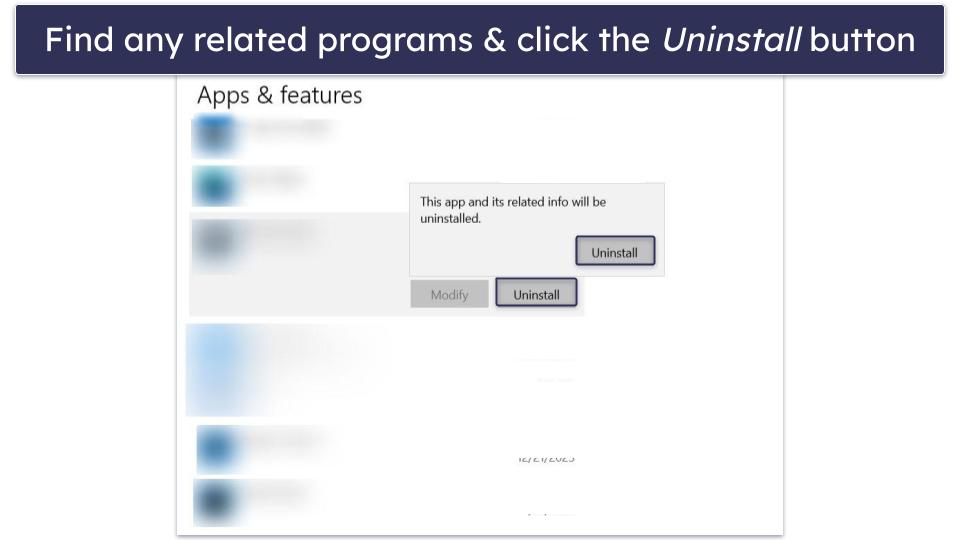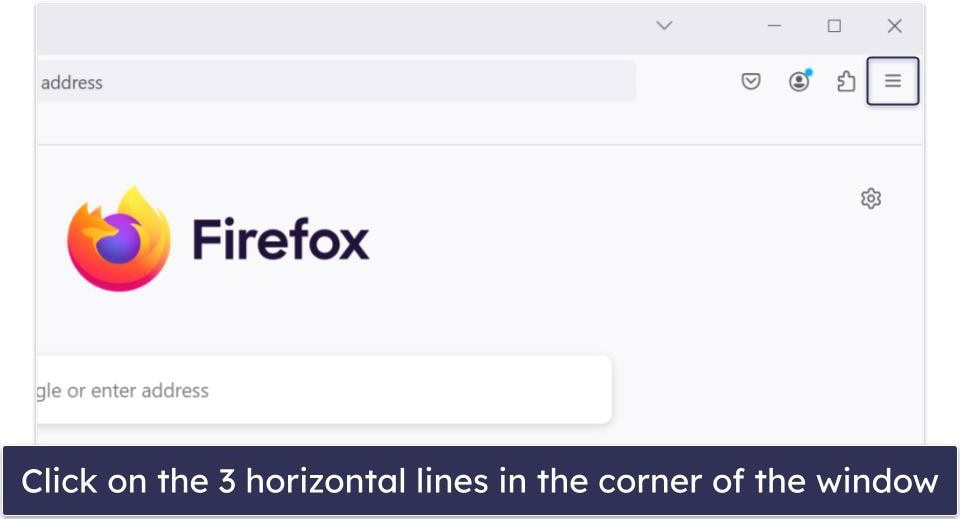Chromecast with Google TV features a full remote control and an on-screen menu packed with features and shortcuts. Most people use only the basics (play, pause, select an app) and are unaware of faster ways to navigate and control their Google TV. We discuss the little-known shortcuts that simplify navigation and help you become a power user.
8
Open the settings menu faster with this remote shortcut
Stop clicking through menus to adjust the settings or switch profiles. Use a shortcut to open settings instantly. It works anywhere, whether during playback or on the home screen, reducing the number of navigation steps. Here’s how to use this shortcut:
- Hold the Home button on your Chromecast remote for one to two seconds.
- Open the Settings menu on your TV screen, which includes profile, account, and notification options.
- Use the directional pad to navigate settings, switch accounts, or check notifications.
This shortcut saves multiple clicks by opening settings instantly. You can change Wi-Fi, check notifications, or adjust display options all in one step.
7
Open the YouTube live TV guide without leaving the stream
Opening the channel guide while watching live channels on YouTube TV is cumbersome. A one-button shortcut opens the live TV guide without exiting. Here’s how to use this shortcut:
- Press the Back button on your remote once while watching live TV on the YouTube TV app.
- Open the Live TV channel guide, which appears as an overlay on your current stream.
- Use the directional pad to browse channels or access your library and DVR recordings without exiting the show.
This shortcut opens the guide over your current program. Channel surfers can quickly see what’s on or switch channels without navigating menus.
6
Jump between the last watched channels without pausing
Old TV remotes had a Last Channel button that returned you to the channel you previously watched. Chromecast offers a similar hidden trick. Here’s how to use this shortcut:
- Press the Down arrow on your remote twice while watching live TV on the YouTube TV app.
- Use the directional pad to highlight the channel or program you want to return to.
- Select a channel to jump back there instantly.
This toggle lets you switch between two or more programs without opening the full guide. It is faster when following two shows or sports games simultaneously.
5
Customize the YouTube button for your viewing habits
The Chromecast Remote has dedicated app buttons, including a YouTube button. The YouTube button is flexible. You are not forced to launch the regular YouTube app. Google lets you remap the YouTube button to open a different YouTube service. If you use YouTube TV or YouTube Kids more than standard YouTube, assign the button to that app. Here’s how to do it:
- Press and hold the YouTube button on your Chromecast remote for one to two seconds.
- Open the menu showing the installed YouTube apps (like YouTube, YouTube TV, and YouTube Kids).
- Use the directional pad to highlight the YouTube app you want the button to launch.
- Confirm your choice and remap the YouTube button.
One-button access to your favorite streaming service saves time scrolling through the app list. If you use YouTube Kids more than live TV to entertain your children, repurpose the button for YouTube Kids and open it with one press.
4
Delete unused apps directly from the home screen
Full storage is a common Chromecast issue. If your Chromecast is cluttered with unused apps, remove them quickly. Instead of opening Settings, there is a shortcut for it. Here’s how to do it:
- Go to your Google TV home screen and scroll to the Your Apps row.
- Highlight the app you want to uninstall.
- Long press the Select button on the highlighted app until a menu appears.
- Navigate to View Details in the menu and open the app’s detail page.
- Select Uninstall and confirm to remove the app from your Chromecast.
Chromecast lists apps by the installation order or Google’s suggested order. Here’s how to take control of the app list.
- Navigate to the Your Apps row on the Google TV home screen.
- Highlight the app you want to move.
- Hold the Select button until a menu appears, then choose Move.
- Use the Left and Right arrows to reposition the app icon.
- Press Select to drop the app in place, and choose Done if prompted to confirm.
Rather than scrolling through a long list, place go-to apps, such as Netflix and YouTube, at the start of the row for immediate access.
3
Skip typing on your TV and use your smartphone instead
Use the remote control feature in the Google TV app or the Google Home app. Entering long passwords or search queries on the TV’s on-screen keyboard is cumbersome.
- Ensure your phone is connected to your Chromecast’s Wi-Fi network.
- Open the Google Home app on your phone and tap your Chromecast device’s name.
- Tap Open remote at the bottom of the device controls to start the connection.
- Look at your TV screen and enter the displayed pairing code when prompted on your phone.
- Use the on-screen remote interface to swipe, tap virtual buttons, control volume, and type with your phone’s keyboard.
Your smartphone remote does everything the physical remote does and more. When multiple people are present, anyone with the Google Home app can take control of the TV without searching for the remote.
2
Turn the screen reader on or off in seconds
Chromecast includes the TalkBack screen reader and other accessibility features. Here’s the shortcut to toggle TalkBack on and off, in case you accidentally activate it or need to use it.
- Press and hold the Back button and Down on the directional pad for three seconds to activate TalkBack.
- A chime and voice prompt confirm that TalkBack is activated.
- TalkBack starts reading on-screen text and navigation options aloud.
- Hold Back and Down for three seconds to turn off TalkBack.
Activating TalkBack requires performing the shortcut twice. Once to prompt and again to confirm it.
1
Skip typing and ask Google Assistant instead
The built-in Google Assistant is a powerful shortcut on the Chromecast remote. Rather than navigating menus, ask Google Assistant to jump to content or actions. Here are some useful commands:
- Say, “Open YouTube,” or “Launch Netflix” to open your favorite streaming apps.
- Jump to a specific show or movie with commands like “Play season two, episode five of Stranger Things.”
- Control playback with commands like “Rewind 30 seconds,” “Fast forward two minutes,” “Pause,” or “Play the next episode.”
- Discover content by saying, “Find comedy movies” or “Search documentaries about space.”
The Chromecast Voice Remote has a microphone button. Press and hold it to speak commands or queries and control your TV. You don’t need to say “Hey Google” when using the remote’s Assistant button. Press the button, speak your request, and release it.
Master your Chromecast and enjoy a smoother TV experience
Chromecast with Google TV is simple, but knowing a few tricks makes it more powerful and convenient. Try these shortcuts when you stream a show or movie. You will save time and discover new ways to enjoy content.
If you’re looking for an upgrade to your Chromecast with Google TV, check out the Google TV Streamer. It does everything your Chromecast does, plus adds a few new features. You won’t be disappointed.
Google Chromecast with Google TV (4K)
- Operating System
-
Android 12
- Downloadable Apps
-
Yes
- Resolution
-
Up to 4K
- Ports
-
HDMI, USB-C
- Audio codecs
-
Dolby Digital, Dolby Digital Plus, and Dolby Atmos via HDMI passthrough
- RAM/storage
-
2GB/8GB
Although it’s a couple of years old now, the Chromecast with Google TV (4K) is still holding its own as a great all-around option for your home theater. Long-term usage has proven a couple of flaws — namely, a limited amount of storage space that can get bogged down with system files and apps — but that hasn’t stopped us from highly recommending Google’s latest puck-shaped gadget. With a great UI, an excellent remote, and support for all the audio and video standards you’d expect, it’s still a solid buy.