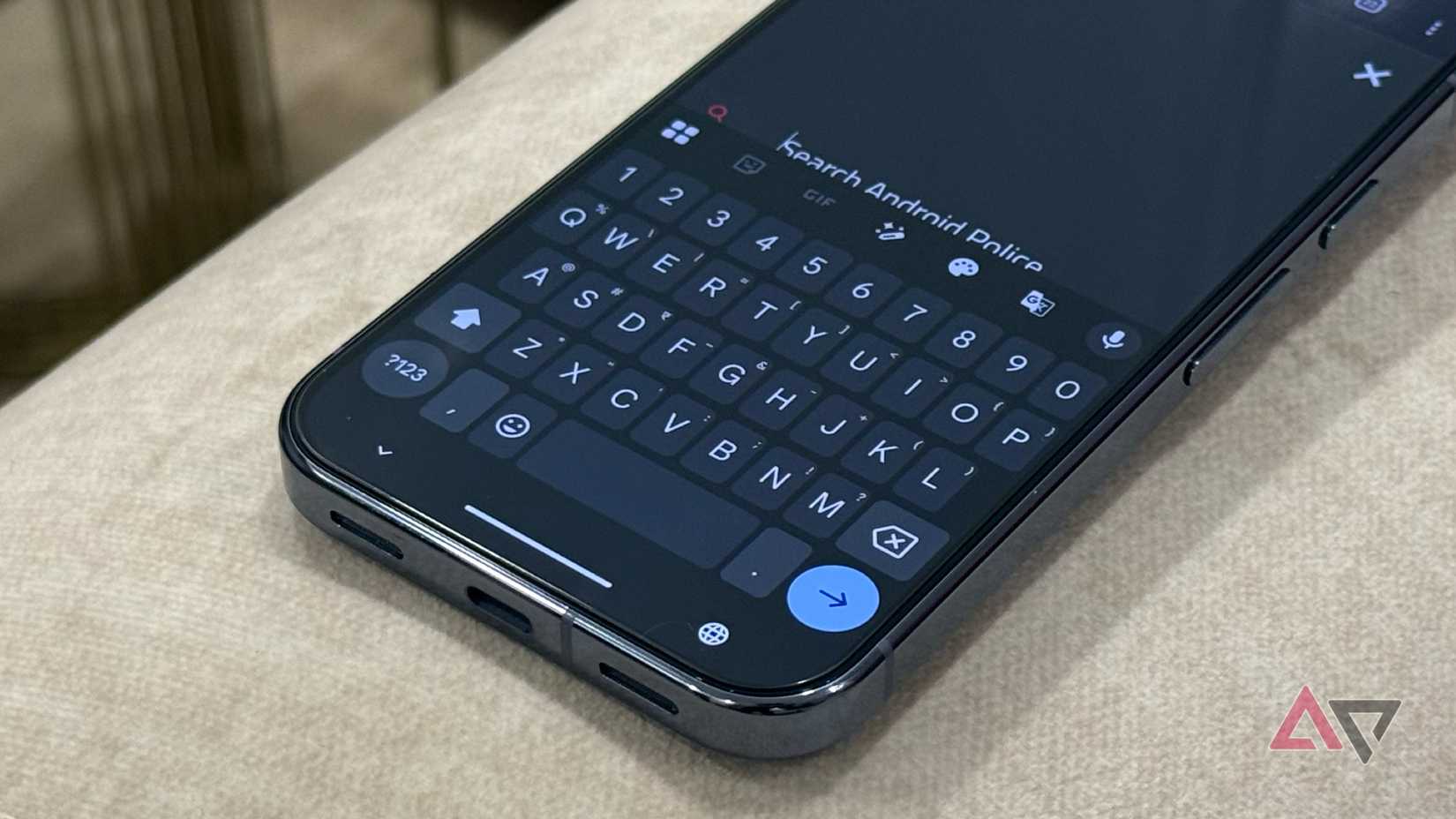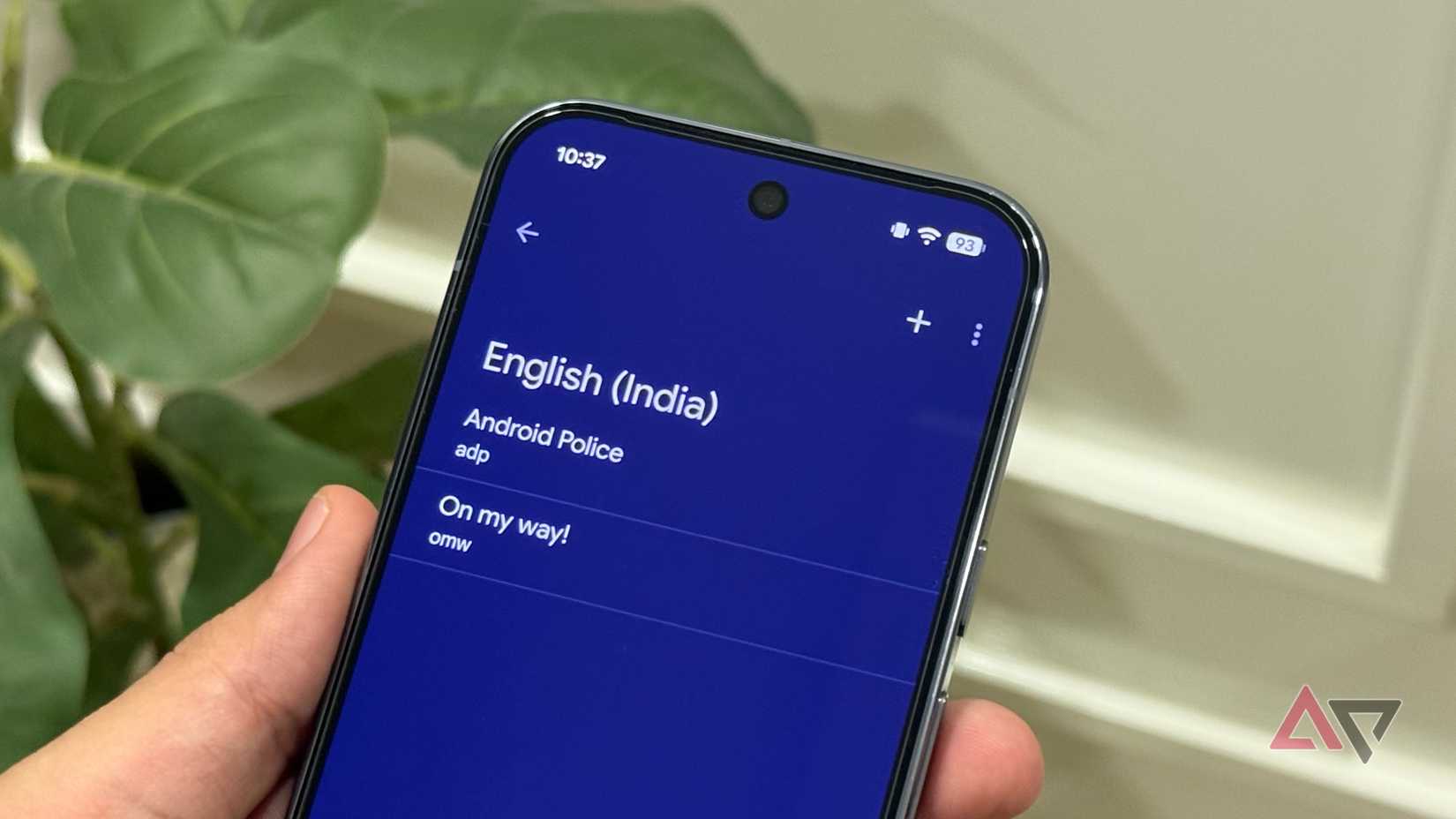The best part about the Android ecosystem is that there are hundreds of apps for everything. Whether it’s browsers, email clients, or note-taking tools, there’s no shortage of options.
The same goes for keyboards. You have choices like Microsoft SwiftKey, Fleksy, Heliboard, Samsung Keyboard, and more. Even though all of these work well, Gboard is the one I always return to.
Gboard is comes pre-installed on most Android smartphones, offers a familiar interface, and Google keeps adding new features every now and then.
It already offers a comfortable typing experience out of the box, but a few tweaks can make it even better. Here are the Gboard settings that most Android users don’t enable, but definitely should.
Make numbers easier to access with a number row
Add a dedicated top row so you don’t have to switch constantly
One thing I’ve noticed people often struggle with on their Android phones is typing numbers.
For example, my mom, until recently, had to switch to the symbols and numbers view every time she needed to enter digits. While this only takes a second in theory, it can be quite time-consuming in the long run.
Thankfully, you can enable a number row in Gboard, making it easier to access digits right above the alphabet in the main keyboard view. To enable it, press and hold the comma (“,”) key on Gboard, select Settings, go to Preferences, and turn on the Number row option.
Access symbols faster with touch-and-hold shortcuts
Enable long-press for symbols and type special characters quicker
Similarly, you can tweak Gboard to access symbols and special characters directly from the main keyboard view. To enable this option, go to Gboard Settings > Preferences and turn on Touch and hold keys for symbols.
When enabled, you’ll see special characters behind the alphabet on the main keyboard. For example, “@” in the top corner of the “a” key, “%” on the “q” key, and so on. To enter these symbols, tap and hold the alphabet, then release.
Tweak how long you need to hold a key down
Make your keyboard feel perfectly responsive to your touch
While we’re on the topic of touch-and-hold keys for entering special characters, you can also adjust how long you need to hold a key before Gboard shows the symbol instead of the letter.
To tweak this, go to Gboard Settings > Preferences and change the Touch and hold duration. It’s set to 300ms by default, but you can make it shorter or longer based on your comfort.
I’ve set mine to 200ms, which feels just right — it’s quick enough to show the symbol without slowing me down.
It might seem like a small change, but it’s completely changed how I use Gboard on my Google Pixel 9. I can now enter special characters more quickly and easily, making the typing experience noticeably faster and smoother.
Type faster with your own personal dictionary
Save custom words and phrases you use all the time for easy recall
If you’re like me and often type the same set of words or phrases repeatedly, this hidden Gboard feature is for you.
Few people know this, but you can build your own personal dictionary in Gboard so that whenever you type a fixed set of characters, it automatically replaces them with your chosen words.
For example, I’ve set it to replace “adp” with “Android Police.” Now, when I type these characters in any text field, Gboard suggests “Android Police” in the bar above the number row.
Similarly, you can set shortcuts for frequently used terms, like replacing “ty” with “Thank you,” “omw” with “On my way,” and so on.
Turn off the sticker spam and Emoji Kitchen
Clean up your keyboard and keep the focus on actual typing
Gboard, as good as it is, includes some features I’m personally not a fan of, such as Emoji Kitchen and stickers.
While stickers can be fun, I prefer WhatsApp’s built-in sticker feature, and when I don’t use that, I usually rely on the GIF option built into Gboard. I’ve hardly ever used its stickers feature.
The same goes for Emoji Kitchen, which lets you combine emojis, and while it is fun in theory, it’s not something I find useful.
However, what bothers me most is that Google actively promotes these features through Gboard.
Thankfully, you can disable both by going to Settings > Emojis, stickers, and GIFs, then turning off suggestions for stickers and Emoji Kitchen. After that, you won’t see them again unless you actively look for them.
Gboard is a highly customizable keyboard, and my favorite
On the whole, Gboard is a fun and highly customizable keyboard that you can tweak to match your exact preferences.
These are just a few of the lesser-known features that can make your typing experience smoother and more efficient.
That said, keep an eye out for even more Gboard tips and tricks. There’s a lot more hiding under the surface.