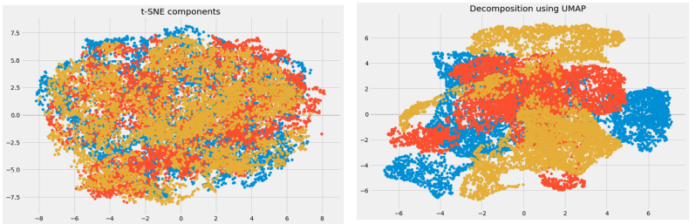Earlier this year, I realized I spent too much time on my phone. I spent more than six hours a day scrolling through YouTube Shorts, Instagram Reels, Threads, and other social media platforms to get a quick endorphin rush. As time passed, I was mentally drained and delaying important tasks, like getting my car inspected, to keep scrolling. My phone usage was impacting my wellbeing. I tried Android’s digital wellbeing features, which are available on all premium and budget Android phones, but app timers didn’t do the trick for me.
In September, I decided to get a handle on my phone usage. After doing some research, I decided to try ScreenZen, a digital wellbeing-like app. Over the past three months, ScreenZen has reduced my screen time and helped me create better phone-use habits.
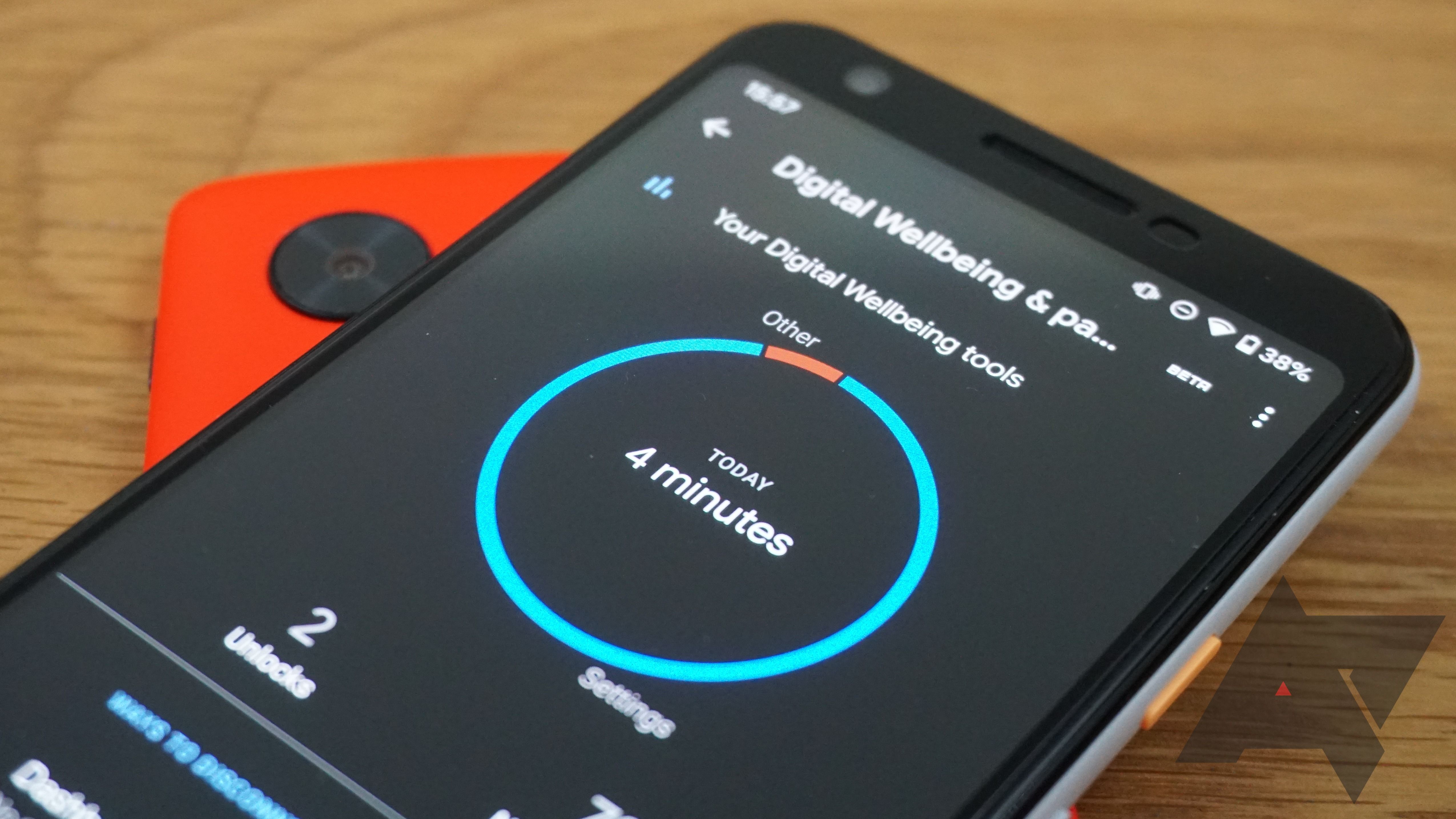
How to set up Digital Wellbeing on your Android phone
Sometimes too much of a good thing can cause distractions
What is ScreenZen?
A better digital wellbeing app
Android’s Digital Wellbeing lets you set an app timer for each app and that’s all you’re allowed for the day. Certain Android skins also allow you to set limits for specific websites or extend the timers. While these features help you control your screen time, they do not help you build better habits. They also lock down the entirety of an app, which can be an issue. For instance, I usually cast YouTube from my phone while writing. If I leave the app open too long, I get locked out for the rest of the day.
This is why ScreenZen works much better. ScreenZen gives you features that are similar to digital wellbeing, but better. You can still set app timers, but they’re more sophisticated. Unlike Android’s Digital Wellbeing, which can lock you out of an app, ScreenZen offers more granular control.
Instead of an app timer for the day, you can set a timer and number of opens. This gives you a certain number of times you can open the app each day, allowing you to use the app for a set amount of time each time you open it. This feature allows you to use the app within your defined limits, encouraging more mindful usage and helping you build healthier habits.
Another great feature of ScreenZen is that it lets you set timers on certain time sink features of apps. For instance, you can set a timer for YouTube as a whole or just YouTube shorts if you want to change only your Shorts usage. This helps users change habits around the things that keep them swiping while still using the rest of the app.
ScreenZen also allows users to set up a custom screen for the app timers. On this screen, you can choose from a set of preset messages such as “Why am I checking?” or “Is this important?” This message is paired with a timer that makes users wait a certain amount of time to open the app. Adding a message that resonates with you and a timer for you to have to look at the message helps you think about what you’re doing. This combination helps break unhealthy habits and form new ones.
While these are the headlining features that helped me, there are small features that make the above features better or modify them. Some examples are schedules for different groupings of apps or strictly blocking the app after reaching your daily open goal. The app is customizable to help you build the habits you want to have and break old ones.
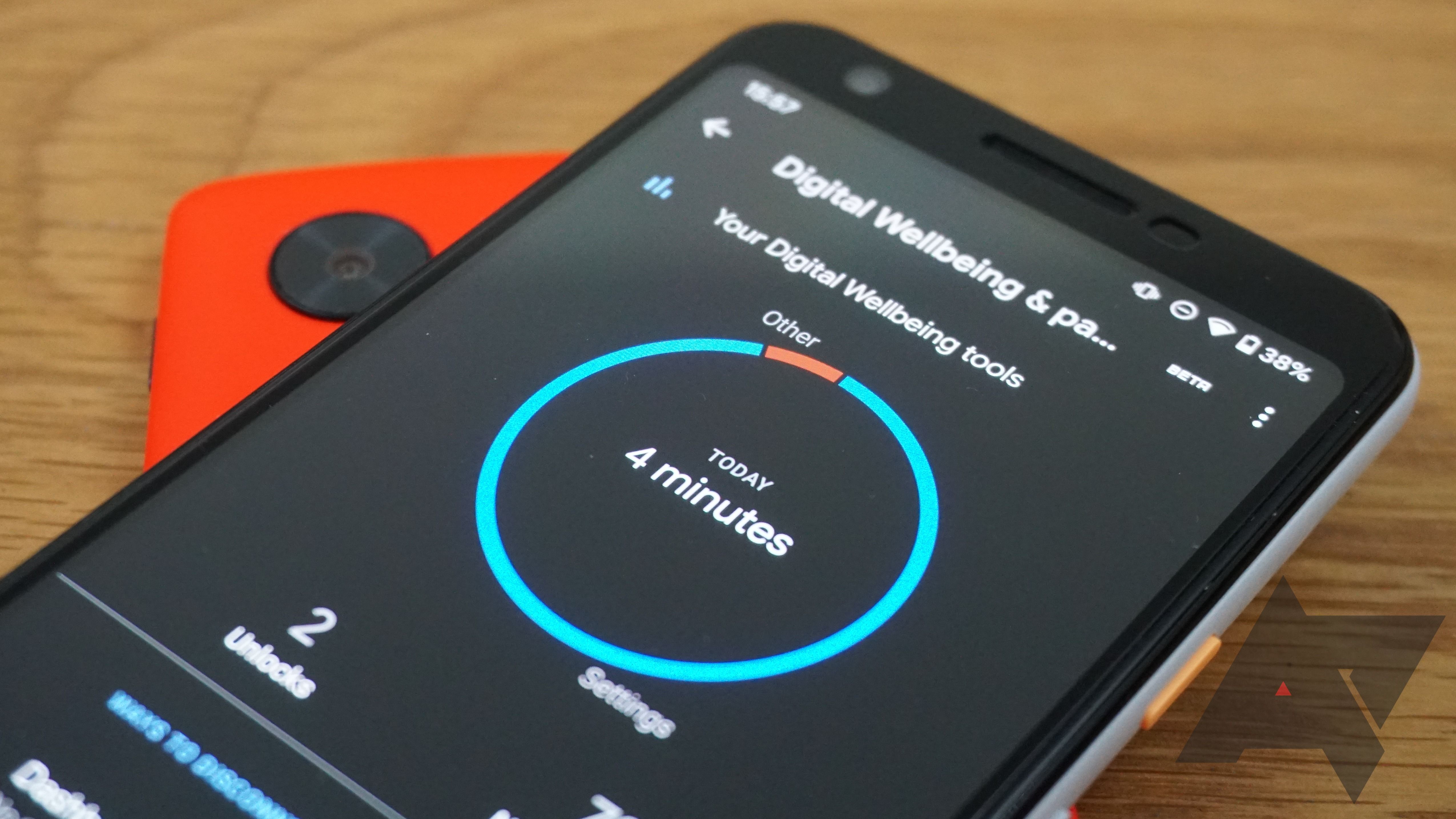
How to manage your screen time on an Android phone or tablet
Time to keep a tab on your phone usage habits
How to make the most of ScreenZen
Small, incremental steps
To successfully change your phone usage habits using ScreenZen, there are a few things I recommend to get you on the right path. The first is setting realistic expectations for your screen time. Changes don’t happen overnight. Allow yourself to make changes over time. While you want to reduce your screen time or control it better, do it in moderation. For me, that meant setting up ten-minute timers for seven unlocks a day for all of my social media apps. This gave me plenty of time to use my apps and helped me spread the usage across the day.
Another important thing is setting up a message that means something to you. I like to include a message as it makes you think about what you’re doing. I found that Android’s Digital Wellbeing features I wasn’t thinking when I opened the app. I just opened it. ScreenZen’s timer and message make you stop and think about what you’re doing. I found that setting a five-second timer and asking myself, “Why am I checking?” helped me realize that I was opening the app out of habit with no real intention. After incorporating the prompt, I noticed a decrease in the number of times I opened social media apps impulsively.
Lastly, feel free to change things as you need. Changes don’t always work the first time, so try something different. Maybe you need to change the number of opens you’re allowed or the length of an unlock. I started with ten unlocks and no cooldown, which is the time you need to wait between unlocks. This let me continue my bad habits by staying on the app and unlocking it over and over. I decided to change to seven unlocks with a ten-minute cooldown so that I had to get off of the app entirely between unlocks.
Changing habits one step at a time
Or one unlock at a time
Managing screen time on our devices is difficult, especially when they’re designed to keep us on them. While Android has features to help you with this problem, they have shortcomings or missing features. ScreenZen fills many of these gaps and improves Android’s Digital Wellbeing features. It helped me reduce my screen time and get control of my phone use habits. If you’re struggling to break free from the grip of your phone, give ScreenZen a try. Then, consider deleting apps that keep you in their grips.