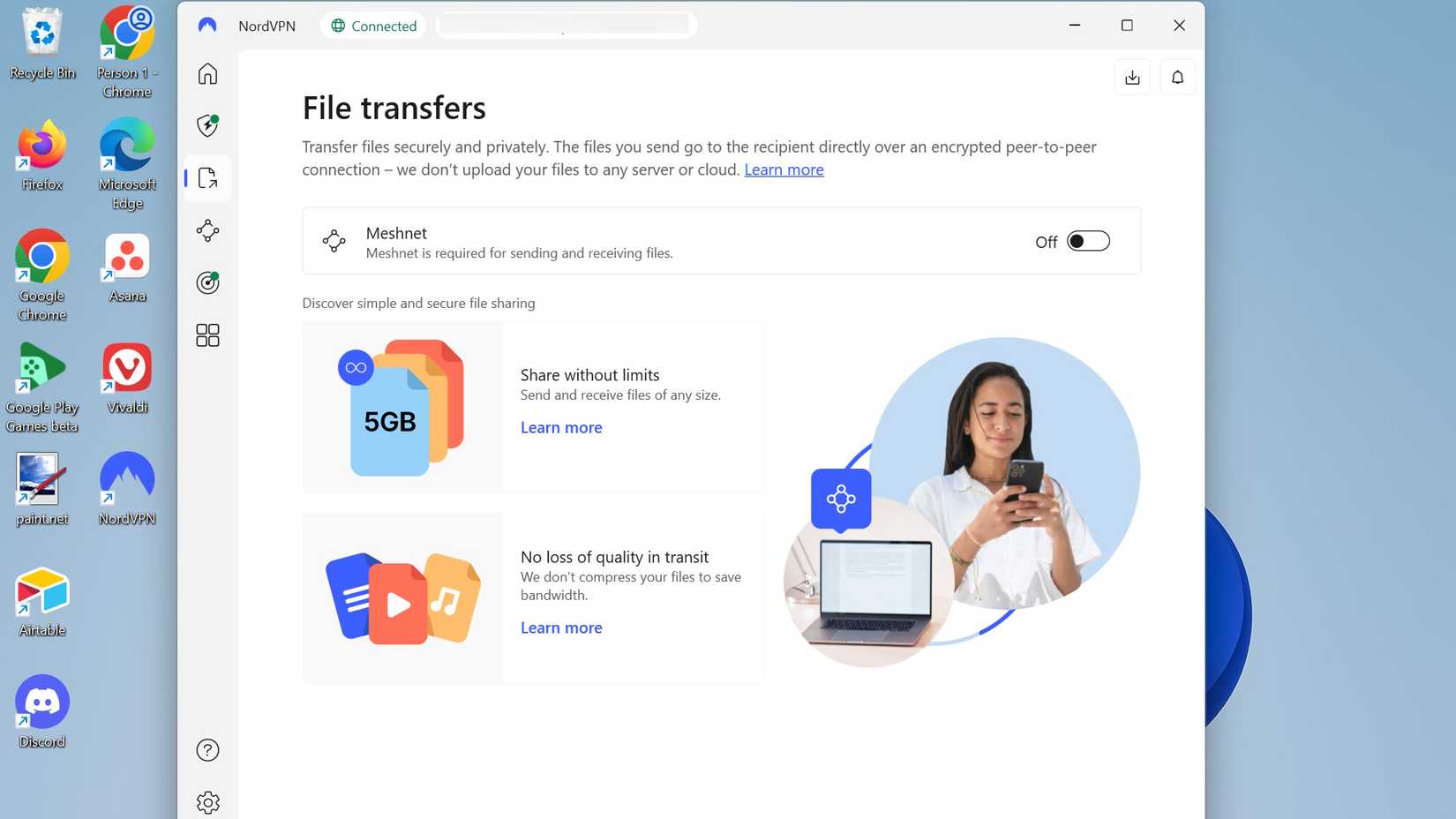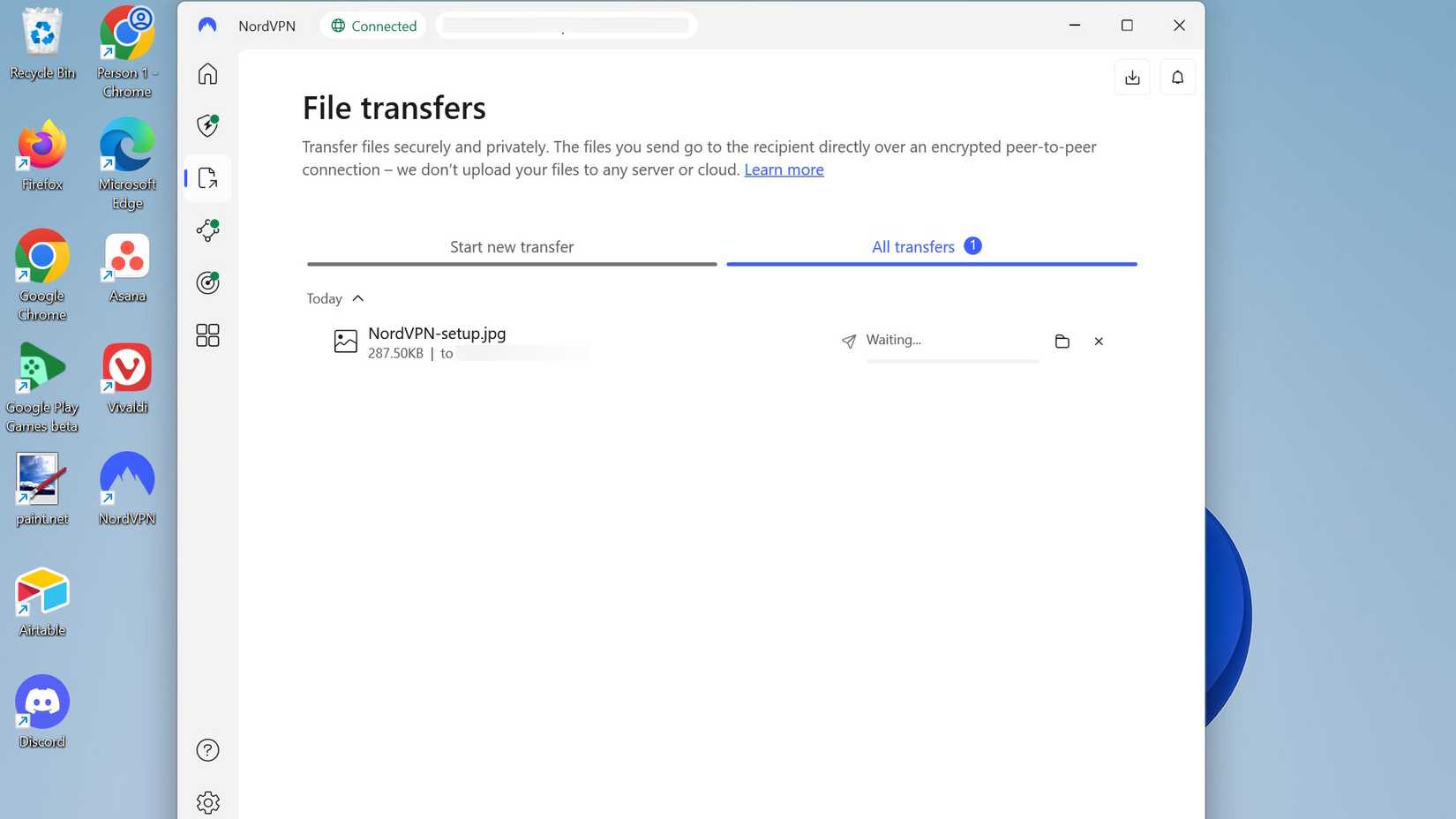While not every user uses a VPN, they do offer additional perks that many people overlook before installing one.
NordVPN is a reputable VPN service that offers an assortment of features, including threat protection and Meshnet.
Meshnet enables you to securely access and maintain connections between various devices, regardless of your location. You can also use this for devices on your home network.
The best part is that the setup is pretty painless. I don’t need to specifically configure my devices to be on the same network.
The feature is also quite flexible, allowing you even to have trusted colleagues join your Meshnet (they can be located anywhere).
Meshnet works on most systems and devices, so whether you’re using a Windows-supported device, a Linux-based system, an Android phone or tablet, iOS, macOS, or an Android-powered smart TV, you can install the NordVPN app and connect to the hosted Meshnet.
NordVPN announced in August 2025 that the Meshnet feature would be discontinued on December 1st, 2025 (due to lack of usage), but reversed this decision in late September 2025.
What is NordVPN’s Meshnet?
And how safe and secure is it
NordVPN’s Meshnet utilizes end-to-end encryption with NordLynx (a WireGuard-based protocol) to establish a secure tunnel for sharing files and routing internet traffic directly.
It does this in place of using third-party servers.
Meshnet allows you to route traffic through a Meshnet peer, where the selected host device acts as a VPN server. Devices connecting to it act as clients, which are assigned a public IP address of your host.
When connecting to the internet, it uses the assigned public IP address instead, which protects your connection while still maintaining a known, specific IP address (either your home IP address or one associated with your VPN server).
Just note that the traffic routing feature is optional and is done on a per-device basis. While it comes with some great benefits, it does pose some risks, such as:
- Public IP exposure
- Local network access
- Network monitoring
So, who you choose to let into the Meshnet does matter (if you plan to use this feature). You don’t want any malicious activity accidentally associated with that IP or having it land on your network.
What can you do with a Meshnet?
The Meshnet feature originally was subscription-only. However, it became free in 2023.
Currently, it is designed for secure remote access and file sharing. But you can also use it for gaming.
Meshnet enables multiplayer gaming. It does this by allowing you to create your own servers (without port forwarding) with some added control over the game settings.
Essentially, it is similar to playing on a local area network (LAN), but the other players connected to your server don’t need to be in your physical location.
According to the NordVPN Meshnet docs page, you can do this with games like Minecraft, Palworld, Stardew Valley, and more.
The only limitation to using Meshnet is that it requires a NordVPN account to set up and supports up to 50 external devices. However, beyond that, this feature is free to use, and anyone connected can access it.
So, if you’re using this for work, depending on your company size or gaming group, the feature may not be feasible to use, as it requires some coordination to get started, along with trust.
Invitations are also sent directly through email.
I can use it wherever and whenever
I love the freedom that NordVPN’s Meshnet provides
Even though I have two office spaces in my home, I don’t like re-setting up my devices from different rooms, since one is just a temporary office.
In contrast, my main office space is just outside it (in an external part of my home, where the Wi-Fi signal is quite weak even with a Wi-Fi extender plugged in.
I have two laptops, a Chromebook, several phones, and a desktop computer that I use for my work. I primarily connect to the cloud, but even that isn’t always smooth, depending on my available storage space.
I use some apps to connect my phone to my computer (Link to Windows), QuickShare, and I’ve even set up some file-sharing apps like Warpinator/KDE Connect.
My current methods are definitely workable, but the process can be a bit slow, and it’s not always set up across all my different devices (partly due to compatibility issues and partly because I haven’t installed the same apps consistently across platforms).
So, when I read and saw that NordVPN supports a network sharing feature, I had to try it out.
While I don’t expect all my colleagues to be on board with this feature (not often are we required to work in tandem), I still see it as beneficial to anyone’s workflow — especially on a global team.
File transfers can happen automatically
You can also change permissions on your Meshnet if needed
One setting that I felt was essential with trusted devices is the ability to allow file transfers without needing to accept them.
If I were away from my computer and a colleague needed to send a file, it wouldn’t be helpful that I couldn’t accept the transfer request without being present.
Hosts can toggle on this permission from within the program or app.
You can also choose to set remote access permissions, local network settings, and traffic routing permissions within the program or app.
I’m currently cautious about adding permissions, as my primary use is presently for file sharing with my own devices. But if I were to start using it with a group of people, I’d still be cautious of whom I’d let into my network.
The transfer process felt instant when I did it
I was surprised by how quickly the process was to send an image from my computer to my phone, and vice versa. It seemed instant.
When I used other methods to send files, it was usually done over the cloud, and that depended on how fast my upload and download speeds were.
It was also easy to remain connected to my Meshnet throughout the day.
I didn’t have to worry about being disconnected from the service, unless my NordVPN account session expired (which shouldn’t happen unless I accidentally tried to log in using an old link or code).
Always protect your online presence
I never truly understood the need for a VPN until I experienced geo-blocked content, saw some of my friends suffer from DDoS attacks, and even encountered some security vulnerabilities introduced by websites.
While VPNs are not all created equally, I’ve had a particularly enjoyable experience with NordVPN, as the setup was easy, and I never encountered any performance issues or noticeable slowdowns.
If you’re a Google Pixel user (Pixel 7 or later), you can also try VPN by Google to see how the experience fares on your connection.
Whether you believe in the power of VPNs to mask your online presence or not, it is still a good idea to take precautions.
Using methods like encryption, private browsing, or even toggling on extra security features in your favorite apps can go a long way.