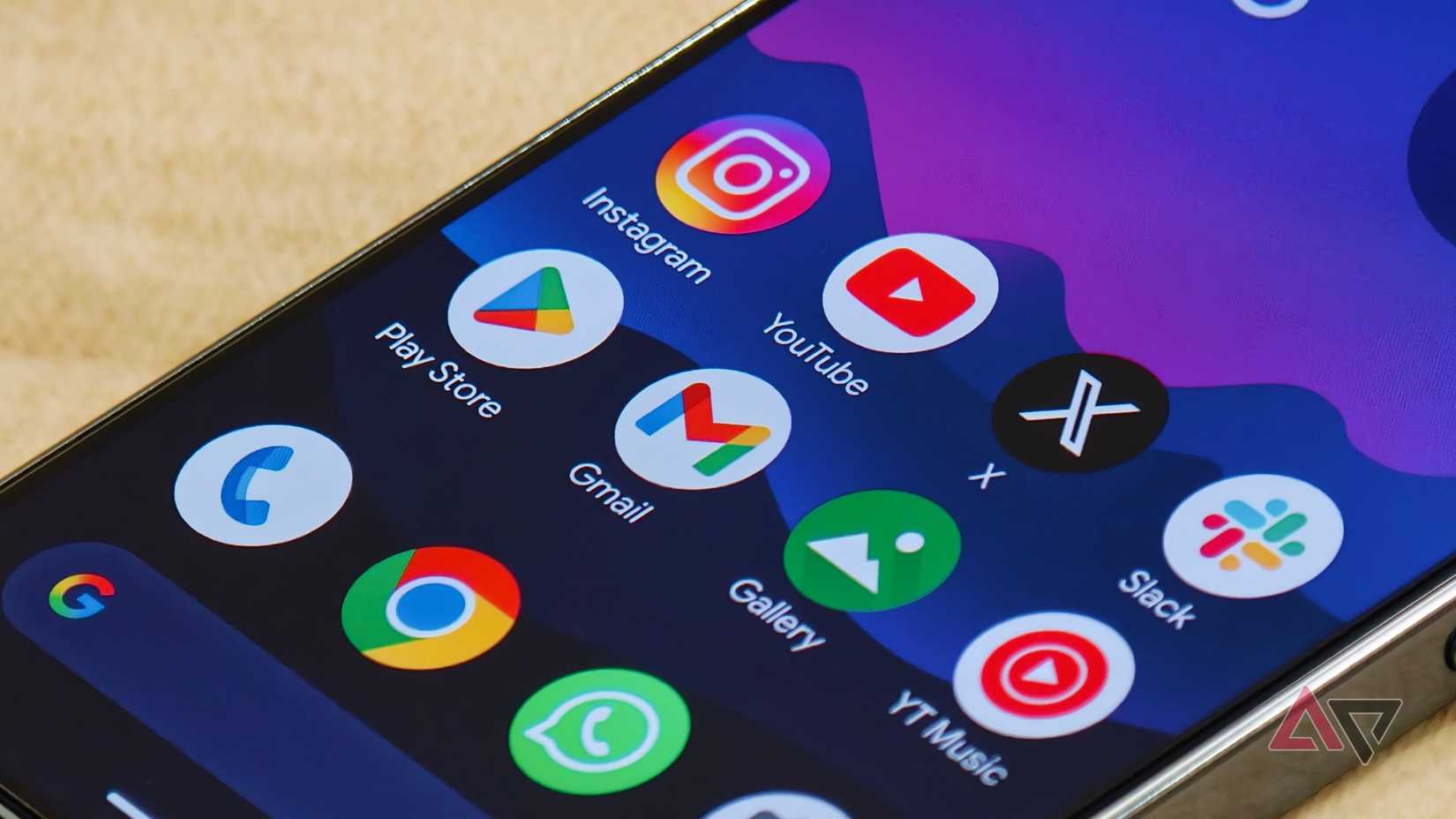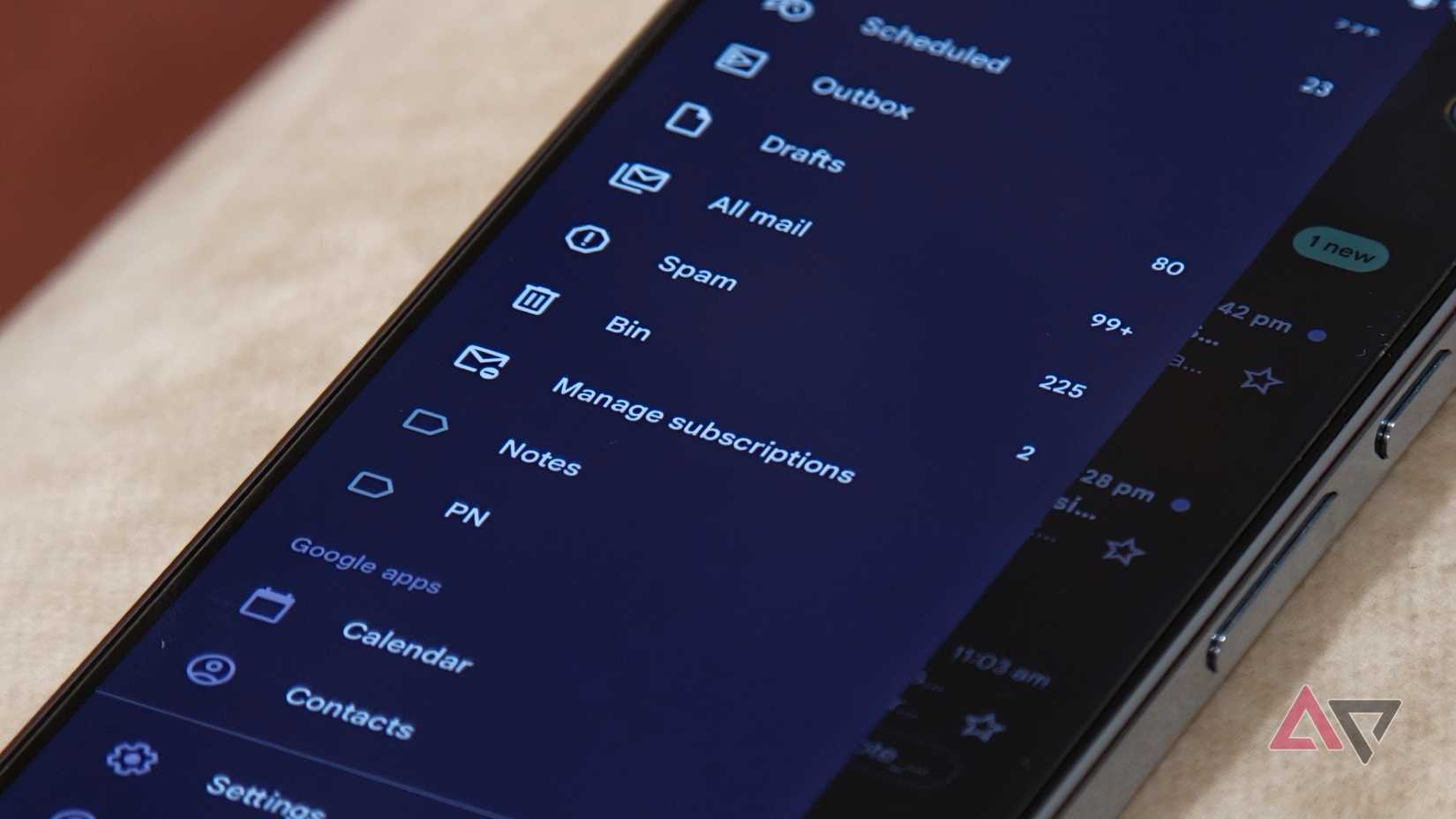If you’re like me, you probably rely on Gmail for all your emailing tasks.
Sure, there are plenty of email services out there — some quite private and secure like Proton Mail — but for most of us, especially us Android users, Gmail is the account we turn to at the end of the day.
And it’s not just because of the convenience of the Google account and Gmail app on Android.
Google has added helpful tools like Gemini integration and Workspace features such as Calendar, Keep, and Tasks, making Gmail a mailing service I simply can’t live without.
This also means my Gmail inbox holds all my emails. Be it work-related stuff, marketing emails, online orders, or personal conversations, my Gmail inbox contains everything.
This has quickly cluttered my inbox to the point where I’ve started losing important emails in the mess.
Thankfully, Gmail has a simple built-in tool that lets me declutter my inbox with just a tap of a button.
Your Gmail inbox fills up faster than you think
There’s an underrated feature built exactly to fix that clutter
If you’ve been using Gmail as your default email account, you know how fast your inbox can fill up.
You get dozens or even hundreds of emails daily, from personal messages to work updates, marketing emails, and order notifications.
Thankfully, Google offers a simple categorization feature in Gmail that automatically sorts your emails into categories like Primary, Social, Promotions, and Updates.
This helps keep things organized, as emails go into their respective sections automatically, and you’re only notified about the ones that actually matter.
Despite this, your inbox can still start looking overwhelmingly full.
Of all the emails you receive, one category you can easily clean up is promotional and marketing messages from online services and shopping sites you’ve signed up for.
While a smart way to tackle this is by creating a separate email for such orders and services, Gmail also offers a built-in way to manage them.
You can use the Manage Subscriptions tab to quickly unsubscribe from all the junk mailing lists you’ve accidentally joined.
Here’s how you can find and use this hidden feature in Gmail.
Easily unsubscribe from marketing junk in one tap
Gmail has a built-in subscription tab that makes decluttering effortless
While brands offer ways to unsubscribe from their mailing lists and promotional emails, the process is often tedious. You sometimes have to fill out a form or sign in with a password you don’t remember.
Gmail also lets you unsubscribe from such emails, but only after opening a promotional message.
Thankfully, here’s how you can quickly manage all the mailing lists you’re subscribed to without leaving Gmail:
- Open the Gmail app on your smartphone.
- Tap the three-line menu button in the upper-left corner.
- Scroll down and select Manage subscriptions.
- Gmail will now show all the marketers and companies that send you emails periodically, whether updates or promotions, along with how frequently they contact you.
- You can browse the list to find the senders you no longer want in your inbox.
- To unsubscribe from a particular service, tap the Mail with minus sign button next to it.
- Gmail will show a dialog box to confirm. Tap Unsubscribe to confirm.
And that’s it. You’ll stop receiving emails from that sender going forward.
You can then go through the list individually and unsubscribe from other services to clean up your inbox.
It would have been great if Gmail offered an easy option to delete all emails from that sender when you unsubscribe, but for what it’s worth, I’ve found the feature to work quite well, and my inbox feels a lot lighter now.
This feature is also available on Gmail for web, just below the Spam and Bin sections in the left sidebar.
A hidden Gmail feature more people should know
All in all, this is a Gmail feature that not many people are aware of, but after you start using it, you won’t be able to live without it.
I’ve made it a three-month tradition to go through this list and check for any spammy senders I want to block.
This tradition not only helps keep my inbox from filling up with unnecessary emails every day, but also saves me that precious Google storage space.
In addition to this, there are several other Gmail tips and tricks you might not be aware of.
If you’re looking for a Gmail feature to improve your work-life balance, this is definitely one worth knowing.