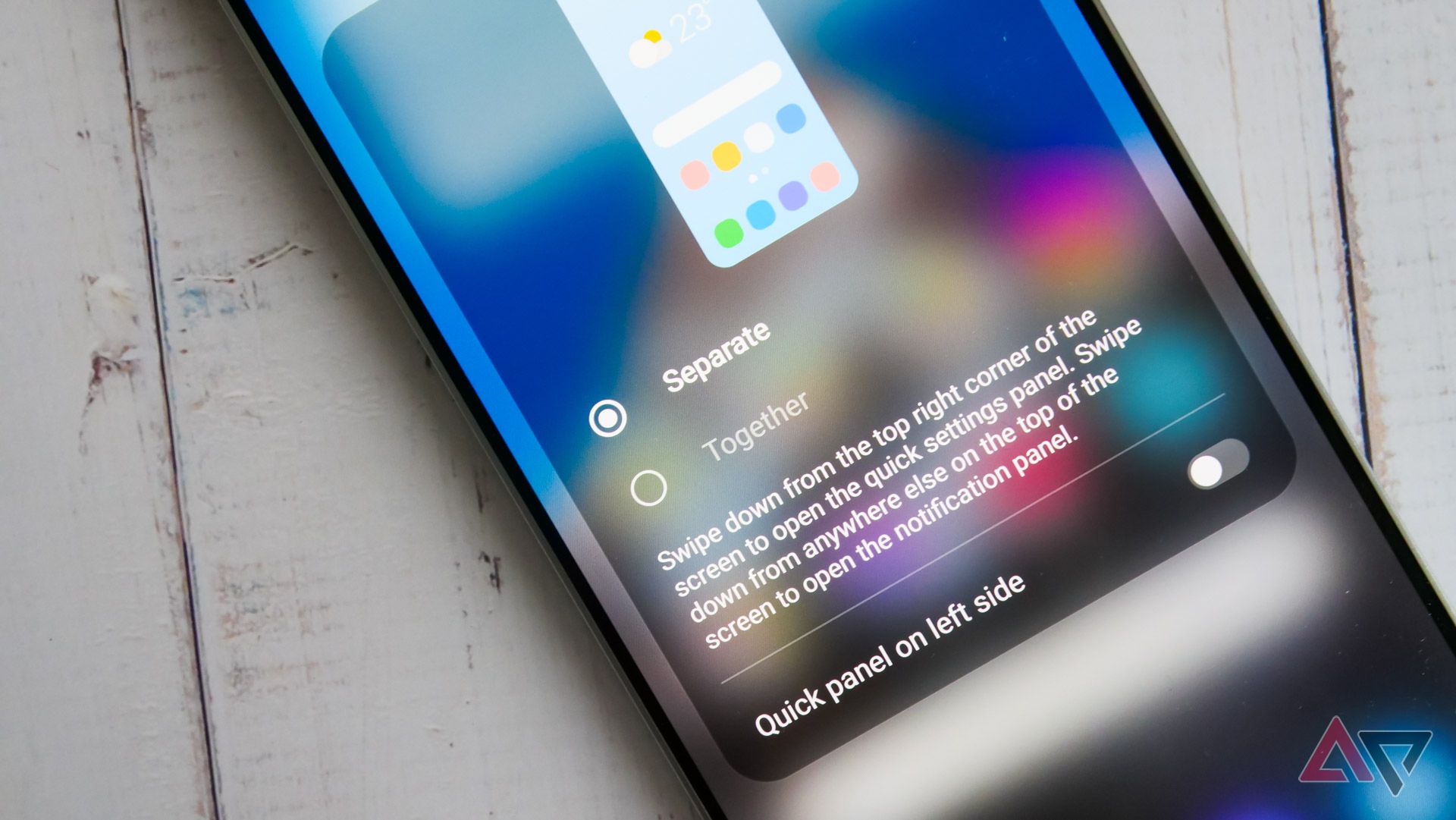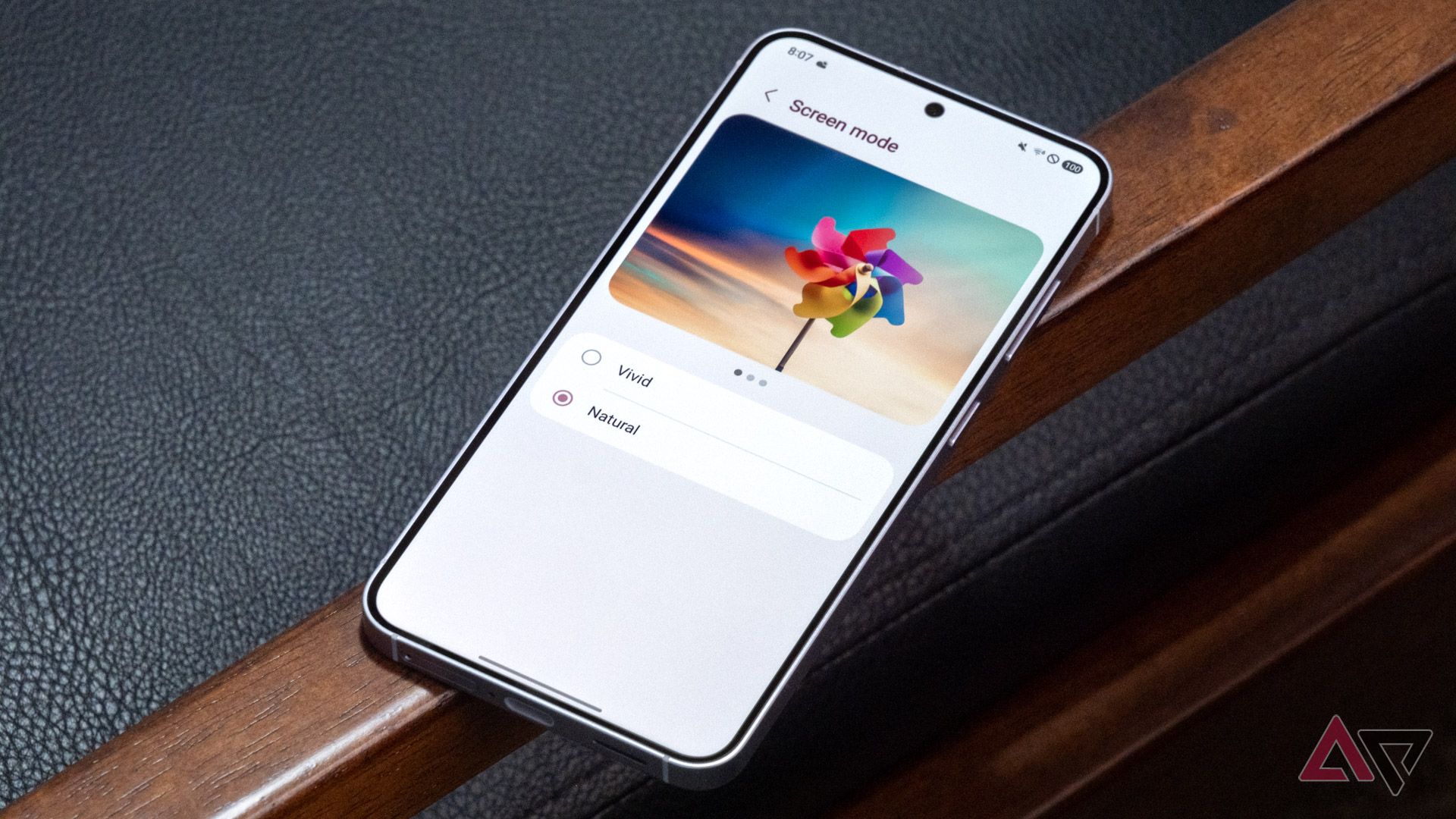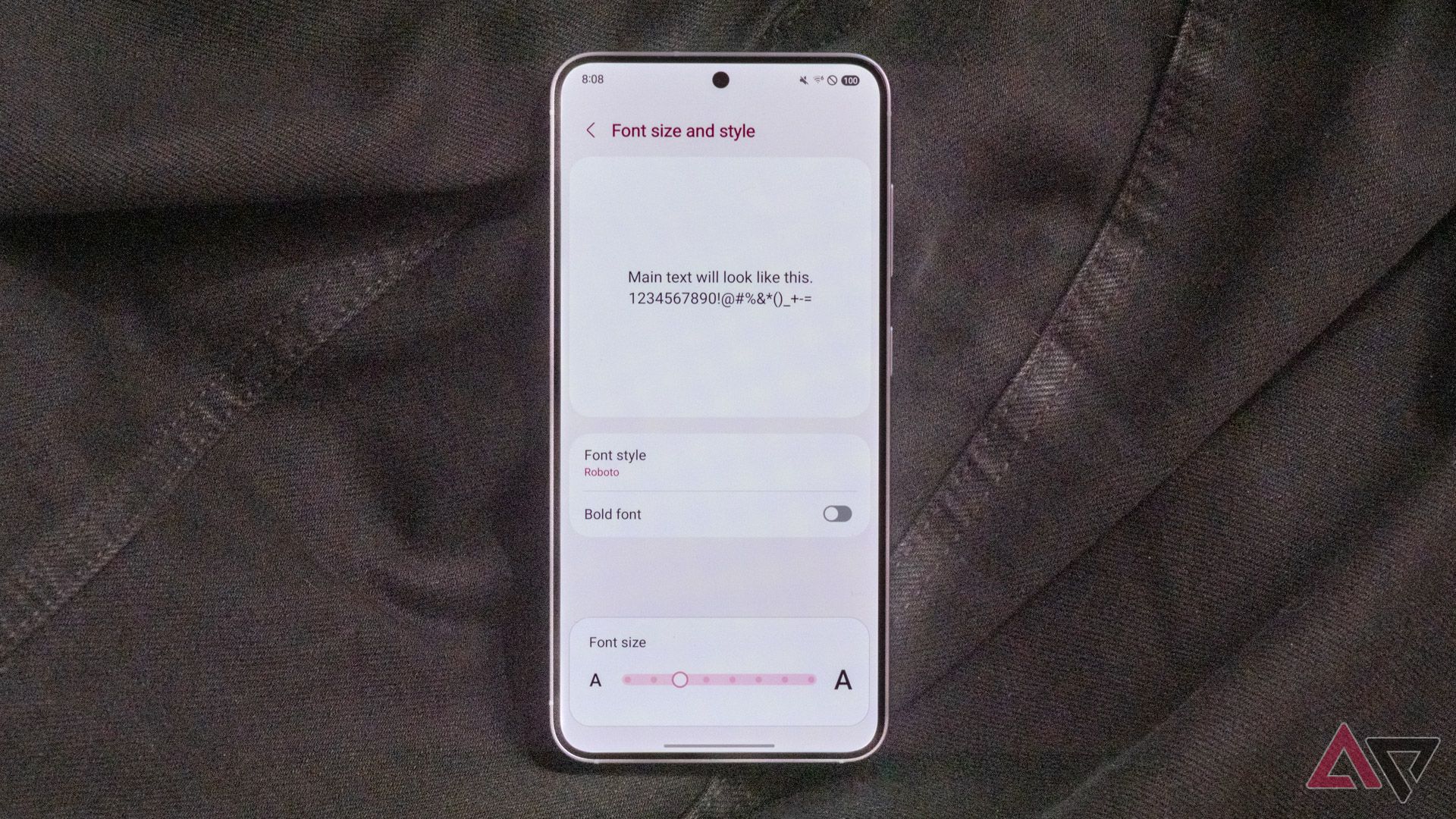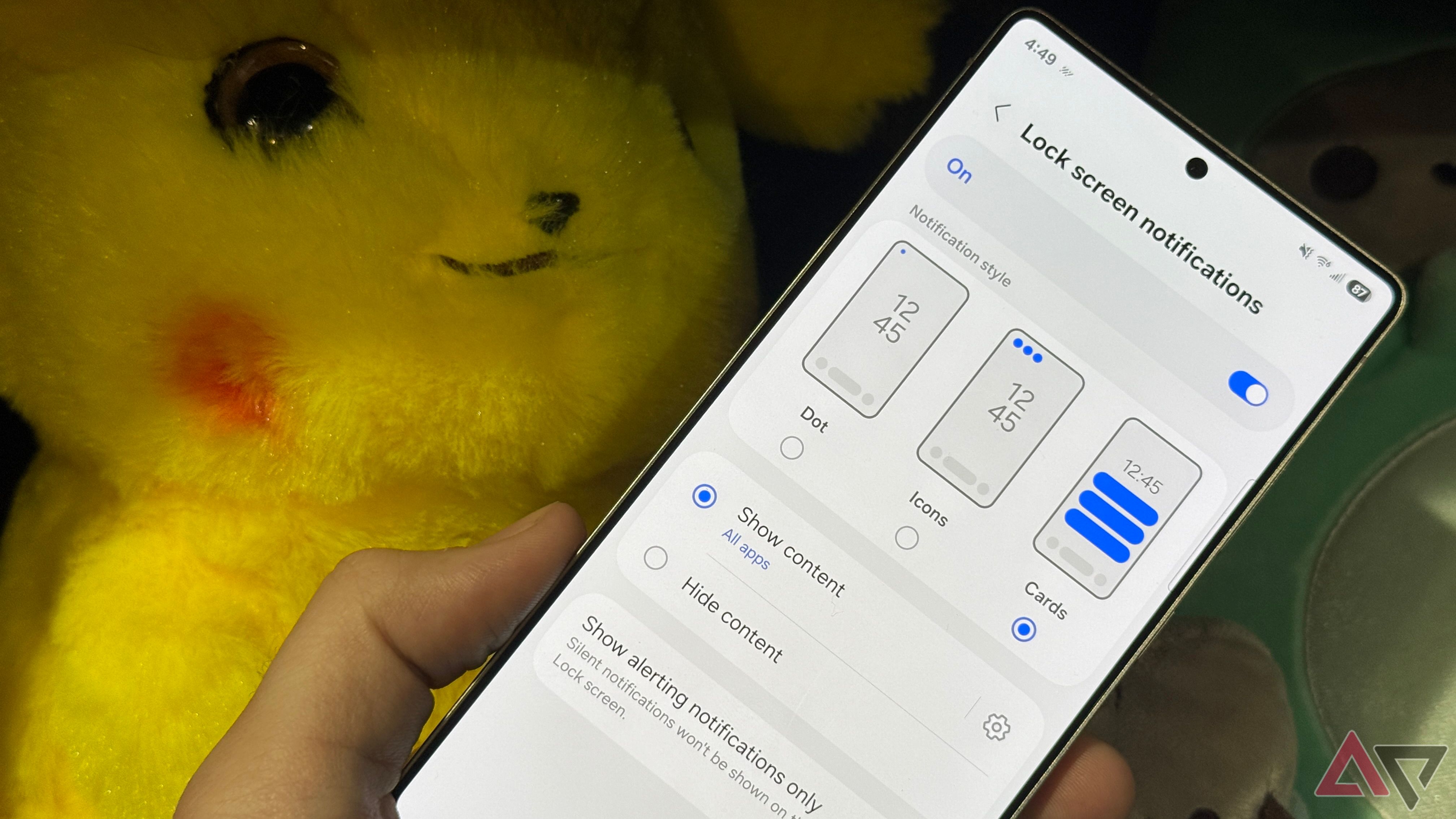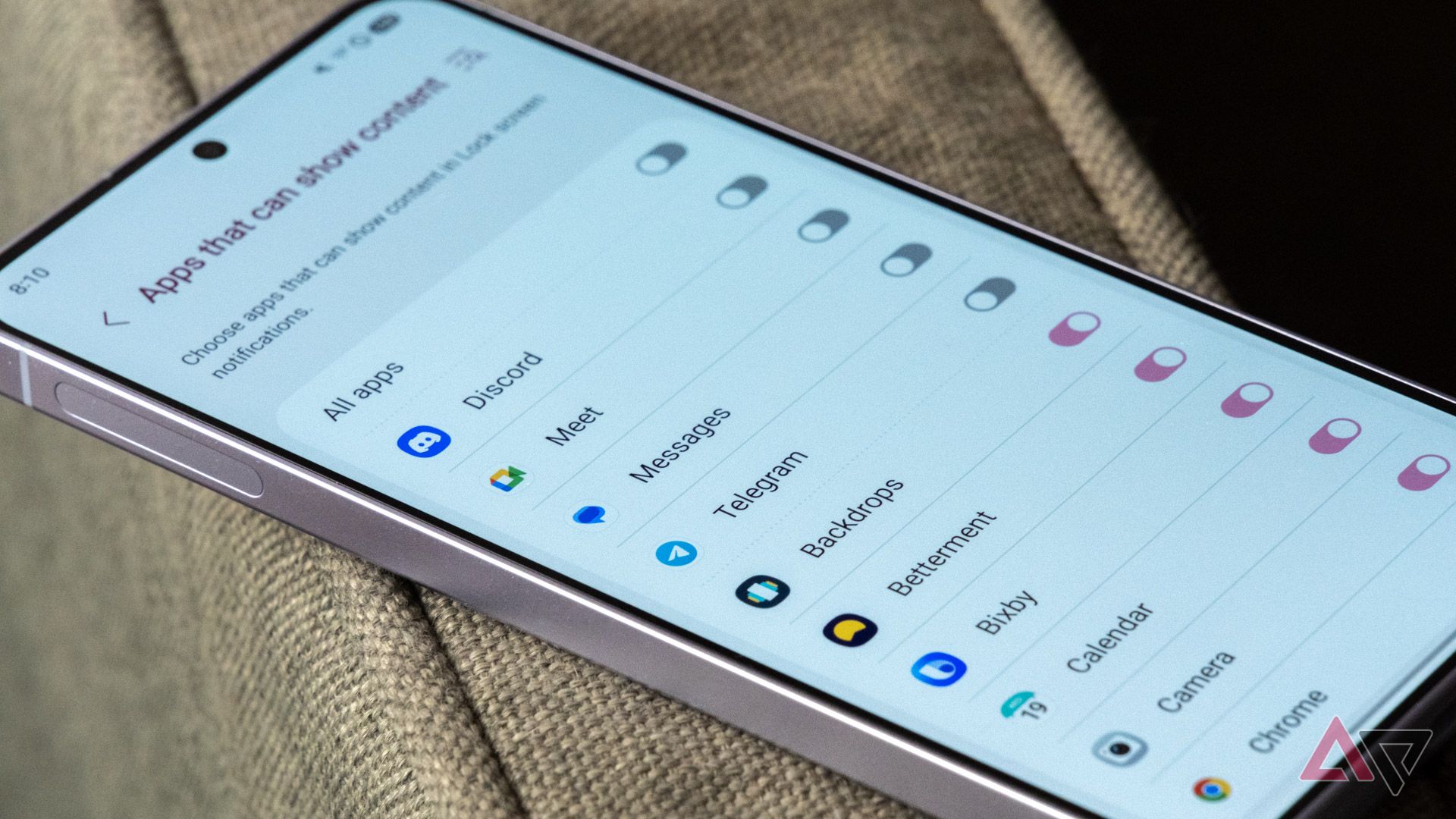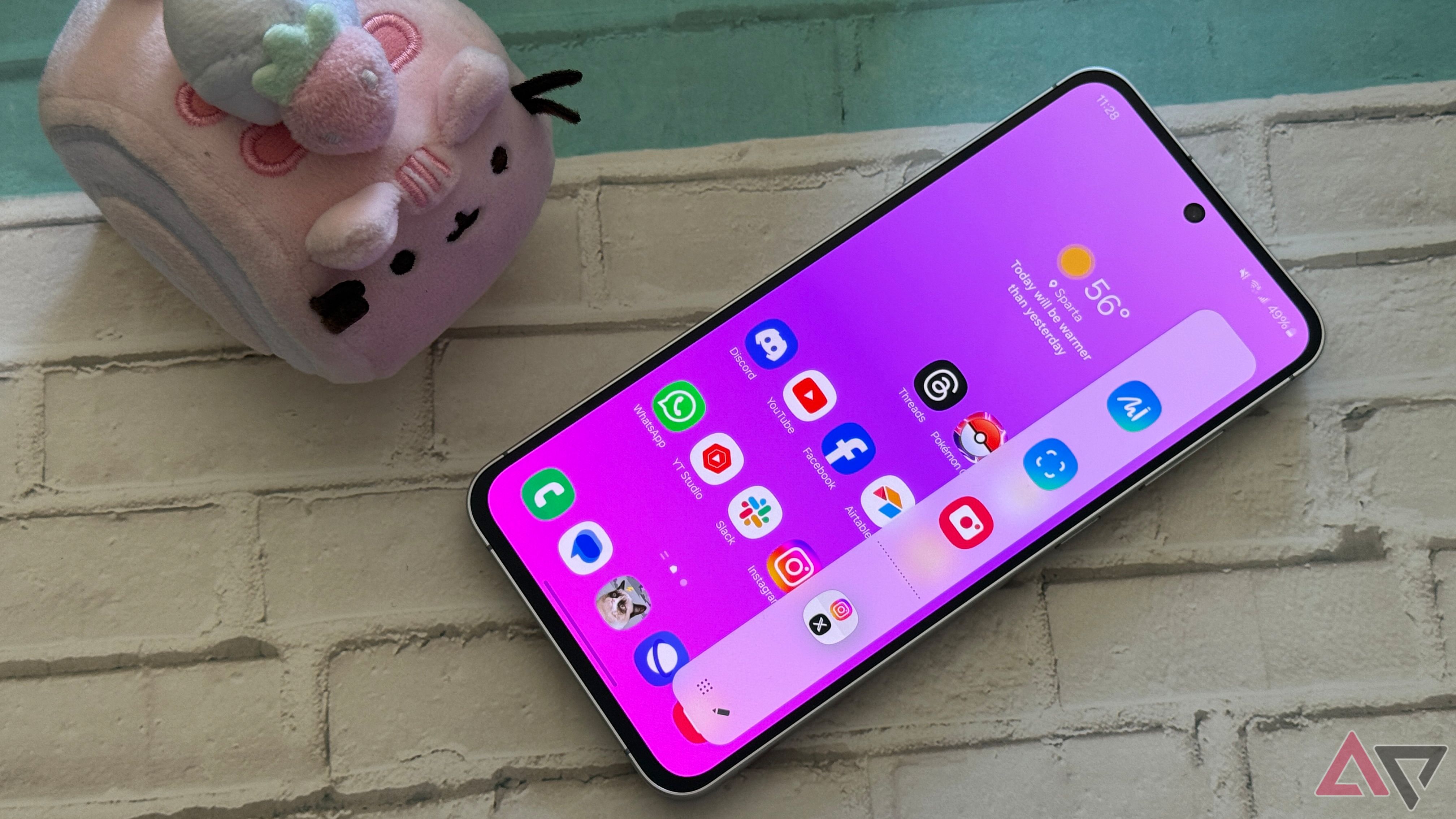The Samsung Galaxy S25 is a nice little phone, if not a very exciting one. In my review, I praised the S25’s performance, hardware quality, slim and small build, and display. I’m not crazy about Samsung’s One UI 7 software, though.
No Thanks, Keep Reading
It all comes down to preferences, but to me, a lot of Samsung’s deviations from the AOSP defaults feel like change for change’s sake, and the S25 feels a lot better to use after making a few software tweaks. Here are the first changes I made in One UI 7 on my Galaxy S25.
1
Disable the new quick settings panel
The vast majority of Android phones, including Samsung’s up until One UI 7, feature quick settings that are nested at the top of the notification shade. To open more a larger quick settings panel, you just swipe down again.
In One UI 7, meanwhile, notifications are accessed by swiping down on most of the top screen, while quick settings are in a separate menu accessed by swiping down on the status icons in the top right corner of the screen. This is similar to how it works on iOS, and I don’t really care for it.
To change this back to a more traditionally Android-like layout, pull down the quick settings panel, tap the pencil icon, then tap Panel settings. Tick the Together option. That’s more like it.
2
Turn on Natural colors
Samsung makes great display panels, but its default color tuning is a little aggressive for my taste. You can make things a little less saturated by enabling the S25’s Natural screen mode.
To change from Vivid to Natural colors, head to Settings > Display > Screen mode, then tap the Natural option. It might look a little strange at first if you’ve been on Vivid for a while, but Natural’s slightly more muted hues are more true to life.
3
Adjust the font size and screen zoom
By default, the base Samsung Galaxy S25’s UI feels like it’s tuned for an even smaller display — text is really large, and there’s excessive padding around touch targets. It might make sense on a four- or five-inch device, but even on the Galaxy S25’s relatively petite 6.2-inch display, it feels like a poor use of space.
To make things feel a bit more spacious, I bumped both font size and screen zoom down by one notch. To do that, head to Settings > Display > Font size and style and Settings > Display > Screen zoom, and set each slider one tick to the left.
4
Turn on lock screen notifications
Out of the box, One UI 7 all but hides notifications on the lock screen, relying on the same status bar icons you see when using the phone unlocked to let you know you’ve got notifications to deal with. To get notifications back on the lock screen, head to Settings > Notifications > Lock screen notifications, then tap the Cards option.
5
Enable message content in lock screen notifications
Even with Card-style lock screen notifications enabled, though, apps like Messages will hide notification content by default. That’s good for privacy, but I find it annoying to have to unlock my device to see a preview of the text I just received.
To fix this, on same settings screen (Settings > Notifications > Lock screen notifications), tap the gear icon next to Show content, then tap the toggles next to the messaging apps you want previews from on your lock screen (for me, that was Messages, Telegram, and Discord).
6
Turn off Edge panels
Edge panels are one of Samsung’s hallmark One UI features, and they’re plenty useful: with a swipe, you get a customizable menu of system functions and app shortcuts. But this is a list of the settings I actually changed on my S25 unit, and I always turn off Edge panels. I tend to open the Edge panel menu by mistake when trying to swipe to go back, and the benefit just doesn’t outweigh the annoyance.
To turn Edge panels off, open Settings, then go to Display, then tick the toggle next to Edge panels.
7
Enable wallpaper on the AOD
This one’s mostly a novelty, but One UI lets you set your lock screen wallpaper to show up on your always-on display, while you’re not actively using the phone. It doesn’t use very much extra battery, and it makes your phone look a little less boring when it’s sitting face-up.
To turn on AOD wallpapers, go to Settings > Lock screen and AOD > Always On Display. Toggle the Show Lock screen wallpaper option on.
8
Bonus: Turn off the Now brief
Samsung seems really excited about Now brief, which surfaces a few times throughout the day to show you information like calendar events and weather forecasts. I left the feature on while I was reviewing the phone, but I switched it off as soon as I was finished (that’s why it’s a bonus).
If you’re similarly unsatisfied with your Now brief, you can switch them off. To do that, go to Settings > Lock screen and AOD > Now bar. Scroll down, then tick the toggle next to Now brief to turn the feature off.
Wrangling One UI 7
One UI 7’s not really my cup of tea, but with a handful of tweaks, I like it a lot more than I do out of the box. If you’ve got a Galaxy S25, give these tweaks a try — you can always switch back if you liked the defaults better.
Samsung Galaxy S25
Samsung’s Galaxy S25 keeps things small without sacrificing power. With a Snapdragon 8 Elite processor, 12GB of RAM, and all sorts of tools courtesy of Galaxy AI, this is everything you expect from a modern flagship squeezed into a relatively svelte chassis.