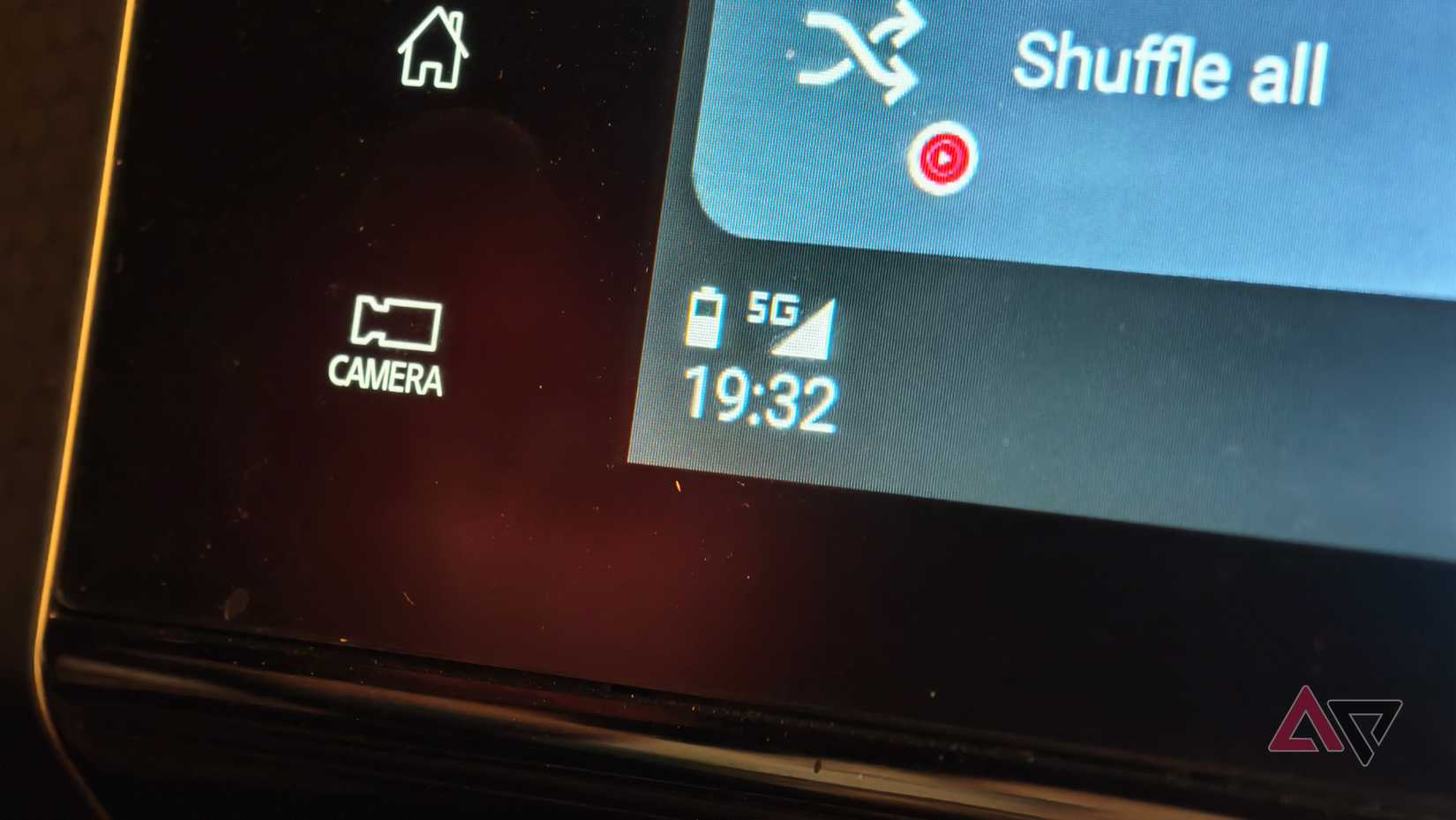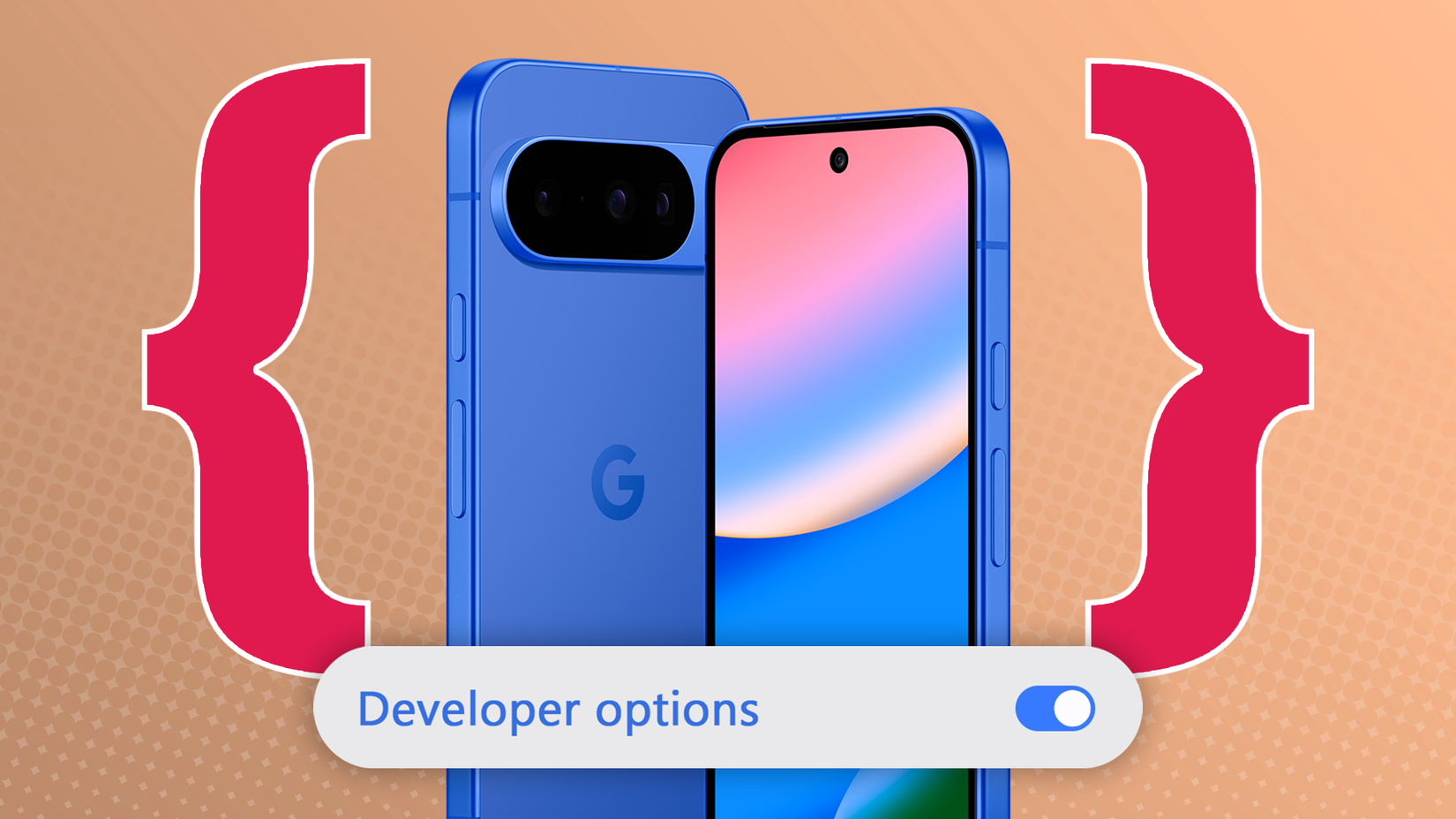It always happens at the worst moment. I was on the freeway, on a hands-free call with a contractor about a time-sensitive project, and suddenly there was silence.
I checked the dashboard. Android Auto still showed my map, but the call timer was gone.
My phone, still in its holder, had switched audio to the earpiece. I tried to route the audio back to the car speakers, but with no luck.
If this sounds familiar, you’re not alone.
Android Auto has improved my commute, but I’ve also had to deal with random issues and connection drops over the years.
I spent months exploring forums, testing cables, and tweaking settings, and I found a set of fixes that made my connection reliable.
Aggressive battery optimizations can break your connection
This was my breakthrough moment. After extensive troubleshooting, the culprit was battery management. The problem was my phone trying to be too smart for its own good.
To give you the best possible battery life, nearly every modern Android phone uses an aggressive power-saving system. This system constantly monitors which apps are running in the background and puts to sleep any that it thinks are using too much power.
The problem is that for Android Auto to work, it has to run continuously in the background, maintaining a high-power, data-heavy connection.
Your phone’s operating system sees this constant activity and can misinterpret it as a rogue app draining your battery, so it quietly kills the process to save you power.
That’s when your call drops or your music stutters. The solution is to tell your phone to leave Android Auto alone.
For Google Pixel or stock Android phones
- Open your phone’s main Settings app.
- Tap Apps.
- Tap See all apps and find Android Auto in the list.
- Tap Battery.
- Change the selection from Optimized to Unrestricted.
For Samsung Galaxy phones
Samsung’s software has an extra layer of battery management, so the process is a bit different.
- Open your phone’s Settings app.
- Tap Apps.
- Find and tap Android Auto in the list.
- Tap Battery.
- Select Unrestricted.
That should solve the problem, but if it doesn’t, here’s what to try next.
Some users have reported that this setting can sometimes revert to Optimized after a system update or even just randomly.
If your problems return, this is the first place you should check.
How to tell if your drops are Wi-Fi or Android Auto’s fault
Android Auto can run in wireless mode. This switch can be a troubleshooting tool to isolate where your problem is coming from.
If your calls are dropping, the fault lies in one of three areas. Your phone’s software, the physical connection (cable or wireless), or your car’s system.
With this toggle, you can remove the connection as a variable. If you’re a wireless user, the most reliable way to diagnose your dropouts is to switch to a wired connection temporarily.
This rules out any issues with Wi-Fi interference, Bluetooth handshakes, or glitches due to external radio interference.
- Open Settings and search for Android Auto.
- Scroll down and turn off Wireless Android Auto toggle. Depending on your phone model and Android Auto version, you might find it under Developer options.
- Connect your phone to your car using a data-certified USB cable.
Drive around for a few days. If your call drops and disconnects are solved, you’ve proven the problem is with the wireless connection.
If the problems persist, the issue is more likely related to battery settings, your phone’s software, or the car itself.
If you’re committed to the convenience of wireless, you need to restart your wireless settings.
- Go to Settings > Connections > Bluetooth.
- Find your car in the list, tap the gear icon, and tap Forget.
- Go to your phone’s Settings and tap Network & internet > Wi-Fi.
- Find your car’s Wi-Fi network and tap Forget.
- Delete or remove your phone from your car’s infotainment system list of paired devices.
- In your phone’s Android Auto settings, tap Previously connected cars, tap the three-dot menu in the corner, and select Forget all cars.
- Restart your phone and your car.
When they’re both back on, turn the Wireless Android Auto toggle back on and go through the pairing process as if it were the very first time.
Set Bluetooth Priorities to prevent your smartwatch and car from fighting over your calls
Connecting to multiple Bluetooth devices like your smartwatch, wireless headphones, and car can sometimes cause these devices to get into a fight over who gets to handle your calls.
You can fix this by manually setting your car as the priority for calls.
- Go to your phone’s Settings and tap Connected devices > Bluetooth.
- Find your car’s name in the list of paired devices and tap the icon next to it.
- Make sure the toggle for Phone calls is turned on.
- Find your other device in the same Bluetooth list, tap its gear icon, and turn off the Phone calls toggle.
This tells your phone to use the watch for notifications, but to always send calls to the car when it’s connected.
Remember to revert it after you’re out of the car. Set an automation if you don’t want to do it manually every time.
Why your USB cable might be ruining Android Auto
Not all USB cables are created equal. That cheap cable you bought at the gas station or the old one you found in a drawer is almost certainly charging-only.
It’s missing the internal wires required for data transfer, which is essential for Android Auto. It might work, but it will never give you a stable connection.
The best place to start is with the original USB cable that came with your phone.
If you don’t have it, buy a quality cable from a reputable brand known for data capabilities, like Anker, Belkin, or UGREEN.
Moreover, signal quality degrades over distance. For the most reliable connection, use a cable that is under three feet (one meter) long and avoid using USB extenders.
Unlocking Developer Mode to fix Android Auto drops
Android phones have a Developer Mode that contains advanced settings intended for developers, but a few of them can be useful for solving stubborn connection problems.
Two settings can help with wireless dropouts. First, turn off Wi-Fi Scan Throttling. This feature limits how often apps can scan for Wi-Fi networks.
However, some users have found that when their phone loses its mobile data signal, this throttling can interfere with the connection that wireless Android Auto relies on.
Next, Force 2.4 GHz Wi-Fi. Wireless Android Auto typically uses the faster 5GHz Wi-Fi band, but 5GHz has a shorter range and is more susceptible to radio interference.
If you notice your connection drops in the same geographic locations, forcing the connection to the more stable (though slightly slower) 2.4GHz band may solve the problem.
When all else fails, it’s time for a clean slate
If you’ve tried everything above and are still experiencing drops, it’s time for the final clean slate approach.
Sometimes, temporary files stored by the app can become corrupted and cause glitches. Clearing the app cache deletes these files without erasing your settings.
An outdated app or operating system is another common source of bugs. Make sure you have the latest versions of everything.
Finally, use the oldest trick in the tech support book. Restart your phone and your car’s infotainment system. Usually, you can do this by pressing and holding the system’s power or volume knob for about 10 seconds until the screen reboots.