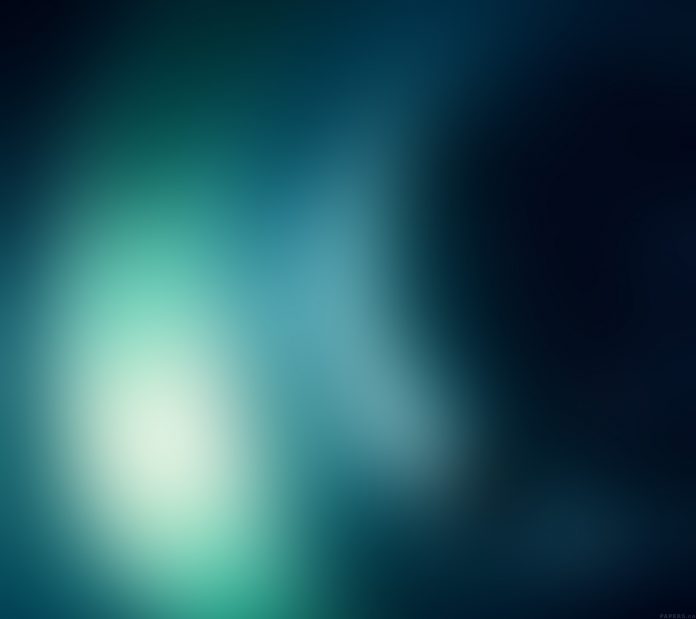Now after getting the formatting or cleaning the data (if required), the dataset is completely ready for visualization that is the main purpose of using Tableau. This article aims to understand how to create a serious of visualisation in Tableau.
Steps to perform:
- In the Tableau, connect to the databases.
- The data source has three data files – Product, OrderDetails, PropertyInfo. These are three different excel sheet present in one data file.
- Open Product data file.
- Add OrderDetails data file, it contains the information about each order.
- Now you can see there is a join in the two data files.
- If you’ll hover on the join then you can see that there is a inner join using the common key i.e. Product ID. Inner join simply means that there are two files have a field in common and it can be combined easily.
- Next, add the PropertyInfo file and it can be see that it is also joined.
- If you’ll hover the mouse pointer then it can be clearly seen that OrderDetails and PropertyInfo are inner joined using the key – PropertyID.
- Now, that data is completely ready for data visualisation.
- Click Quantity and then at the top right corner of the screen, at the right edge of the tool bar, there is the Show Me button. Visualisation can be obtained using the Show Me option.
- Let’s click a text table option.
- Because the data has one measure, basically the sum and has no subcategories, so the total quantity of all items ordered was 10, 096 is visible. So that’s not a very interesting visualization. Let us create new visualisation with more fields.
- Select multiple fields that aren’t next to each other. I’ll click quantity again and Product Category. Tableau will display a much wider variety of available visualizations that can be created.
- It has Product Category and Quantity, so go over to the Show Me tab and click Tree Map which uses color and size to indicate the largest quantity values. So it is clear that furnishings have the most quantity of items ordered. Then public areas and housekeeping look very close, maintenance is fourth, and office supplies is fifth.
- Maintenance looks like it’s about the same size as office supplies, but if the Show Me tab is used again then it’s hidden and it can be seen that the Maintenance is ever so slightly larger than office supplies. And those are the basics of creating a visualization quickly using the facilities on the Show Me tab.