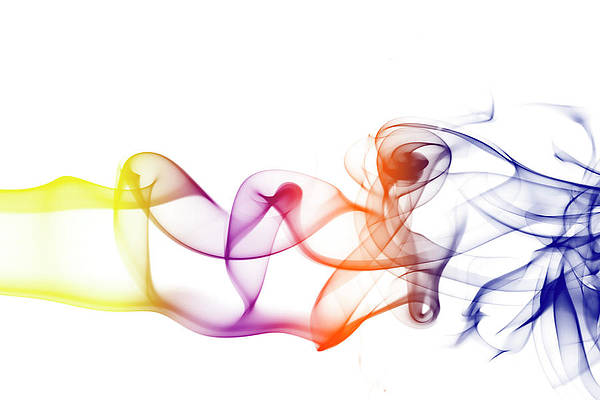Sometimes we need to set a default value of the <input> element, This example explains methods to do so.
Text Value Property: This property set/return the value of value attribute of a text field. The value property contains the default value, the value a user types or a value set by a script.
Syntax:
- Return the value property:
textObject.value
- Set the value property:
textObject.value = text
Property Values:
- text: It specifies the value of the input text field.
- attributeValue: This parameter is required. It specifies the value of the attribute to add.
JavaScript setAttribute() Method: This method adds the specified attribute to an element and sets its specified value. If the attribute is already present, then it’s value is set/changed.
Syntax:
element.setAttribute(attributeName, attributeValue)
Parameters:
- attributeName: This parameter is required. It specifies the name of the attribute to add.
- attributeValue: This parameter is required. It specifies the value of the attribute to add.
Example-1:This example sets the value of the input element to ‘textValue’ by Text Value property.
html
<!DOCTYPE html> <html> <head> <title> Set the value of an input field. </title> </head> <body style="text-align:center;" id="body"> <h1 style="color:green;"> GeeksForGeeks </h1> <input type='text' id='id1' /> <br> <br> <button onclick="gfg_Run()"> click to set </button> <p id="GFG_DOWN" style="color:green; font-size: 20px; font-weight: bold;"> </p> <script> var el_down = document.getElementById("GFG_DOWN"); var inputF = document.getElementById("id1"); function gfg_Run() { inputF.value = "textValue"; el_down.innerHTML = "Value = " + "'" + inputF.value + "'"; } </script> </body> </html> |
Output:

Set the value of an input field
Example-2: This example sets the value of the input element to ‘defaultValue’ by setAttribute method.
html
<!DOCTYPE html> <html> <head> <title> Set the value of an input field. </title> </head> <body style="text-align:center;" id="body"> <h1 style="color:green;"> GeeksForGeeks </h1> <input type='text' id='id1' /> <br> <br> <button onclick="gfg_Run()"> click to set </button> <p id="GFG_DOWN" style="color:green; font-size: 20px; font-weight: bold;"> </p> <script> var el_down = document.getElementById("GFG_DOWN"); var inputF = document.getElementById("id1"); function gfg_Run() { inputF.setAttribute('value', 'defaultValue'); el_down.innerHTML = "Value = " + "'" + inputF.value + "'"; } </script> </body> </html> |
Output:

Set the value of an input field
JavaScript is best known for web page development but it is also used in a variety of non-browser environments. You can learn JavaScript from the ground up by following this JavaScript Tutorial and JavaScript Examples.