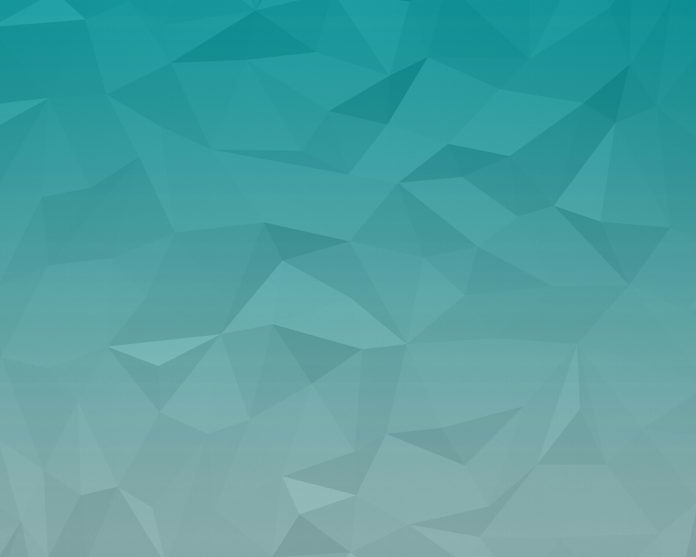As we know, the basic idea behind styling is to make more impactful for the end-user readability. We can make changes like the color and format of the data visualized in order to communicate insight more efficiently. For the more impactful visualization on the pandas DataFrame, generally, we DataFrame.style property, which returns styler object having a number of useful methods for formatting and visualizing the data frames.
Using DataFrame.style property
- df.style.set_properties: By using this, we can use inbuilt functionality to manipulate data frame styling from font color to background color.
Python3
# Importing the necessary libraries -->import pandas as pdimport numpy as np# Seeding random data from numpynp.random.seed(24)# Making the DataFramedf = pd.DataFrame({'A': np.linspace(1, 10, 10)})df = pd.concat([df, pd.DataFrame(np.random.randn(10, 4), columns=list('BCDE'))], axis=1)# DataFrame without any stylingprint("Original DataFrame:\n")print(df)print("\nModified Stlying DataFrame:")df.style.set_properties(**{'background-color': 'black', 'color': 'green'}) |
Output:

df.style.set_properties
- df.style.highlight_null : With the help of this, we can highlight the missing or null values inside the data frame.
Python3
# Replacing the locating value by NaN (Not a Number)df.iloc[0, 3] = np.nandf.iloc[2, 3] = np.nandf.iloc[4, 2] = np.nandf.iloc[7, 4] = np.nan# Highlight the NaN values in DataFrameprint("\nModified Stlying DataFrame:")df.style.highlight_null(null_color='red') |
Output:

df.style.highlight_null
- df.style.highlight_min : For highlighting the minimum value in each column throughout the data frame.
Python3
# Highlight the Min values in each columnprint("\nModified Stlying DataFrame:")df.style.highlight_min(axis=0) |
Output:

df.style.highlight_min
- df.style.highlight_max : For highlighting the maximum value in each column throughout the data frame.
Python3
# Highlight the Max values in each columnprint("\nModified Stlying DataFrame:")df.style.highlight_max(axis=0) |
Output:

df.style.highlight_max
Using User-defined Function
- We can modify DataFrame using a user-defined function: With the help of this function, we can customizing the font color of positive data values inside the data frame.
Python3
# function for set text color of positive# values in Dataframesdef color_positive_green(val): """ Takes a scalar and returns a string with the css property `'color: green'` for positive strings, black otherwise. """ if val > 0: color = 'green' else: color = 'black' return 'color: %s' % colordf.style.applymap(color_positive_green) |
Output:

User-Defined Function
Using Seaborn Library
- Using color palette for gradient fill in DataFrame: By importing the light palette of colors from the seaborn library, we can map the color gradient for the background of the data frame.
Python3
# Import seaborn libraryimport seaborn as sns# Declaring the cm variable by the# color palette from seaborncm = sns.light_palette("green", as_cmap=True)# Visualizing the DataFrame with set precisionprint("\nModified Stlying DataFrame:")df.style.background_gradient(cmap=cm).set_precision(2) |
Output:

Seaborn Color Palette
- Using color palette with highlight null or missing values: Here, we highlight the NaN values in red color with gradient color palette of seaborn.
Python3
# Highlight the NaN values in DataFrame# using seaborn color paletteprint("\nModified Stlying DataFrame:")df.style.background_gradient(cmap=cm).set_precision(2).highlight_null('red') |
Output:

Seaborn Color Palette with highlight_null
- Assemble Seaborn properties with DataFrame.style property: Customizing the seaborn color palette with highlight properties of a data frame for more impactful data visualization.
Python3
# Highlight the NaN values in DataFrame# using seaborn color palette as well as# min('lighblue') and max('blue') values# in each columnprint("\nModified Stlying DataFrame:")df.style.background_gradient(cmap=cm).set_precision(2).highlight_null('red').highlight_min(axis=0, color='lightblue').highlight_max(axis=0, color='blue') |
Output:

Seaborn Color Palette with diff. highlight properties