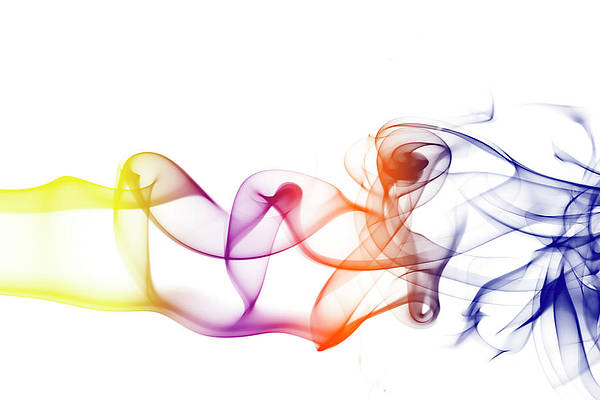Since the release of the SentryOne Enhanced Platform Installer (EPI)—first introduced in this post by Jason Hall— there have been some questions that require a bit of explanation and consideration prior to installing SentryOne utilizing the EPI.
Questions
The most frequent question we have received is: “Which link should I click when I sign in to my SentryOne account?”
SentryOne Account Screen
As you scroll down to the middle of the screen, after logging into your SentryOne account, you will see two sections (see above image).
Under the “Downloads” section, you will find download links for the SentryOne Unified Setup and our free Plan Explorer stand-alone solution. The SentryOne Unified Setup is the download file you will need if you do not plan on using the Enhanced Platform Installer.
Under the next section titled “Enhanced Platform Installer,” you will find the downloads for the Enhanced Platform Installer and the Latest Upgrade Package.
The Enhanced Platform Installer is needed when you first install SentryOne and wish to utilize the EPI going forward in your environment. You will also need this download when you intend on installing any additional monitoring services or clients in your environment.
The Latest Upgrade Package is utilized when you are upgrading a previous version of the SentryOne EPI installation to the newest available build.
Another question we have heard is: “Why is my installation not doing anything after I try to install my monitoring service?”
PowerShell ISE users are likely to experience this issue. This is because PowerShell ISE will not prompt you for the monitoring service password during the installation. However, the command line and the PowerShell console will prompt you for the monitoring service password.
For those users who would still like to utilize PowerShell ISE instead of the command line or PowerShell console, you can do so successfully by using the -p parameter followed by your monitoring service account password when installing your monitoring service.
PowerShell ISE
Considerations
If you are trying to utilize the SentryOne EPI and you are currently running a build of SentryOne that was installed using the Unified Setup, you must completely uninstall the old monitoring service(s) and client(s).
I’ll leave you with this final thing to consider. When installing the SentryOne EPI, I strongly urge you to utilize a naming convention when registering your connection.
You can name your connection with some clue as to what it is such as “Repository” or “S1 Database.” This way, the next poor soul who takes over, when you advance in your career, isn’t cursing your name :).
For more information on installing the EPI in your environment, check out this video, or drop by our Documentation site here.
Happy monitoring!

Jim is a Technical Training Specialist at SentryOne. Jim develops training materials to help our customers realize the full potential of the SentryOne product suite.
Jim shares some “How To” information and other tidbits to help you get the most out of your SentryOne installation.