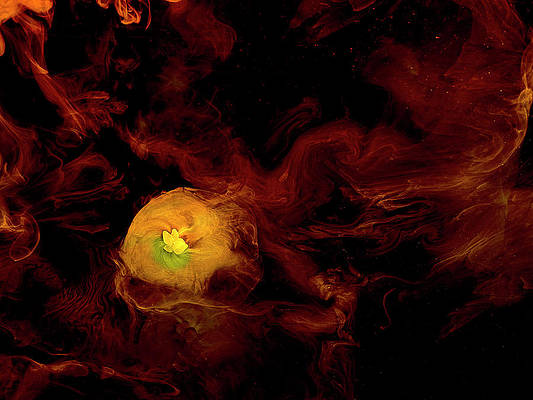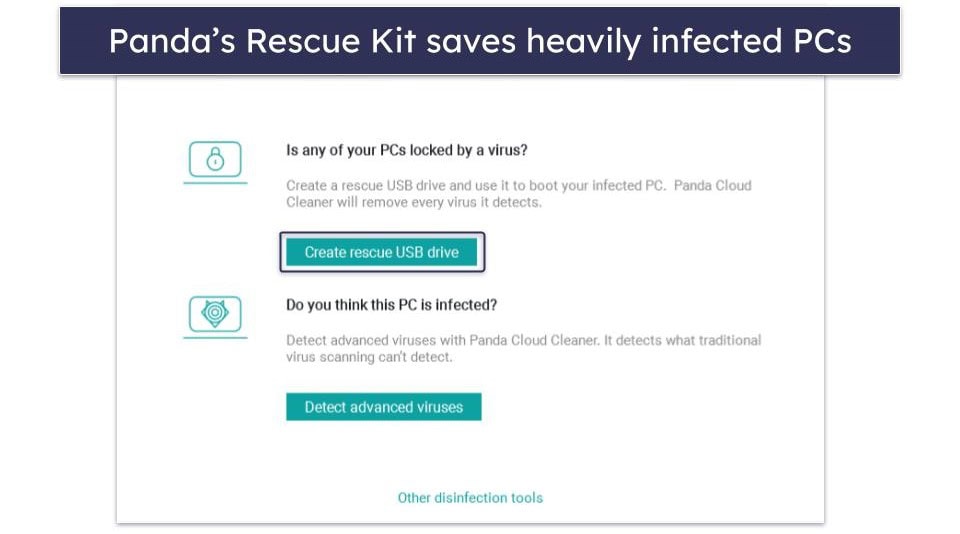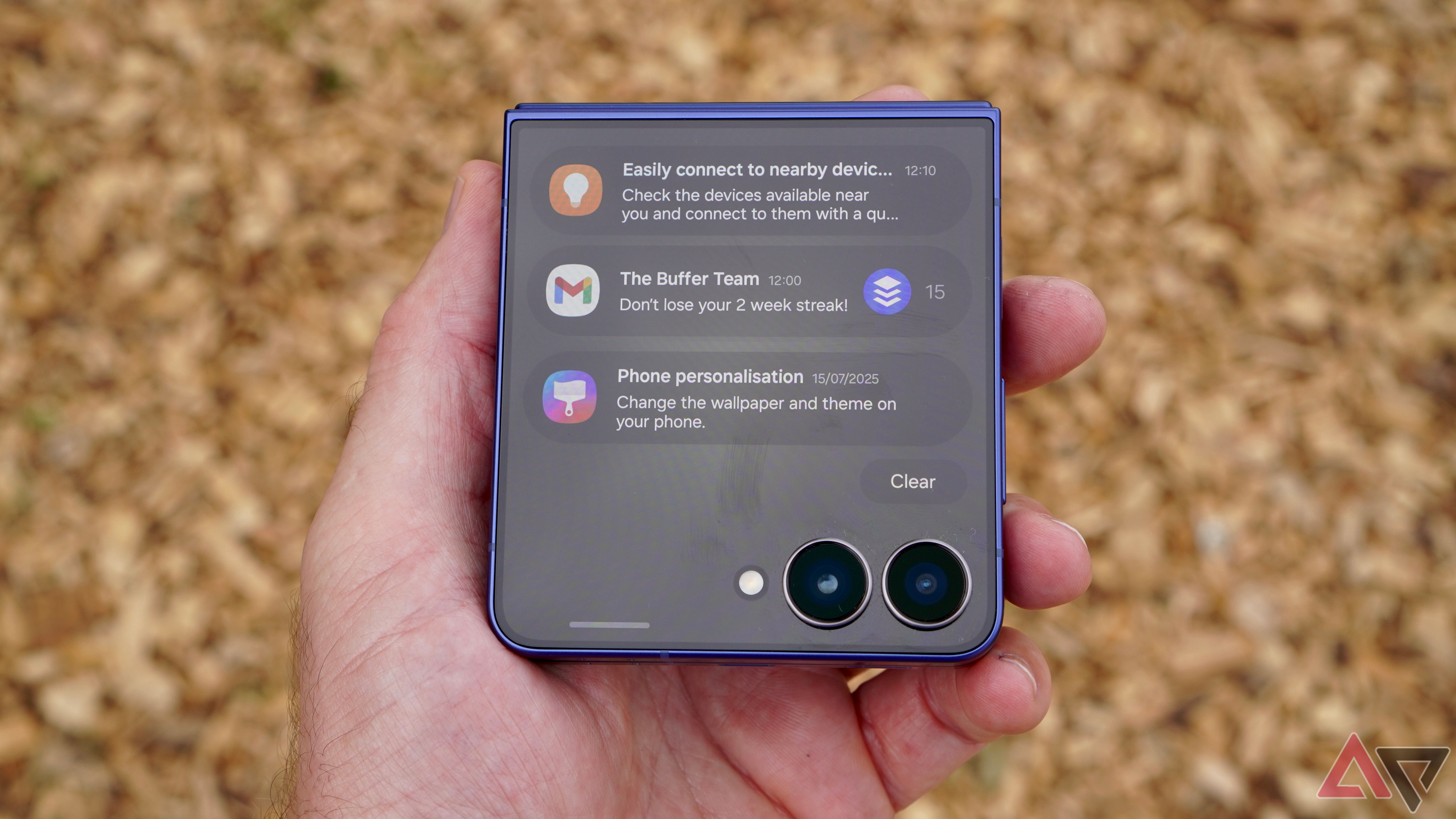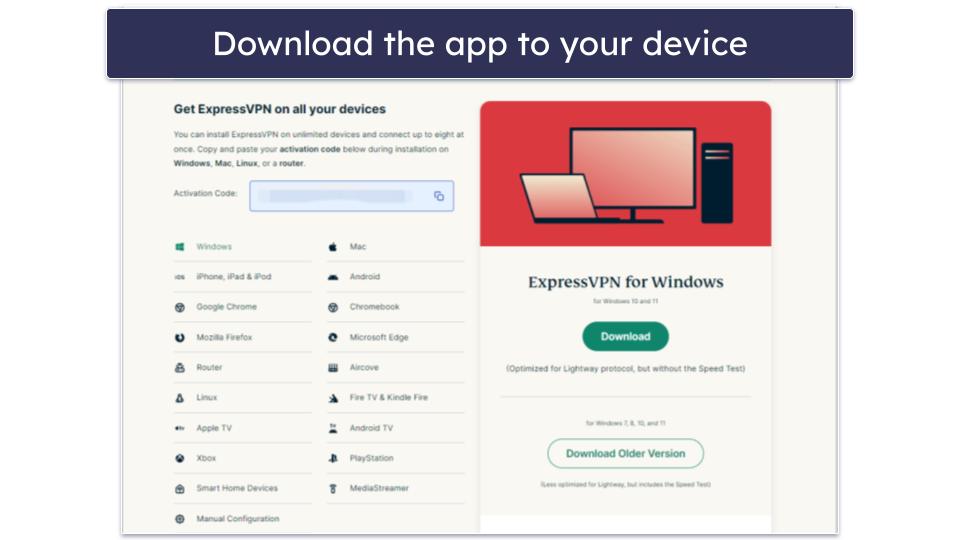I was excited when I first held the Samsung Galaxy Z Flip 7. Samsung had finally given us the cover screen we deserve.
My initial hands-on was limited, but I enjoyed the edge-to-edge panel and admired the relatively thin bezels on the Galaxy Z Flip 7.
However, after using the phone, I’m disappointed with the results. I expected to get the same cover screen functionality as the Motorola Razr Ultra.
I had hoped Samsung would eliminate the need for Good Lock, but the process is more frustrating than ever.
Unfortunately, that’s not the only problem. For all the good work Samsung did with the Galaxy Z Flip 7, it still has some software to clean up on the cover display.
Samsung took what should have been the greatest strength of the phone and turned it into a weakness. Here’s why.
It’s about more than just Good Lock
Enthusiasts aren’t the only ones buying a Galaxy Z Flip 7
I don’t understand why Samsung can’t integrate Good Lock functionality into One UI 8 to help with the cover screen on the Galaxy Z Flip 7.
Sure, enthusiasts know exactly what to do. They have the steps down cold, and the entire process takes no more than ten minutes.
But you need to step outside the enthusiast bubble for a moment and consider who is buying a Galaxy Z Flip 7.
Unlike the Galaxy Z Fold 7, which has a price tag only an enthusiast can love, the Galaxy Z Flip 7 is relatively attainable. It’s an easier transition from a traditional slab smartphone, offering benefits for casual users.
It’s sleek and stylish, and Samsung did an excellent job making the Z Flip 7 more attractive this year, especially with the expanded cover screen.
Unfortunately, Samsung didn’t make the user experience any easier, and if you’re a new user, you’ll either be frustrated by what it takes to get the most out of the cover screen, or you won’t even realize it’s capable of so much more.
Too many steps for the final result
It doesn’t need to be like this
Many users argue that it’s simple to install Good Lock and get started, but the reality is more complicated.
To activate apps on the cover screen, go into your Labs settings and activate them for use on the outer display. That will allow you a limited selection of programs, such as Google Maps and WhatsApp.
For most, that may be enough, but many users will want to get more from the 4.1-inch cover screen. This is where Good Lock comes in.
However, it’s not as simple as going to the Google Play Store and downloading Good Lock, which is something most novice users would try.
You must download Good Lock from the Samsung store, but even that doesn’t get you all the way home. You must then know how to download Multistar from inside Good Lock.
When that is completed, you can open up Multistar and add the additional programs you’d like on the cover screen of the Galaxy Z Flip 7.
But that’s not even the end of the journey. The final step involves adding the Multistar widget to the cover display to see all the apps you wish to use.
Everything I just described can be matched on the Motorola Razr Ultra within seconds, without requiring any additional apps or downloads.
You’re asked for initial permission to run the app, but that’s it. Changing between views is easy, and I’ve run into only a couple of incompatibilities.
Samsung makes the process too complicated, and the resulting “protection” of the user experience isn’t worth the hassle.
If you’re a first-time Galaxy Z Flip owner or a casual Android user, you’re not going to bother. It’s not an intuitive process, and there’s no reason why it shouldn’t be.
Notifications aren’t amazing either
The orange dot needs to go
Good Lock isn’t my only concern with the outer display’s functionality. Notifications need a complete overhaul. There is zero reason to relegate notifications to an orange dot on the left side of the cover screen.
There shouldn’t be an additional step to seeing which apps I have notifications in, and it makes the entire process frustrating.
I buy a clamshell foldable, such as the Galaxy Z Flip 7, to interact with my phone less. Information about incoming messages should be displayed on the always-on display and not require further interaction from me.
Another minor, but still annoying quirk, is that to add panels to the cover display, I have to open the phone. Why do I have to unfold the device to choose another widget for the external screen?
The entire process makes no sense, and it’s desperately in need of an overhaul.
It’s not too late to fix everything
Thankfully, everything I’ve described is a software issue. Samsung could fix all of these quirks and frustrations with future updates, but I don’t think it will.
Good Lock is a relic. It’s a powerful piece of software for customizing your smartphone, but it shouldn’t be needed to get basic functionality from the cover screen on the Galaxy Z Flip 7.
Samsung Galaxy Z Flip 7
- SoC
-
Exynos 2500
- RAM
-
12GB
- Storage
-
5256GB/12GB
- Battery
-
4300mAh
The Samsung Galaxy Z Flip 7 is a compact, pocket-sized AI phone featuring the largest-ever 4.1-inch, edge-to-edge FlexWindow and the slimmest design in the series yet. It packs a flagship-level 50MP camera and the largest battery ever in a Galaxy Z Flip, delivering powerful performance and enhanced AI functionality directly from the cover screen.