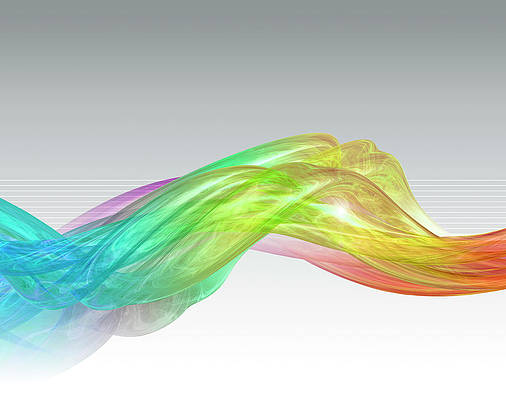Semantic UI is a modern framework used in developing seamless designs for the website, It gives the user a lightweight experience with its components. It uses the predefined CSS, JQuery language to incorporate in different frameworks.
In this article we will know how to use Radion Addons in ReactJS Semantic UI. Radio Addons is used to make radio buttons.
Properties:
- Toggle: By this property, we can use radio as a toggle.
- Slider: By this property, we can use radio as a slider.
- Radio Group: We can group a radio buttons together using this property.
States:
- Read Only: In this state, a radio will be read-only.
- Checked: In this state, a radio will be prechecked.
- Disabled: In this state, a radio can be disabled.
- Remote Control: In this state, a radio can be controlled remotely.
Variations:
- Fitted: Radio is fitted inside the padding.
Syntax:
<Radio />
Creating React Application And Installing Module:
- Step 1: Create a React application using the following command.
npx create-react-app foldername
- Step 2: After creating your project folder i.e. foldername, move to it using the following command.
cd foldername
- Step 3: Install semantic UI in your given directory.
npm install semantic-ui-react semantic-ui-css
Project Structure: It will look like the following.
Step to Run Application: Run the application from the root directory of the project, using the following command.
npm start
Example 1: In this example we are showing how to use basic radio addons by using ReactJS Semantic UI Radio Addons.
App.js
import React from 'react'import { Radio, Divider} from 'semantic-ui-react' const styleLink = document.createElement("link"); styleLink.rel = "stylesheet"; styleLink.href = document.head.appendChild(styleLink); const Btt = () => ( <div> <div style={{ display: 'block', width: 700, padding: 30, border: 5 }}> <br /> <Radio label='neveropen' /> <Divider /> <br/> <br/> <Radio slider label='neveropen' /> <Divider /> <br/> <br/> <Radio toggle label='neveropen' /> </div> </div> ) export default Btt |
Output:
Example 2: In this example, we are showing the disabled, checked and readOnly state in a radio addons ReactJS Semantic UI Radio Addons.
App.js
import React from 'react'import { Radio, Divider} from 'semantic-ui-react' const styleLink = document.createElement("link"); styleLink.rel = "stylesheet"; styleLink.href = document.head.appendChild(styleLink); const Btt = () => ( <div> <div style={{ display: 'block', width: 700, padding: 30, border: 5 }}> <br /> <Radio disabled label='neveropen' /> <Divider/> <br/> <br/> <Radio defaultChecked slider label='neveropen' /> <Divider /> <br/> <br/> <Radio readOnly toggle label='neveropen' /> </div> </div> ) export default Btt |
Output:
Reference: https://react.semantic-ui.com/addons/radio