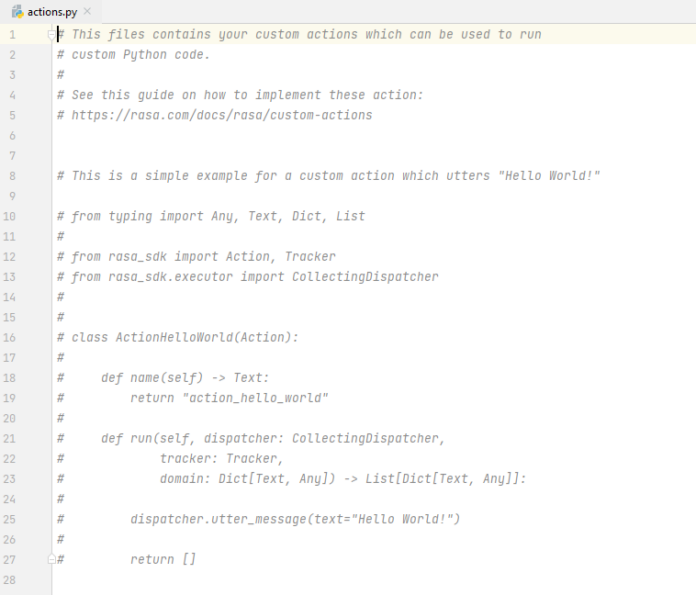ReactJS Onsen-UI is a popular front-end library with a set of React components that are designed to developing HTML5 hybrid and mobile web apps in a beautiful and efficient way. Icon component is used to display the icons as icons are required for every application for UI purposes. We can use the following approach in ReactJS to use the Onsen-UI Icon Component.
Icon Props:
- modifier: It is used for the appearance of the icon.
- icon: It is used to specify the icon like ions-navicon, etc.
- size: It is used to denote the icon size with a number in pixels.
- rotate: It is used to denote the number of degrees to rotate the icon.
- fixedWidth: It is used to define the fixed with of an icon when used in a list.
- spin: It is used to specify whether the icon should be spinning or not.
Creating React Application And Installing Module:
-
Step 1: Create a React application using the following command:
npx create-react-app foldername
-
Step 2: After creating your project folder i.e. foldername, move to it using the following command:
cd foldername
-
Step 3: After creating the ReactJS application, Install the required module using the following command:
npm install onsenui react-onsenui
Project Structure: It will look like the following.

Project Structure
Example: Now write down the following code in the App.js file. Here, App is our default component where we have written our code.
App.js
import React from 'react'; import 'onsenui/css/onsen-css-components.css'; import 'onsenui/css/onsenui.css'; import { Icon } from 'react-onsenui'; export default function App() { return ( <div style={{ display: 'block', width: 500, paddingLeft: 30 }}> <h6>ReactJS Onsen-UI Icon Component</h6> <Icon icon='fa-twitter' size={26} style={{ verticalAlign: 'middle' }} /> </div> ); } |
Step to Run Application: Run the application using the following command from the root directory of the project:
npm start
Output: Now open your browser and go to http://localhost:3000/, you will see the following output:
Reference: https://onsen.io/v2/api/react/Icon.html