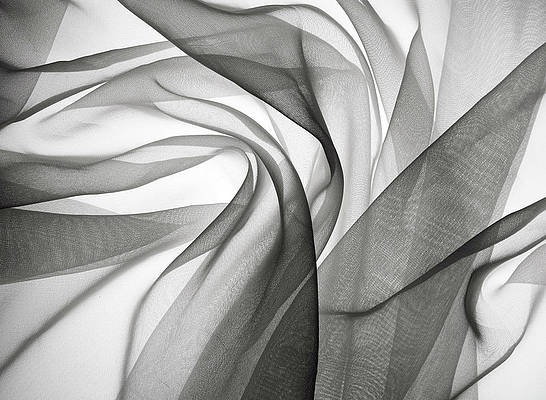BlueprintJS is a React-based UI toolkit for the web. This library is very optimized and popular for building interfaces that are complex data-dense for desktop applications. Icon Component provides a way for users to easily render SVG icons in the application. It is used to display icons in our application. We can use the following approach in ReactJS to use the ReactJS Blueprint Icon Component.
Icon Props:
- children: It is used to pass the children component to the underlying element.
- className: It is used to denote a space-delimited list of class names to pass along to a child element.
- color: It is used to denote the color of icon.
- htmlTitle: It is used to denote the string for the title attribute on the rendered element.
- icon: It is used to denote the name of a Blueprint UI icon, or an icon element, to render.
- iconSize: It is used to denote the size of the icon, in pixels.
- intent: It is used for the visual intent color to apply to elements.
- style: It is used to pass the CSS style properties.
- tagName: It is used to denote the HTML tag to use for the rendered element.
- title: It is used to denote the description string.
Creating React Application And Installing Module:
Step 1: Create a React application using the following command:
npx create-react-app foldername
Step 2: After creating your project folder i.e. foldername, move to it using the following command:
cd foldername
Step 3: After creating the ReactJS application, Install the required module using the following command:
npm install @blueprintjs/core
Project Structure: It will look like the following.

Project Structure
Example: Now write down the following code in the App.js file. Here, App is our default component where we have written our code.
Javascript
import React from 'react'import '@blueprintjs/core/lib/css/blueprint.css';import { Icon } from "@blueprintjs/core";function App() { return ( <div style={{ display: 'block', width: 500, padding: 30 }}> <h4>ReactJS Blueprint Icon Component</h4> <Icon iconSize={10} icon="calendar"/> <br></br><br></br> <Icon iconSize={20} icon="refresh"/> <br></br><br></br> <Icon iconSize={30} icon="user"/> </div> );}export default App; |
Step to Run Application: Run the application using the following command from the root directory of the project:
npm start
Output: Now open your browser and go to http://localhost:3000/, you will see the following output:
Example 2: In this example, we will learn about 4 classes of colors i.e danger, warning, success, primary
Javascript
import React from 'react'import '@blueprintjs/core/lib/css/blueprint.css';import { Icon } from "@blueprintjs/core";function App() { return ( <div style={{ display: 'block', width: 500, padding: 30 }}> <h1 style={{color:'green'}}>neveropen</h1> <h3>ReactJS Blueprint Icon Component</h3> <Icon iconSize={30} icon="calendar" intent="primary"/> <br></br><br></br> <Icon iconSize={30} icon="refresh" intent="success"/> <br></br><br></br> <Icon iconSize={30} icon="user" intent="danger"/> <br></br><br></br> <Icon icon="graph" iconSize={30} intent="warning" /> </div> );}export default App; |
Output:

Reference: https://blueprintjs.com/docs/#core/components/icon