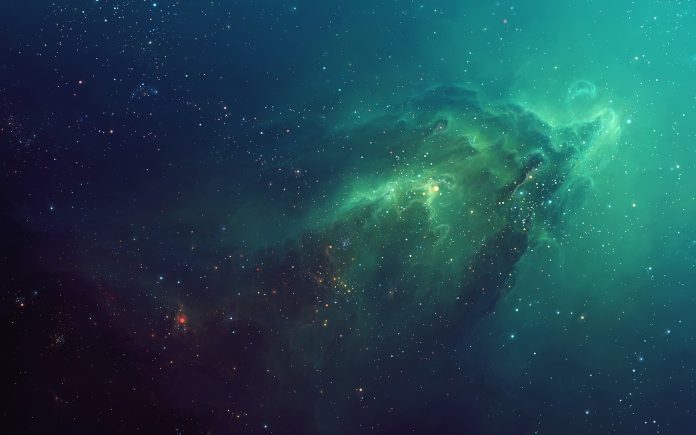React Suite Charts is a popular front-end library with a set of React components that are used to provide a set of charts based on rsuite and echarts. Line Shadow Property is important which helps in adding the shadow to our graph.
We can use the following approach in ReactJS to use the Line Shadow Property. Here we have used LineChart to demonstrate the Line Shadow Property. The area prop is used to add the shadow in the graph.
LineChart Props:
- name: It is used to denote the name for the graph.
- data: It is used to pass the data for the graph.
- area: It is used to add the shadow property to the graph if this is set to true.
Creating React Application And Installing Module:
-
Step 1: Create a React application using the following command:
npx create-react-app foldername
-
Step 2: After creating your project folder i.e. foldername, move to it using the following command:
cd foldername
-
Step 3: After creating the ReactJS application, Install the required module using the following command:
npm install @rsuite/charts
Project Structure: It will look like the following.

Project Structure
Example: Now write down the following code in the App.js file. Here, App is our default component where we have written our code.
App.js
import React from 'react'import 'rsuite/dist/styles/rsuite-default.css'; import { LineChart, Line } from '@rsuite/charts'; export default function App() { // Sample Data const sampleData = [ ['00:00', 10], ['01:00', 20], ['02:00', 30], ['03:00', 10], ['04:00', 54], ['05:00', 4] ]; return ( <div style={{ display: 'block', width: 700, paddingLeft: 30 }}> <h4>React-Suite Line Shadow Property</h4> <LineChart name="Multiple Lines" data={sampleData}> <Line name="Today" area /> </LineChart> </div> ); } |
Step to Run Application: Run the application using the following command from the root directory of the project:
npm start
Output: Now open your browser and go to http://localhost:3000/, you will see the following output:
Reference: https://charts.rsuitejs.com/#%E5%9B%BE%E7%BA%BF%E9%98%B4%E5%BD%B1