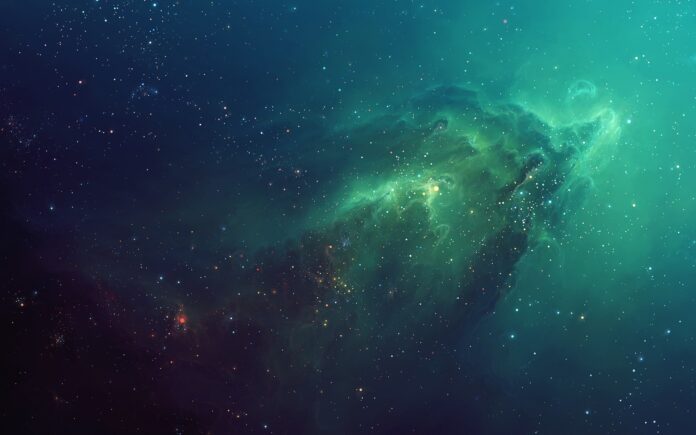React Suite is a popular front-end library with a set of React components that are designed for the middle platform and back-end products.
Dropdowns are used to show different options to users to choose from. Users can select among them as per their choice. There are different ways for user to position the dropdown accordingly. There are different props for each dropdown placement.
Dropdown ts: Placement Props:
- topStart: Prop to place dropdown at top left.
- topEnd: Prop to place dropdown at top right.
- leftStart: Prop to place dropdown at left top.
- leftEnd: Prop to place dropdown at left bottom.
- bottomStart: Prop to place dropdown at bottom left.
- bottomEnd: Prop to place dropdown at bottom right.
- rightStart: Prop to place dropdown at right top.
- rightEnd: Prop to place dropdown at right bottom.
Syntax:
// Import Statement
import { Dropdown } from "rsuite/";
// App.Js File
Function App() {
return (
<Dropdown placement="topStart">
<Dropdown.Item key={1}>...</Dropdown.Item>
</Dropdown>
);
}
Approach: Let us create a React project and install React Suite module. Then we will create a UI that will showcase React Suite Dropdown ts: Placement Props.
Creating React Project:
Step 1: To create a react app, you need to install react modules through npx command. “npx” is used instead of “npm” because you will be needing this command in your app’s lifecycle only once.
npx create-react-app project_name
Step 2: After creating your react project, move into the folder to perform different operations.
cd project_name
Step 3: After creating the ReactJS application, Install the required module using the following command:
npm install rsuite
Project Structure: After running the commands mentioned in the above steps, if you open the project in an editor you can see a similar project structure as shown below. The new component user makes or the code changes, we will be performing will be done in the source folder.

Project Structure
Example 1: We are creating a UI that shows different React Suite Dropdown ts: Placement props.
App.js
import React from 'react'import '../node_modules/rsuite/dist/rsuite.min.css'; import { Dropdown } from "rsuite/"; export default function App() { const DropItems = [ <Dropdown.Item key={1}>Item 1</Dropdown.Item>, <Dropdown.Item key={2}>Item 2</Dropdown.Item>, <Dropdown.Item key={3}>Item 3</Dropdown.Item>, ]; return ( <div style={{ margin: 100 }}> <h1 style={{ color: 'green' }}>neveropen</h1> <h1>React Suite Dropdown ts: Placement Props</h1><br /><br /> <Dropdown title="topStart" placement="topStart" style={{ marginRight: 30 }}>{DropItems}</Dropdown> <Dropdown title="topEnd" placement="topEnd"> {DropItems}</Dropdown><br /><br /> <Dropdown title="bottomStart" placement="bottomStart" style={{ marginRight: 30 }}>{DropItems}</Dropdown> <Dropdown title="bottomEnd" placement="bottomEnd"> {DropItems}</Dropdown> </div> ); } |
Step to Run Application: Run the application using the following command from the root directory of the project:
npm start
Output: Now open your browser and go to http://localhost:3000/, you will see the following output:

React Suite Dropdowns
Example 2: We are creating a UI that shows different React Suite Dropdown ts: Placement props.
App.js
import React from 'react'import '../node_modules/rsuite/dist/rsuite.min.css'; import { Dropdown } from "rsuite/"; export default function App() { const DropItems = [ <Dropdown.Item key={1}>Item 1</Dropdown.Item>, <Dropdown.Item key={2}>Item 2</Dropdown.Item>, <Dropdown.Item key={3}>Item 3</Dropdown.Item>, ]; return ( <div style={{ textAlign: "center" }}> <h1 style={{ color: 'green' }}>neveropen</h1> <h1>React Suite Dropdown ts: Placement Props</h1><br /><br /> <Dropdown title="leftStart" placement="leftStart" style={{ marginRight: 30 }}>{DropItems}</Dropdown> <Dropdown title="rightStart" placement="rightStart" > {DropItems}</Dropdown><br /><br /> <Dropdown title="leftEnd" placement="leftEnd" style={{ marginRight: 30 }}>{DropItems}</Dropdown> <Dropdown title="rightEnd" placement="rightEnd"> {DropItems}</Dropdown> </div> ); } |
Output: Now open your browser and go to http://localhost:3000/, you will see the following output:

React Suite Dropdowns
Reference: https://rsuitejs.com/components/dropdown/#code-ts-placement-code